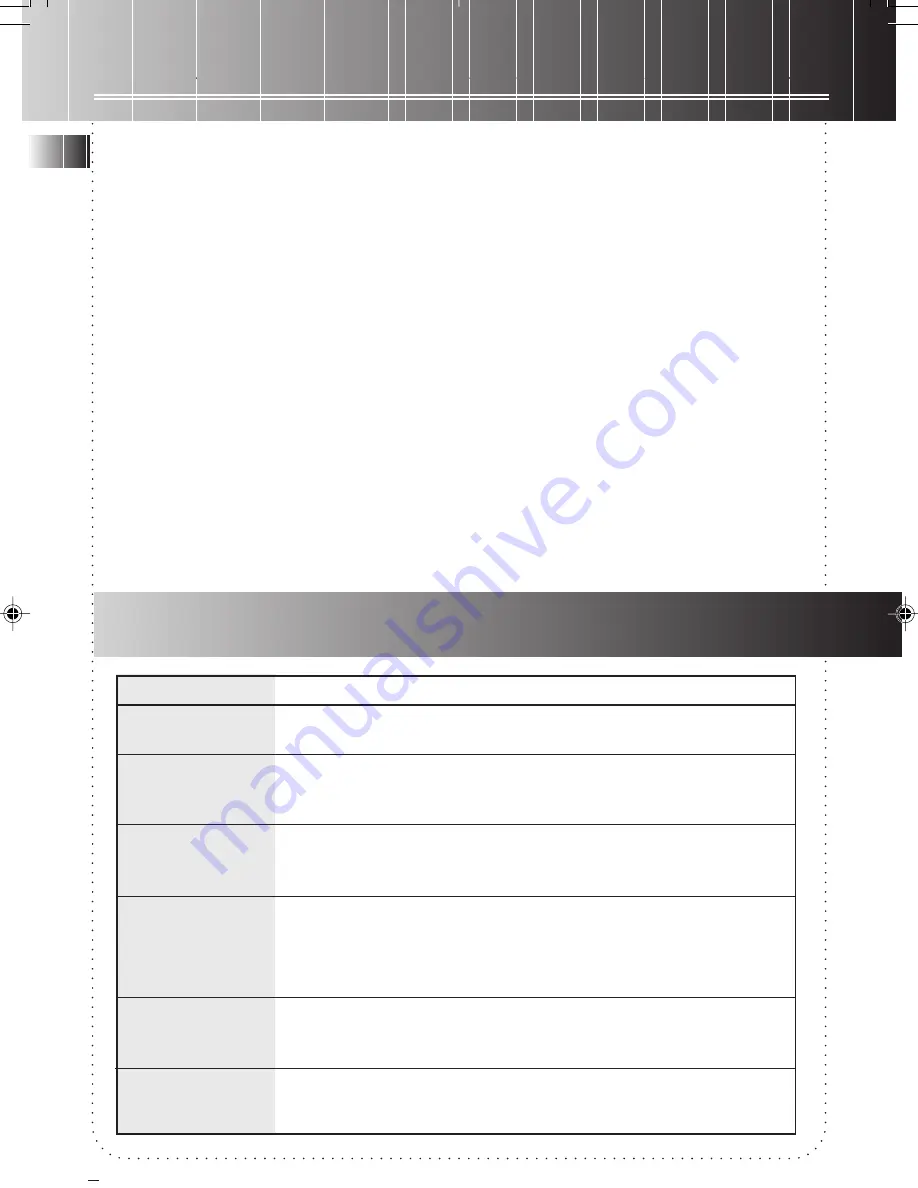
Tape Player
6
EN
Playing a tape
1. Select
TAPE
from the
SOURCE
selector.
2. Press
STOP/EJ.
to open the tape deck door.
3. Insert a tape into the door and push the
door closed.
4. Press
REW
or
F.FWD.
to wind the tape to the
desired starting position. Press
STOP/EJ.
to
stop winding.
5. Press
PLAY
to start playback,
PAUSE
to pause
playback (release the button to resume
playback) and
STOP/EJ.
to stop playback.
Recording to tape
From radio
1. Insert a tape into the deck.
2. Select
RADIO
from the
SOURCE
selector.
3. Press
BAND
to access the desired radio band.
4. Tune to the station to be recorded.
Tip: For better recording quality, use normal
bias tape (Type I) only.
5. Press
RECORD
to begin recording.
6. Press
PAUSE
or
STOP
to pause or stop
recording respectively.
From CD
1. Insert a tape into the deck.
2. Select
CD
from the
SOURCE
selector.
3. Insert the disc to be recorded.
4. Select the track or program to be recorded.
5. Press
RECORD
to begin recording.
6. Play the track or program to be recorded.
7. Press
PAUSE
or
STOP
to pause or stop
recording respectively.
Problem
System doesn’t turn on
No sound
Poor radio reception
CD doesn’t play
CD sound skips
Remote control doesn’t
work (RCD104 / RCD105
only)
Solution
• Unplug the unit for a moment, and then plug it back in.
• Check the outlet by plugging in another device
• Adjust volume setting.
• Make sure you’ve selected the correct function
• Make sure MUTE indicator is off
• Adjust the antenna for better reception
• Try turning off electrical appliances near the unit, such as hair dryers,
vacuum cleaners, or fluorescent lights
• Make sure you’ve put a CD in the tray
• Make sure the CD’s label is facing up
• Try another CD
• Make sure that Pause mode is not activated
• Make sure CD function is selected
• Clean the CD (as explained in “More Information”)
• Check CD for warping, scratches, or other damage
• Check for vibration or shock that may affect the unit; move the set if necessary.
• Make sure batteries are properly installed
• Replace all batteries as they may be dead
• Clear the obstacles or shorten the distance between the remote and the unit
Troubleshooting Tips
RCD103/4/5 (EN)
5/24/00, 10:25 AM
7










