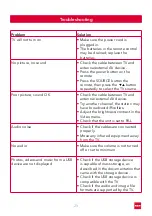20
tekst
Screen (PC modus)
You can select screen settings in PC mode that best suit your personal preference.
Press
OK
EXIT
MENU
to enter the OSD menu. Than press
to select the ‘SCREEN’ menu.
Press
OK
EXIT
MENU
to select.
You can set various screen settings here.
Item
Adjustable
Standard Description
Screen
settings
• Auto Adjust
• H-Offset
• V-Offset
• Size
• Phase
• Position Reset
Default
Set the different ones
standard screen settings in
PC mode
Use the
buttons to select the item that you want to change. Use the
buttons to set the desired setting. Then press
OK
EXIT
MENU
to confirm.
Summary of Contents for R40F1FHD-EU
Page 1: ...User Manual RCA R40F1FHD EU ...
Page 29: ...29 ...