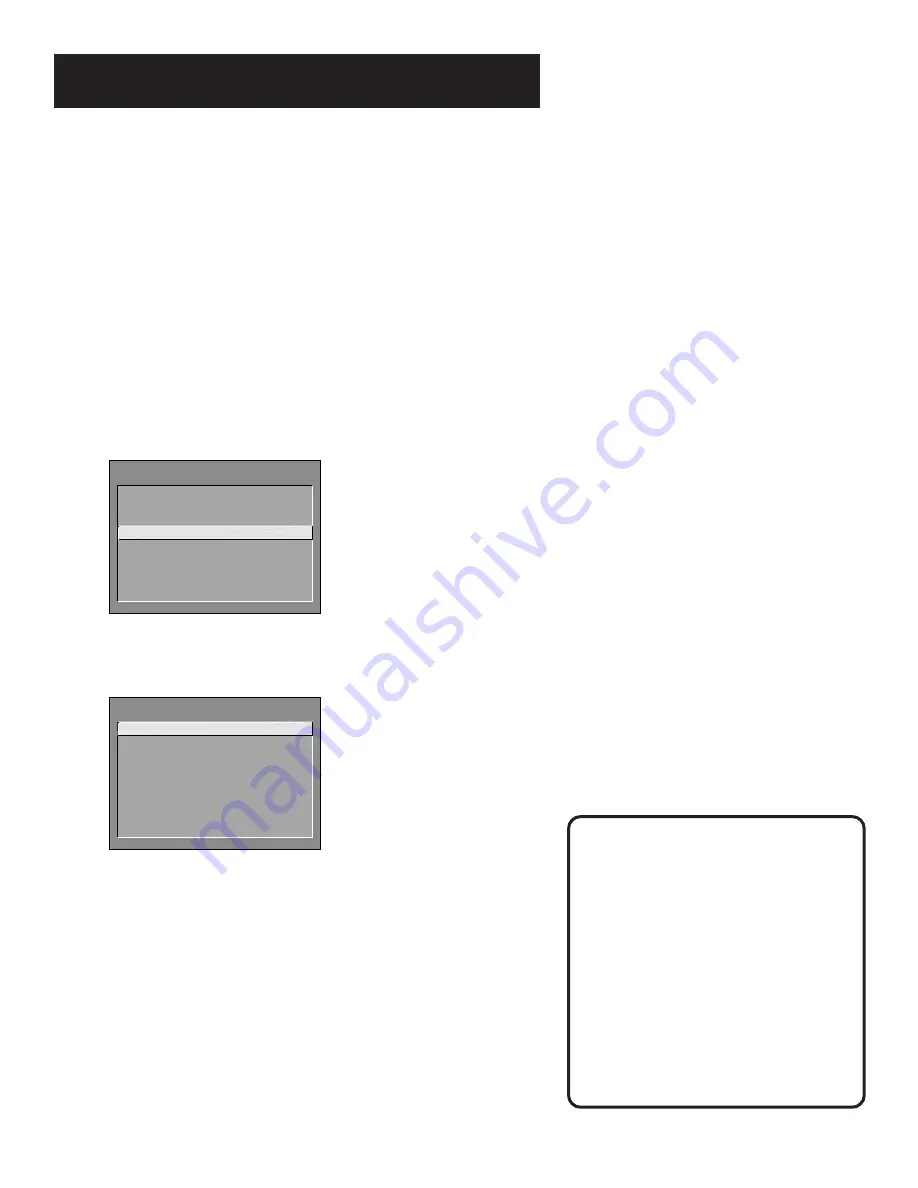
25
Interactive Setup
If you used
Select
Connection A
Not Connected
Connection B
Not Connected
Connection C
Video 2 Input
Connection D
Channel 3*
Connection E
Video 1 Input
Connection F
Not Connected
Connection G
Not Connected
Connection H
Video 2 Input
Connection I
Channel 3*
* Or Channel 4, depending on how
your VCR’s 3/4 switch is set.
SETUP
Would you like to use a DVD
player or a second VCR
with your TV?
1 Use TV
with
a
DVD or VCR
2 Skip this step
1.
Press MENU to bring up the DVD/VCR2 choice list.
SET DVD/VCR2 CHANNEL
1 Not connected
2 Channel 3
3 Channel 4
4 Video 1 Input
5 Video 2 Input
2.
Point to the choice that matches the way you have your DVD
player or second VCR connected to the TV.
If you used the Connections Foldout to hook up your TV, use
the table at right to select the DVD/VCR2 channel.
3.
Press MENU to continue.
Set the DVD/VCR2 Channel
The next step lets you set the DVD/VCR2 channel. When you set
the DVD/VCR2 channel, you’re telling the TV what channel to
tune to when you press the DVD•VCR2 button on the remote.
For example, if you have a DVD player connected to the Video 2
input jacks on the back of the TV, you want the TV to tune to
the Video 2 input channel when you press DVD•VCR2. If you
don’t have a DVD•VCR2 component connected to the TV, skip
this step or select Not Connected from the DVD/VCR2 Channel
choice list. (For more, see Auto Tuning in the Quick Reference
section.)






























