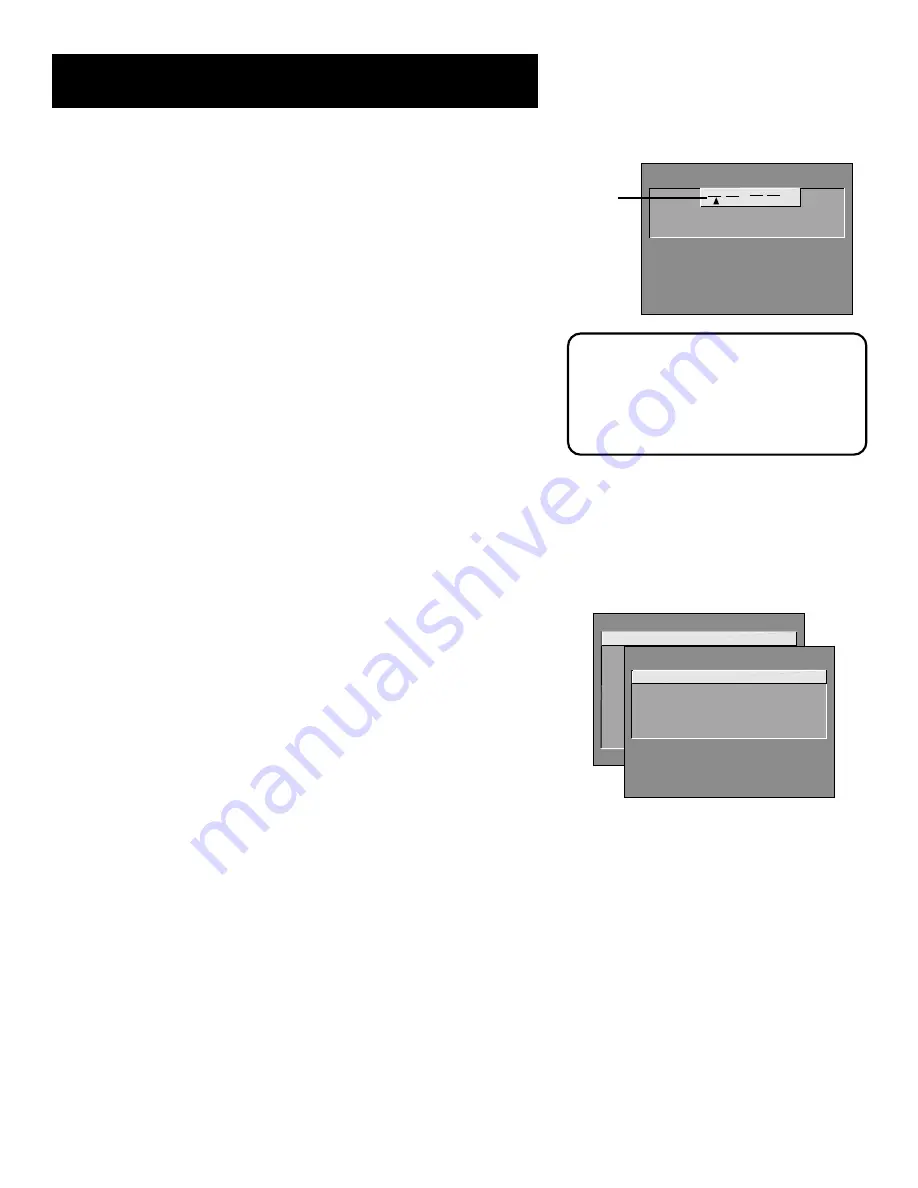
29
Features and menus
Numeric Entry
A numeric entry control panel is used to enter numbers or letters.
A pointer appears underneath the column you are changing.
1.
Press the up arrow to enter a number in the column above the
pointer.
2.
Press the right arrow to move to the next column, then press the up
or down arrow to enter a number.
3.
When you have finished entering information, press MENU or OK.
Choice Lists
Choice lists are used to choose a particular setting from a list of settings.
1.
Point to
a choice on a menu and
press MENU or OK to select that
choice.
Now that you know how to access the menus and adjust the control
panels, the following pages provide a brief explanation of all the menu
features. The features are organized in order of their location on the
Main Menu.
Audio Menu
Mute
Press OK to reduce the TV’s volume to its minimum level. Press
OK again to restore the volume.
Tone Controls
Displays the slider controls for adjusting the TV’s treble,
bass and balance.
Audio Processor
Displays a choice list of available audio modes, which
control the way the sound comes through your speakers. You can also
directly access this menu by pressing the SOUND button on your remote.
Mono
Plays the sound in mono only. Use this setting when
receiving broadcasts with weak stereo signals.
Stereo
Most TV programs and recorded materials have stereo
audio. The TV displays the word STEREO when you tune to a
program that is broadcast in stereo.
Sound Logic™ Stereo
Sound Logic technology monitors a
program’s audio track and limits volume excursions to a minimum
and maximum volume range from the current volume setting.
Acting like a dynamic range, it compresses to limit sudden volume
increases, like when a commercial comes on.
Pointer
If the control panel is not set at the
current time, use the left arrow to go back
over the columns and the up arrow to
make changes.
You can also enter numbers directly by
using the number buttons.
SET TIME
: AM
Enter 01 to 12 for the hour.
Press MENU to exit.
MAIN MENU
1 Audio
2 Picture Quality
3 Screen
4 Channel
5 Time
6 Parental Controls
7 GUIDE Plus+ Menu
8 Setup
0 Exit
AUDIO
1 Mute
2 Tone Controls
3 Audio Processor
4 Audio Output & Speakers
0 Exit






























