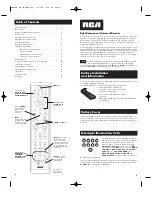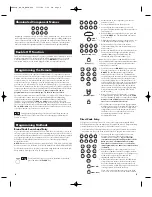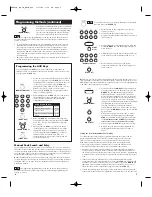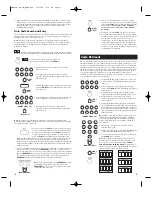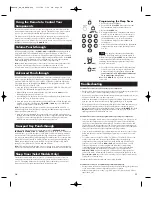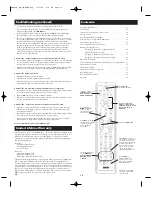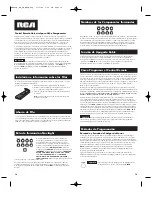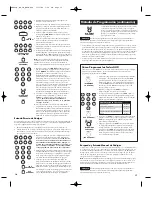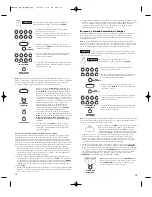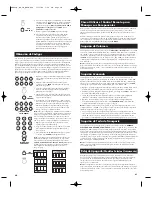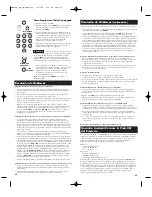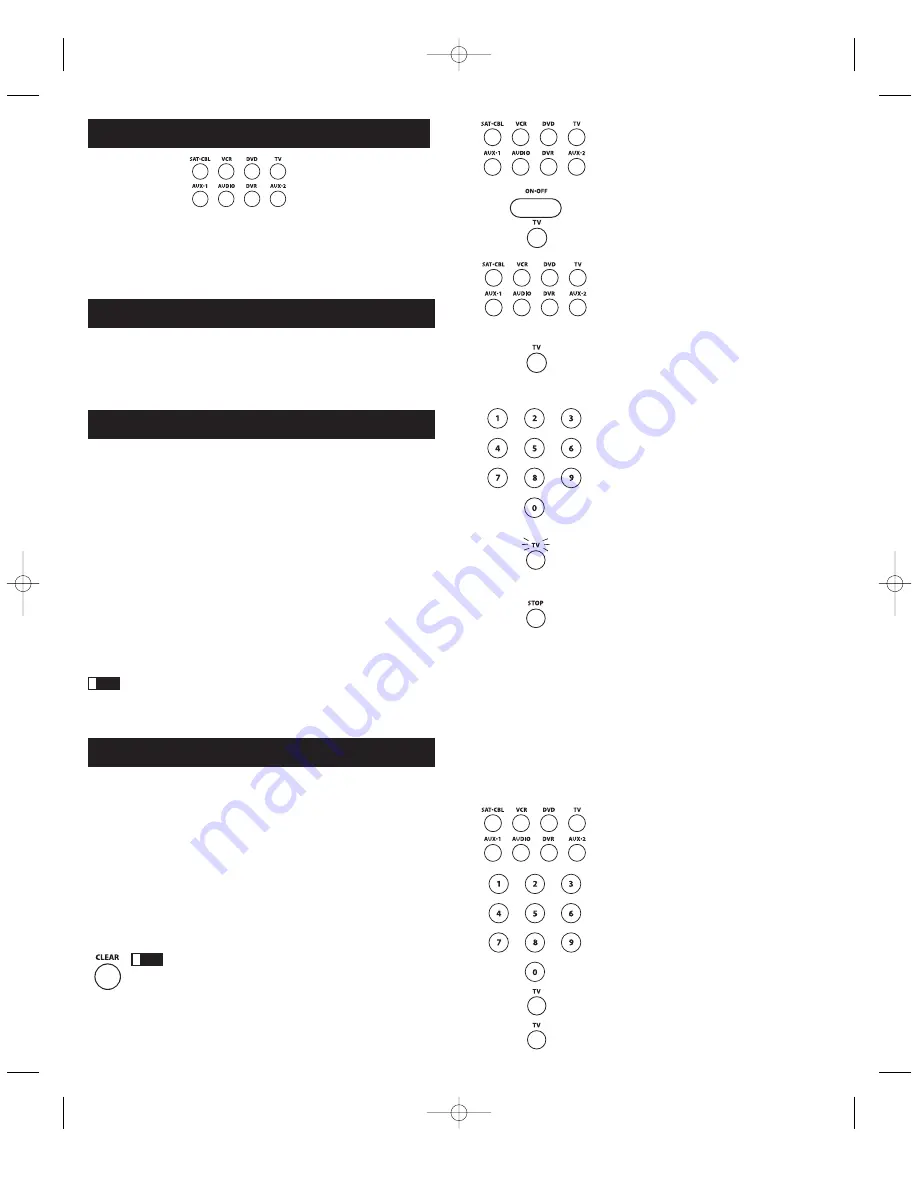
1. Manually turn on the component you want the
remote to control.
2. Locate the Brand Codes in the Code Lists.
3. Press and hold the component key you wish to
program. The illuminated component name turns on
and remains on.
4. While holding the component key down, press and
hold the
ON·OFF
key. The illuminated component
name turns off.
5. After holding both keys down for three seconds, all
of the component names illuminate and stay on.
6. Release both keys. The name of the current
component remains lit, while all other component
names turn off.
7. Refer to the Brand Codes in the enclosed Code Lists.
Press and release the appropriate brand code key
(Numbers
0-9
), using the number keys. The
illuminated component name blinks once.
Illuminated Component Names
Depending on which mode you are in (TV Mode, VCR Mode, etc.), the word above
each component key lights up to serve as an indicator light, providing feedback for
various functions. When a valid key is pressed, the component name remains lit as
long as the key is pressed and turns off when the key is released. The component
name also blinks in Programming Mode or in Menu Mode to provide feedback.
Programming Methods
Brand Code Search and Entry
If your brand is listed in the Brand Code List (See Code Lists enclosed), you may be
able to program your universal remote by searching through only the Code Lists for
that specific manufacturer. Brand Code Search and Entry can be the quickest method
to program your remote, if your component is one of those brands listed. If your
brand is not listed in the Brand Code List, use one of the other programming
methods that follow.
NOTE:
Brand Code Search and Entry is supported for TV, VCR, DVD and SAT/CBL
brands. You cannot use the Brand Code Search method for AUDIO, DVR and HDTV.
Follow these instructions to program your remote using the Brand Code Search and
Entry method. Example used is for TV component set up.
Your universal remote can operate a variety of brands of components. In order for
your universal remote to control your components, you need to program the remote
with the codes that match the components (See Code Lists enclosed). These codes
enable the remote to communicate with your components. Each brand and each
component has its own “language,” and, by programming the correct codes into
your remote, you tell the remote to “speak the same language” as your components.
There are four methods you can use to program your remote control to operate your
components: Brand Code Search and Entry, Direct Code Entry, Manual Code Search
and Entry, and Auto Code Search and Entry.
Most components can be
programmed in one of these four ways. Try them in the order listed.
In order to control combo units, like TV/VCRs, TV/DVDs or TV/VCR/DVDs, use
the combo codes in the Code List to program the individual corresponding
component keys. Once programmed successfully, the
TV
key controls the TV
functions on your unit, and the
DVD
and
VCR
keys control the DVD or VCR
functions, respectively. There is a specific section in the Code Lists for combo units.
The codes in the combo section should be tried first, using Direct Code Entry on the
TV
and
DVD
or
VCR
keys. If this is unsuccessful, use Manual or Auto Code Search
to program the remote to control your combo unit.
Throughout the programming of each key, be sure to keep the remote
pointed at the IR sensor of the component you are currently programming the
remote to control.
Programming the Remote
To exit without saving at any point in the Brand Code Search,
press and release the
CLEAR
key.
Double Off Function
The Double Off function transmits a sequence of POWER OFF commands to turn off
all RCA components. This feature is specific to RCA products and does not work
with other brands. To activate this feature, press the
ON/OFF
key twice within a
two-second window. At the second keypress, all RCA components turn off.
!
TIP
!
TIP
(NAME BLINKS)
Note:
If you do not press a valid Brand Code Search
key, the illuminated component name blinks four times
and turns off. The last programmed code under that
component key is retained.
8. Press and release the
ON·OFF
key repeatedly until
your component turns off. Each time you press the
ON·OFF
key, the illuminated component name
blinks, and the next code is sent. The Brand Code
Search begins with the first code in the chosen brand
list for that component and cycles through all the
codes for that brand. If your component turns off,
you have found the correct code. (If it cycles through
and the illuminated component name blinks four
times and turns off, all codes in the chosen brand
lists have been searched and another programming
method should be tried. The Brand Code Search
mode is exited.)
9. Once you have found the correct code, you must
save that code by pressing and releasing the
STOP
key. The illuminated component name turns off.
You
must press the STOP key to save the code or
the correct code will not be stored!
10.To confirm that the component key is programmed
with the correct code for maximum functionality, test
the component. Attempt to control a variety of the
component’s functions with the remote. If some of
the features of your component do not work, try
programming the remote with a different
programming method.
Direct Code Entry
To program your universal remote to control your components using the Direct
Code Entry Method, follow the steps below. Example used is for TV component set up.
1. Manually turn on the component you want the remote to control.
2. Locate the listing of four-digit codes for your component’s brand. If your brand
isn’t listed, use one of the Code Search methods to program the remote control.
3. Press and hold the component key you wish to
program. The name of the chosen component
illuminates and remains on.
If you release the
component key any time during the Direct Code
Entry procedure, the illuminated component
name turns off, and the process is exited. The
last programmed code under the component key
is retained.
4. While holding down the component key, use the
number keys (
0-9
) to enter the four-digit code from
the Code Lists that corresponds to your component’s
brand. After you press the first number, the
illuminated component name turns off.
5. After the fourth number is entered, the illuminated
component name turns on. Release the component
key. If the illuminated component name turns off,
you have entered a valid code and have followed the
correct procedure for Direct Code Entry.
If you enter a code number that is not in the Code
Lists or you do not follow all of the steps for Direct
(LIGHT ON)
(LIGHT OFF)
4
5
(LIGHT
OFF)
(STAYS LIT)
(NAMES LIGHT UP)
RCR860_NA_IB_REVA.qxp 3/13/06 3:29 PM Page 4