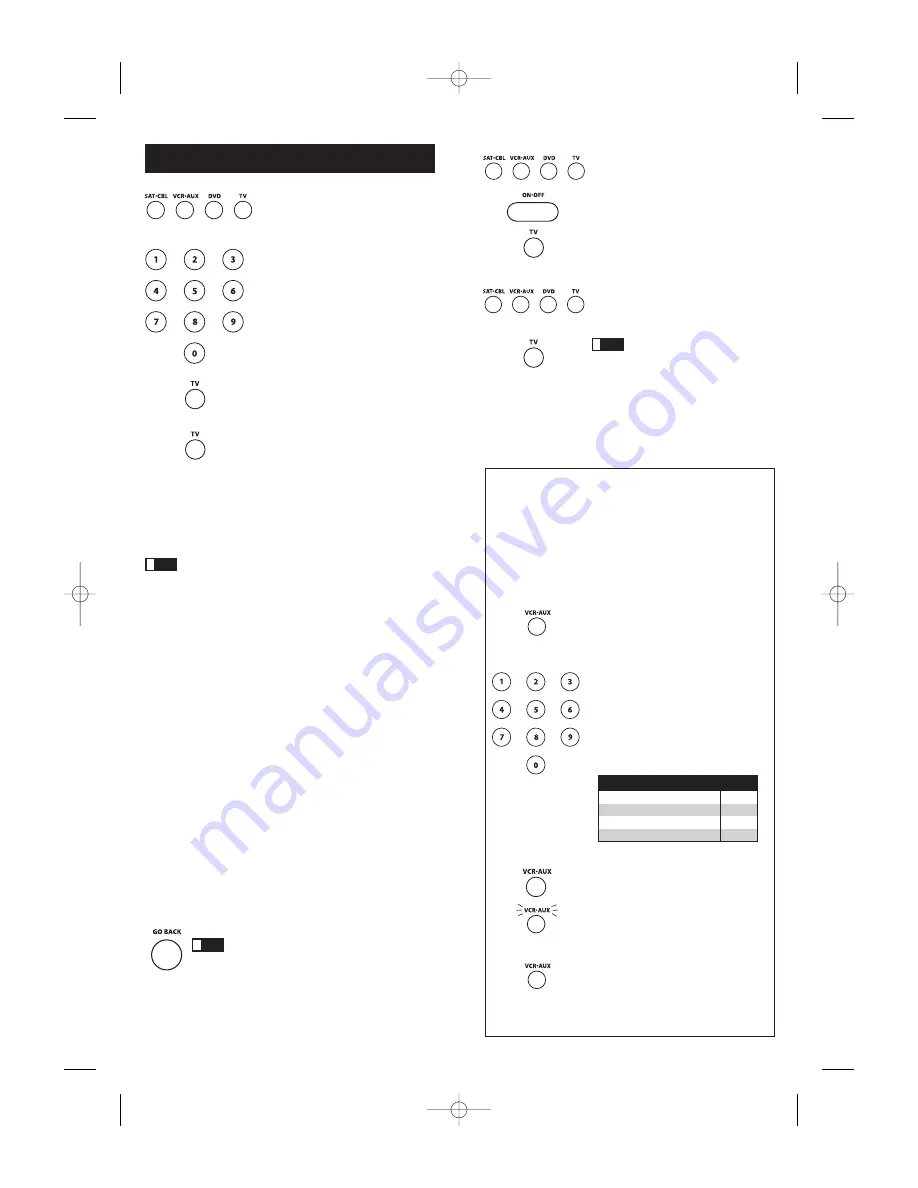
7
6
Programming Methods (continued)
3. Press and hold the component key (
TV,
DVD, VCR·AUX, SAT·CBL
) you wish to
program. (To program the
VCR·AUX
key
to control a component other than a VCR,
see page 7.) The name of the chosen
component illuminates and remains on.
If you release the component key any
time during the Direct Code Entry
procedure, the illuminated component
name turns off, and the process is
exited. The last programmed code
under the component key is retained.
4. While holding down the component key,
consult the Code Lists for the four-digit
code that corresponds to your
component’s brand and use the number
keys (
0-9
) on the keypad to enter it. After
you press the first number, the
illuminated component name turns off.
5. After the fourth number is entered, the
illuminated component name turns on.
At this time, release the component key.
If the illuminated component name turns
off, you have entered a valid code and
have followed the correct procedure for
Direct Code Entry.
(LIGHT OFF)
(NAME LIGHTS UP)
Programming the VCR·AUX Key
To Control a Component Other
Than a VCR
The
VCR·AUX
key defaults to control a VCR. If you want the
VCR·AUX
key to control a different component (an additional TV,
DVD, satellite or cable box, for example), it is necessary for you
to preprogram the
VCR·AUX
key.
If you enter a code number that is not in the Code Lists or you
do not follow all of the steps for Direct Code Entry, the illuminated
component name blinks four times when the component key is
released. This is an indication that a programming error has occurred.
In that case, repeat the Direct Code Entry process from step 3 and try
the next code listed.
Throughout the programming of each key, be sure to keep the
remote pointed at the IR sensor of the component you are currently
programming the remote to control.
6. To confirm that the component key is programmed with the correct
code for maximum functionality, test the component. Attempt to
control a variety of the component’s functions with the remote. If
some of the features of your components do not work, try
programming the remote with a different code in the list until you
find the code that allows the remote to control the majority of your
component’s functions. Different codes can provide different levels
of functionality.
7. Remember to enter the code for future reference in the box
provided in the Code Retrieval section of this manual.
(See page 10.)
Manual Code Search and Entry
If your component’s brand isn’t listed in the Code Lists, or if you have
tried all of the codes for your brand and the remote does not operate
your component, try one of the Code Search methods below—Manual
Code Search or Auto Code Search. Both Code Search methods cycle
through all of the codes in the Code Lists in the event that your
component’s code is listed under another brand.
The Manual Code Search method may take a long time because the
remote searches through all of the codes in its memory for the code
that operates your component. Therefore, if your brand is listed in the
Brand Codes or the Code Lists, first try the Brand Code Search or the
Direct Code Entry method described on pages 4-6.
Example used is for TV component set up.
1. Manually turn on the component you want the remote to control
(TV, VCR, DVD, satellite receiver or cable box).
2. Press and hold the component key (
TV, DVD, VCR·AUX, SAT·CBL
)
you wish to program. (To program the
VCR·AUX
key to control a
component other than a VCR, see page 7.) The illuminated
component name turns on and remains on.
!
TIP
1. Locate the correct code from the Code
List enclosed. If you want to program the
VCR·AUX
key to control an additional
TV, for example, you will need the code
for that TV. You can only program the
VCR·AUX
key through Direct Code
Entry. (See the section on Code Retrieval
if you do not know the correct code.)
2. Press and hold the
VCR·AUX
key.
VCR·AUX lights up.
3. While holding down the
VCR·AUX
key,
press and release the number key on the
keypad for the component you wish to
control. (See the chart below.) The
illuminated component name turns off.
4. Release the
VCR·AUX
key. The
illuminated component name blinks four
times and then turns off. The
VCR·AUX
key is now “set” to control whichever
component you selected.
5. Next, program the
VCR·AUX
key to
control the brand of component you
have. Remember to consult the
appropriate component code list. For
instance, if you have programmed the
VCR·AUX
key to control an additional
DVD, consult the DVD Code List.
Program the key to control your
component with the Code List enclosed.
(NAME LIGHTS UP)
(LIGHT OFF)
(NAME BLINKS)
Additional TV
press 1
VCR
press 2
Additional DVD
press 3
Additional satellite or cable box
press 5
VCR·AUX KEY CONTROLS:
To exit without saving at any point in the Manual
Code Search, press and release the
GO BACK
key.
!
TIP
3. While holding the component key down,
press and hold the
ON·OFF
key. The
illuminated component name turns off.
4. After holding down both keys for three
seconds, all of the component names
illuminate and stay on.
5. Release both keys. The name of the
current component remains on, while
all other component names turn off.
Note:
If you press an invalid key during
Manual Code Search, the remote does not
respond and the search times out after two
minutes. When the search times out, the
illuminated component name blinks four
times and turns off. The last programmed
code under that component key is retained.
Throughout the programming
of each key, be sure to keep the remote
pointed at the IR sensor of the component
you are currently programming the remote
to control.
Continued on page 8.
!
TIP
(STAYS LIT)
(NAME NOT LIT)
(NAMES LIGHTS UP)
RCR460_NA_IB_.qxd 3/2/06 9:50 AM Page 6















