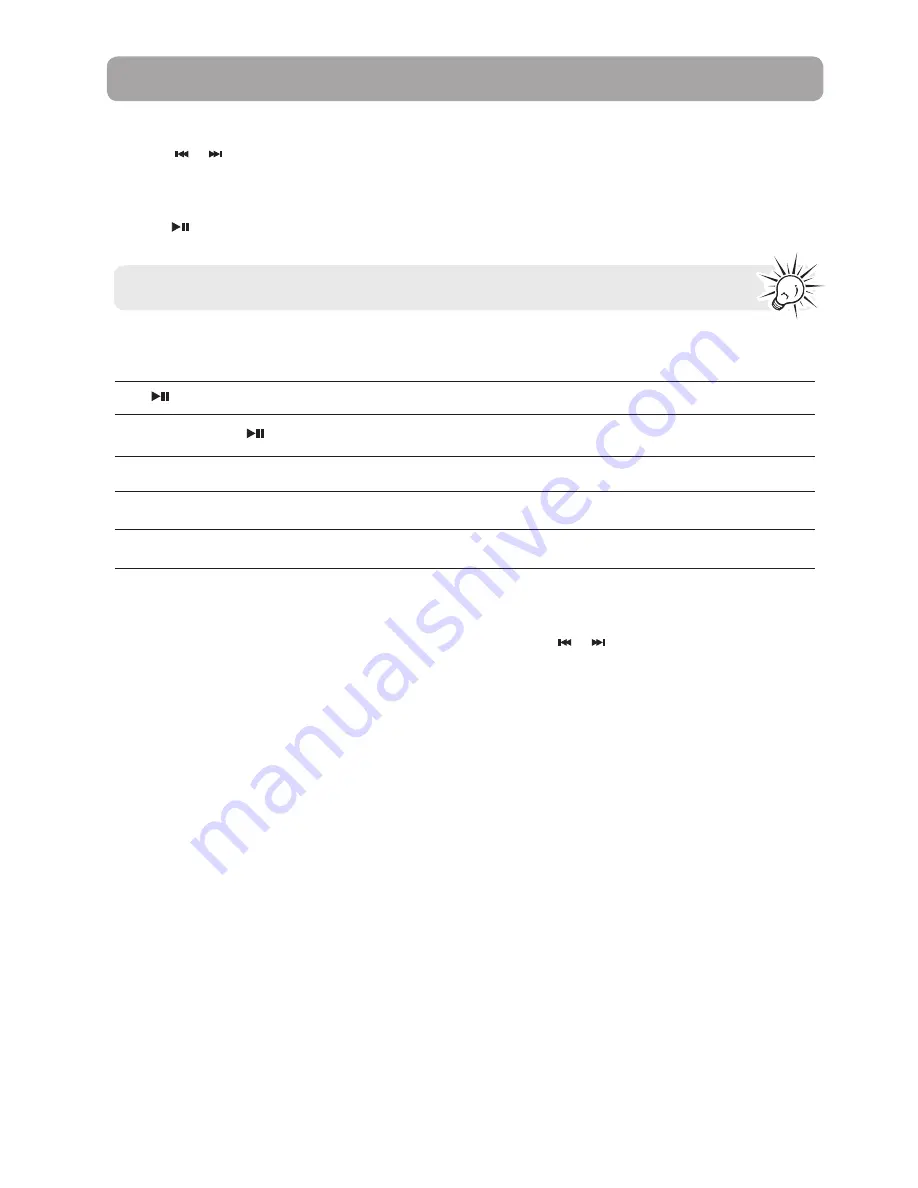
27
Press
Press
and hold
M
or
Press
M
when recording is stopped
Press
M
when in Option menu
Press and hold
M
when in Option menu
Starts/pauses recording
Stops and saves recording
Shows the Option menu
Confirm menu option
Back to previous navigation level
Record
Start recording
1. Press
or to navigate to Record.
2. Press
M
to enter Record mode.
3. Press to start recording.
Note:
In all playback modes, press and hold
M
to return to the menu.
Option menu (record)
Press
M
when recording is stopped to show the Option menu. Press or to highlight an option and then
press
M
to confirm the selection or change the setting.
The following option is available:
•
Local folder
– Browses the local folder for selecting a location to store the recording.
•
Card folder
- Browses the folders on micro SD card for selecting a media file to play.
•
Rec type
– Selects recording type. Options available: 32 kbps, 64 kbps, 128 kbps and 256 kbps.
Recording



























