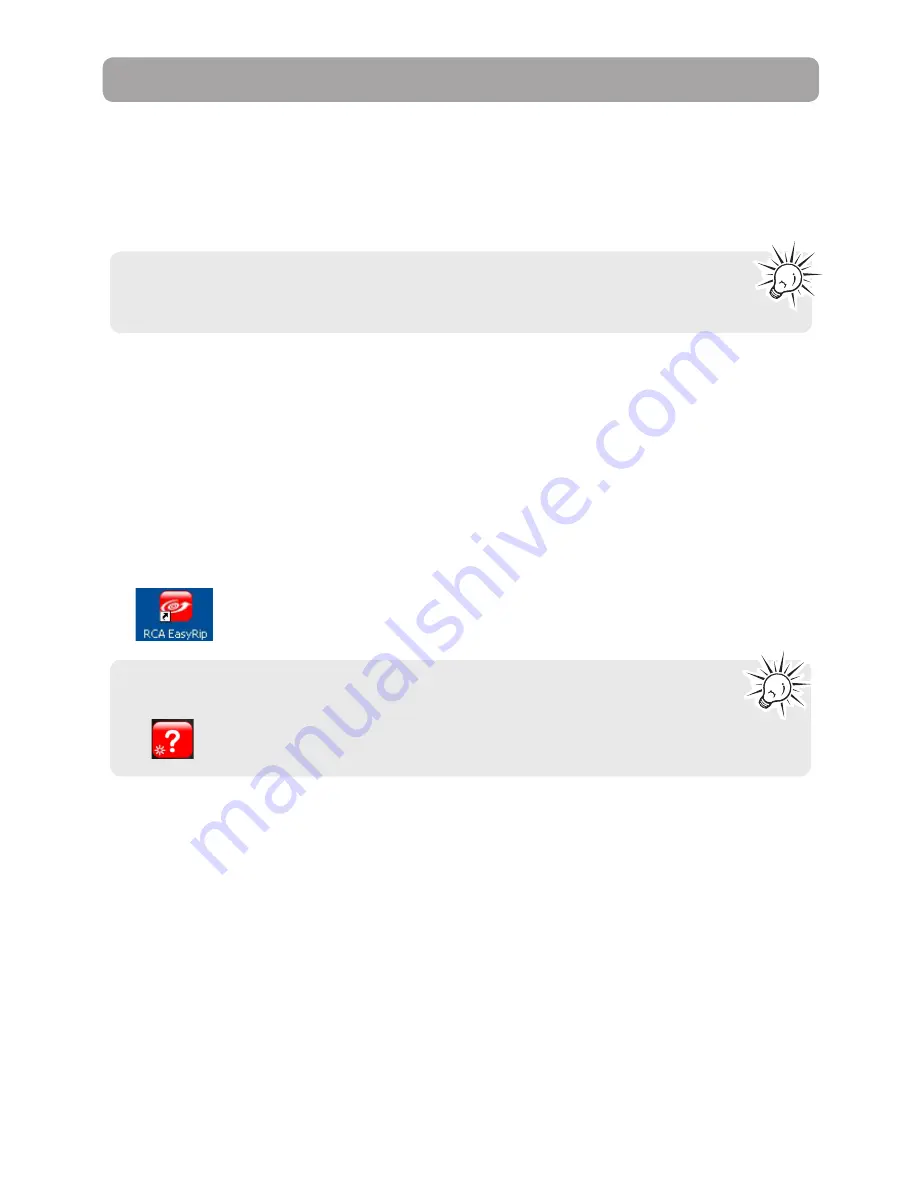
19
Managing files on your RCA Player
Before you begin using your RCA player, you’ll want to copy your media files to the player. You can use any
of the following methods to transfer content:
• RCA
easyRip
• Drag and drop files using Windows Explorer
Using RCA easyRip
easyRip lets you:
• Import music from CDs
• Organize your music library on your PC
• Create
Playlists
• Copy files from your library to the player
• Copy files from the player to your library
• Delete files from the player
To start easyRip:
• Click on the RCA Detective system tray icon and select RCA easyRip from the menu.
• Double-click the easyRip icon on your PC’s desktop. The easyRip dock appears at the side of your screen.
• Help
– For detailed explanation on using easyRip, click the Help module on the Module
Dock.
• Video files must be converted and transferred via RCA easyRip for playback on your player.
• Video, photo, and audible must be transferred while the player is in MSC mode to their
respective folders on the player to ensure proper detection and playback.






























