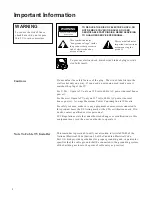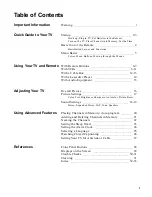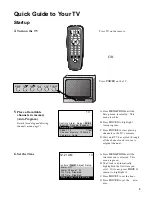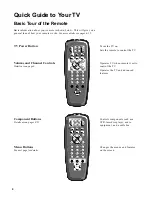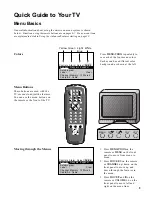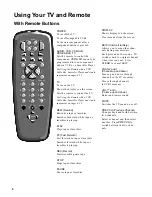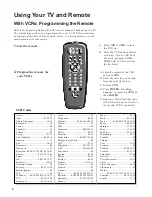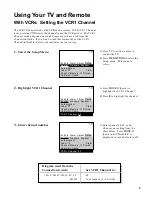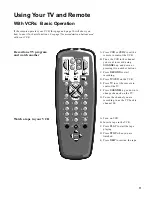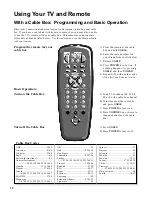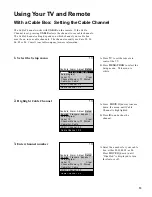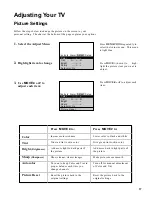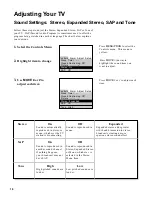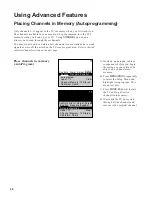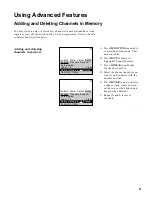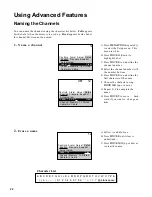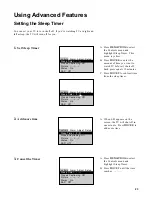Using Your TV and Remote
With VCRs: Programming the Remote
8
Refer to the Connection Book or the VCR’s owners manual to hook up your VCRs.
The remote may need to be programmed for your VCR. This remote may
not operate all models of brands listed below. Use the codes below or on the
sheet packed in with your remote.
2.
Program the remote for
your VCRs
1.
Test the remote
A
.
Press
VCR
or
VCR2
to turn
the VCR on.
B
.
Press the VCR buttons shown
at the left. If your VCR does
not work, program
VCR
or
VCR2
with a VCR code from
the list below.
A. Point the remote at the VCR
and hold
VCR.
B. Enter the code for your brand
from the code list below.
C. Release
VCR
.
D. Press
POWER
. If nothing
happens, try pressing
VCR
and
then
POWER
.
E. Repeat A–D with another code
if the first one does not work or
if a second VCR is connected.
VCR 2•LD
. AUDIO
7
8
9
4
5
6
1
2
3
0
ANT A•B
INPUT
RESET
CLEAR
MOVE
POW
ER
VCR
DSS•CABLE TV
DISPLAY
SKIP
MUTE
PREV CH
REW
PLAY
FF
REC
STOP
PAUSE
ME
N
U
•PRO
G
V
O
L
CHAN
V
O
L
CHAN
VCR Codes
Aiwa .................................................15
Akai ........................................03,22,23
Audio Dynamics........................14,16
Broksonic .........................................10
Canon ...............................................08
Capehart...........................................01
Citizen ..............................................09
Craig ............................................07,12
Curtis Mathes ........................00,08,15
Daewoo ............................................13
dbx ...............................................14,16
Dimensia ..........................................00
Dynatech ..........................................15
Emerson ...09,10,13,15,20,23,24,34,41
Fisher ............................02,12,18,19,43
Funai.................................................15
GE .................................00,07,08,32,37
Goldstar.......................................09,14
Harman Kardon..............................14
Hitachi...............................05,15,35,36
Instant Replay .................................08
JCL ....................................................08
JCPenney.......02,05,07,08,14,16,30,35
JVC.....................................02,14,16,30
Kenwood...........................02,14,16,30
Lloyd ................................................15
Magnavox ...................................08,29
Marantz ...................02,08,14,16,29,30
Marta ................................................09
MEI ...................................................08
Memorex ...........................08,09,12,15
MGA ............................................04,27
Minolta ........................................05,35
Mitsubishi ....................04,05,27,35,40
Montgomery Ward.........................06
MTC.............................................07,15
Multitech...........................07,15,31,32
NEC ...................................02,14,16,30
Panasonic .........................................08
Pentax ..........................................05,35
Philco ...........................................08,29
Philips..........................................08,29
Pioneer ...................................05,16,33
ProScan.............................................00
Quartz...............................................02
Quasar ..............................................08
RCA ....................00,05,07,08,28,35,37
Realistic .........02,06,08,09,12,15,19,43
Samsung.......................07,13,22,32,42
Sansui ...............................................16
Sanyo..........................................02,12
Scott.......................................04,13,41
Sears .............02,05,09,12,18,19,35,43
Sharp .....................................06,24,39
Shintom ................................17,26,31
Sony.......................................17,26,38
Sylvania ................................08,15,29
Symphonic ................................02,15
Tashiko ...........................................09
Tatung.............................................30
Teac ............................................15,30
Technics ..........................................08
Teknika ............................08,09,15,21
Toshiba .................................05,13,19
Totevision..................................07,09
Unitech ...........................................07
Vector Research........................14,16
Victor ..............................................16
Video Concepts ........................14,16
Videosonic......................................07
Wards..................................................
............05,06,07,08,12,13,15,25,31,35
Yamaha............................02,14,16,30
Zenith.........................................11,17