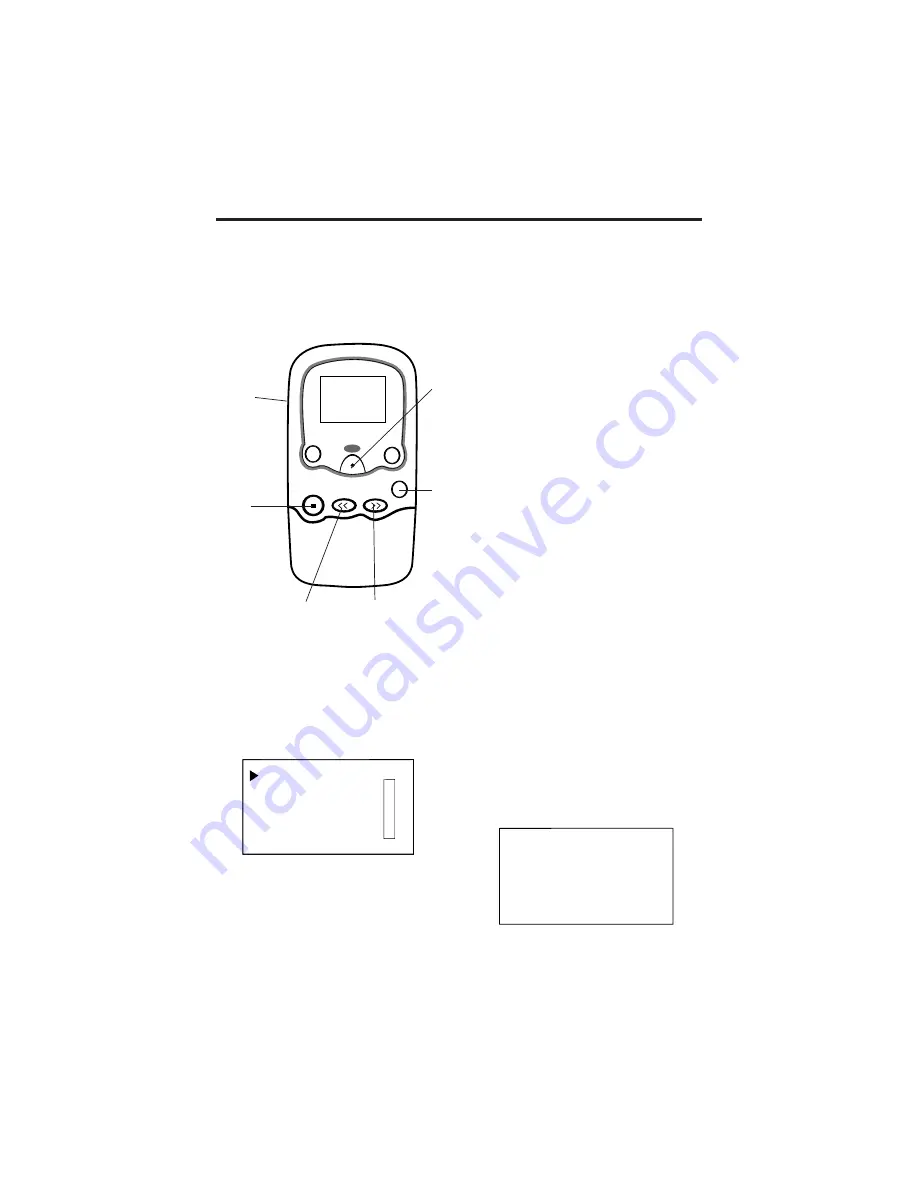
24
Player Features
PLAY
DSP
LIGHT
STOP
•
OFF
SKIP/REV.
SKIP/FWD.
MODE
SELECT/
VOLUME
Control
LCD
Display
STOP•OFF
Button
SKIP/REV.
(Reverse)
Button
SKIP/FWD.
(Forward)
Button
PLAY
Button
MODE Menu
You can use the MODE menu to select several playback features (REPEAT 1,
REPEAT ALL, SHUFFLE, REPEAT ALL SHUFFLE, PROGRAM, and REPEAT
ALL PROGRAM). These are described on the next two pages.
Repeat and Shuffle Features
1.
Place the player in the stop mode,
and press MODE to display the
MODE menu.
NORMAL
REPEAT 1 M
REPEAT ALL O
SHUFFLE D
PROGRAM E
2.
Press SKIP/FWD. or rotate the
SELECT/VOLUME control to
move the cursor to the feature you
want to select.
•
Select REPEAT 1 to repeat
one track over and over.
•
Select REPEAT ALL to play
all the tracks over and over.
•
Select SHUFFLE to
randomly shuffle up to 20
tracks, then stop.
•
Select REPEAT ALL
SHUFFLE to have the tracks
shuffled and repeated over
and over.
Note: A cursor will appear
before REPEAT ALL and
SHUFFLE.
3.
Press the SELECT/VOLUME
control in to select the mode or
the player will select the mode
next to the cursor after five
seconds.
Notes: Pressing PLAY also starts the
player playing with the selected
feature.
When the player is playing, you can
cycle through the playback modes by
pressing MODE. The mode selected
appears in the display.
Fire and Snow-Jo
di Ward
128K
SHUFFLE FLAT
Trk=03 1:38
MODE
Button





























