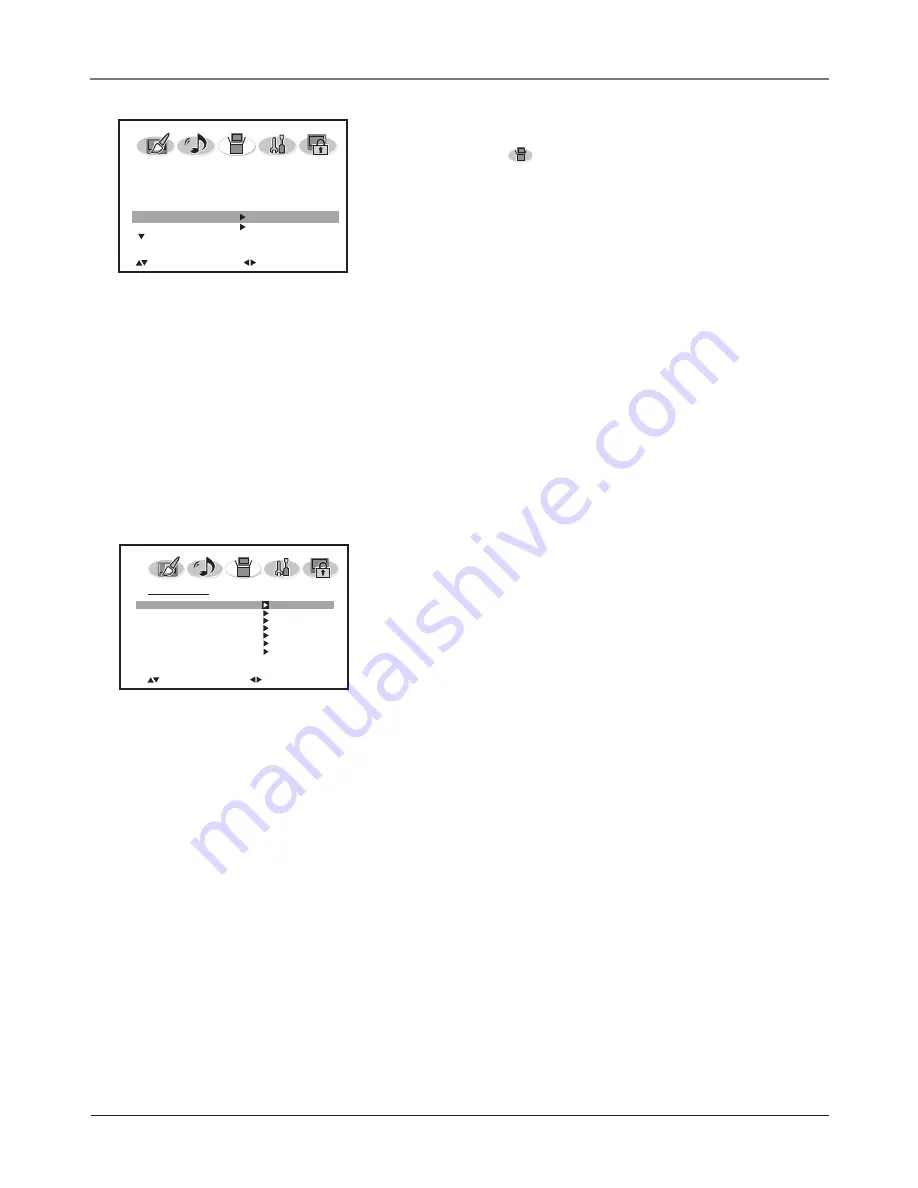
Chapter 4
31
Using the TV's Menu System
Setup Menu
The
SETUP
menu (
) lets you confi gure the TV to fi t its
surroundings and your preferences. To access the
Setup
menu, press
MENU on the remote, and then select the Setup icon from the Main
Menu.
Language
Allows you to change the language of the menu system.
TV/Cable
Choose the type of signal you have connected to the ANT
INPUT.
Auto Ch Memory
Searches for channels the signal is receiving. Go
to page 14 for more information.
Add/Delete
To add or delete a channel from the channel list, high-
light
Add/Delete
and press the right arrow button. Press the down
arrow button to scroll through the channel list. To add or delete the
channel selected, press the right arrow button.
Analog Caption
If available, lets you select the captioning mode
used for displaying captioning information. If you are unsure of the
differences among the modes, you may prefer to leave the closed
captioned mode set to CC1, which displays complete text of the
program in the primary language in your area.
Digital Caption
If available, lets you select the captioning mode for
digital channels.
CC Advanced
Set advanced options for digital closed captions.
Text Size
Lets you set the size of the digital closed-caption text.
You can choose
Auto, Small, Standard
, or
Large
.
Text Type
Lets you select a character design for the digital
closed-caption text. A font is a complete assortment of letters,
numbers, punctuation marks, etc. in a given design. You can
choose from a variety of fonts (Ashley®, Floridian™, etc.).
Text Color
Lets you choose the color of the digital closed-
caption text:
Auto, Black, White
,
Red
,
Green
,
Blue
,
Yellow
,
Magenta
, or
Cyan
.
Text Edge
Lets you choose the edge effect of the digital closed-
caption text:
Auto, None, Raised
,
Depressed
,
Uniform
,
Left Drop
Shadow
, or
Right Drop Shadow
.
Background Color
Lets you choose the color of the area of the
screen behind the digital closed-caption text:
Auto, Black, White
,
Red
,
Green
,
Blue
,
Yellow
,
Magenta
, or
Cyan
.
Text Opacity
Lets you choose opacity of the digital closed-
caption text:
Transparent, Translucent, Solid,
or
Flashing
.
Background Opacity
Lets you choose the opacity of the area
of the screen behind the digital closed-caption text:
Transparent,
Translucent, Solid,
or
Flashing
.
Note:
Not all captioning on digital channels is digital captioning—it
depends on what the broadcaster is sending. If the closed captioning
for a program is not digital, the Digital CC style settings will not have
an effect.
SETUP
LANGUAGE
ENGLISH
TV/CABLE
CABLE
AUTO CH MEMORY
ADD/DELETE
:SELECT
:ADJUST
"Monotype" is a trademark of Monotype Imaging, Inc. Registered in the U.S. Patent and Trademark Offi ce and may be registered in certain other
jurisdictions.
"iType" is a trademark of Monotype Imaging, Inc. and may be registered in certain jurisdictions.
"Floridian", "Plate Gothic", and "Screen" are trademarks of The Monotype Corporation and may be registered in certain jurisdictions.
"Ashley" is a trademark of The Monotype Corporation registered in the U.S. Patent and Trademark Offi ce and may be registered in certain other
jurisdictions.
C C A D VA N C E D
T E X T S I Z E
T E X T T Y P E
T E X T C O L O R
T E X T E D G E
B A C K G R O U N D C O L O R
TEXT OPACITY
BACKGROUND OPACITY
: S E L E C T
: A D J U S T














































