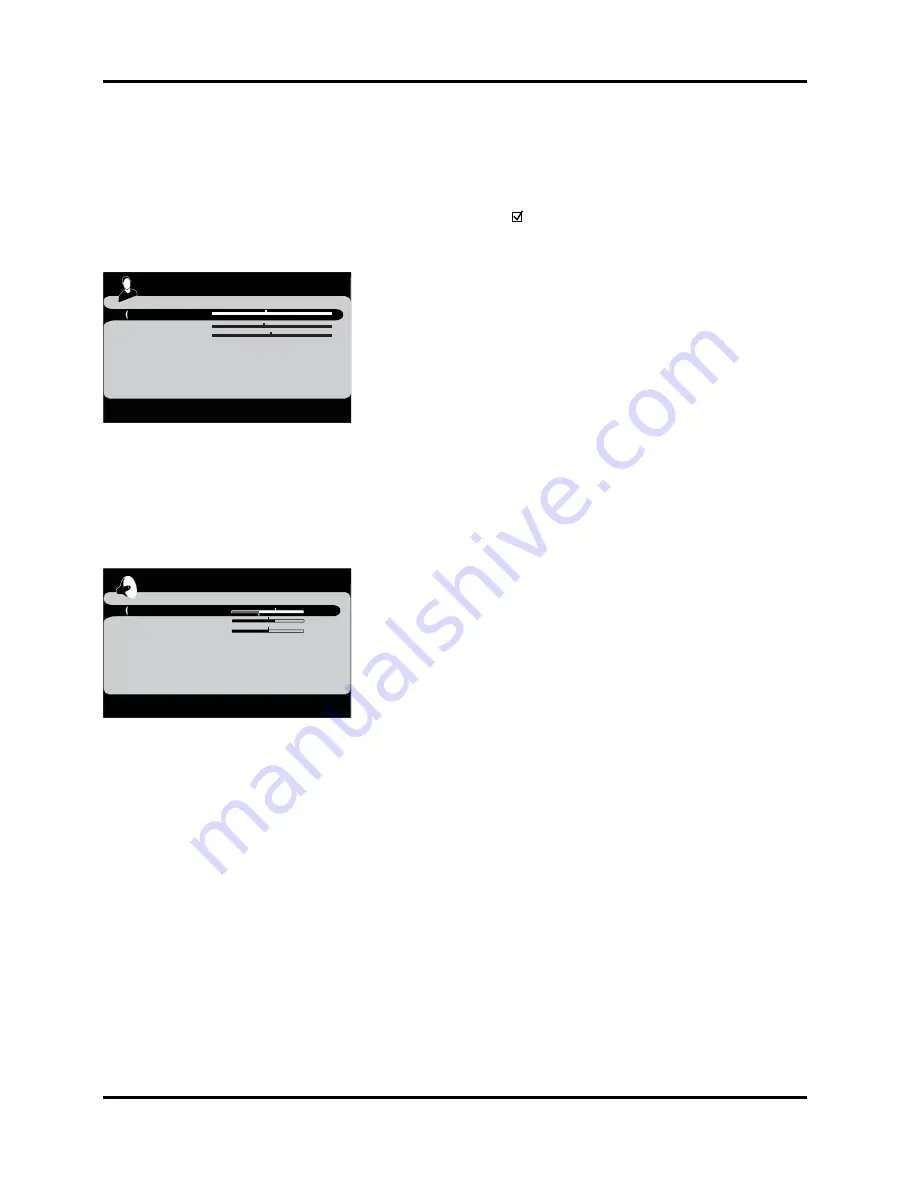
Film Mode
(3:2 Pulldown) Automatically detects video sources
that were originally recorded on film (like most movies) and
subsequently converted to a different format (for TV broadcast,
for example). Film mode processes the converted signal so that it
looks as close as possible to the original. Another name for this
process is reverse 3:2 pulldown.
The
On
setting (recommended) enables the feature only
when the TV detects that movie playback quality could be
improved.
The
Off
setting turns off film mode upconversion. Try using
this setting if you think the reverse 3:2 pulldown is causing
distortions in your picture.
PC Settings
Adjust the PC settings when in PC mode.
Video Noise Reduction (not available on PC or digital channels)
Reduces picture “static” or any type of interference. This feature is espe-
cially useful for providing a clearer picture in weak analog signal
conditions. Press the right arrow to choose between:
Off
for no noise
reduction;
Low
for a softer, smoother picture that retains picture sharp-
ness and detail;
Medium
for a slightly softer picture than the Low setting;
High
for an even
softer, smoother picture than the other settings (the picture detail is
somewhat decreased).
Note:
Video noise reduction is available for the CMPT inputs only if the
signal is 480i.
Using the TV's Menu System
Go Back
Horizontal
Vertical
Phase
Auto Ajust
PC Setting
<L/R>: Adjust
Go back
Treble
Bass
Balance
Analog TV Sound Mono
Default Auido language English
Current Audio language English1
Sound
<L/R>: Adjust
Sound Menu
The
Sound
menu lets you adjust audio output. To access the
Sound
menu, press MENU on the remote, and then select
Sound
from the
Main Menu
. The following sound items can be adjusted:
Treble
Improves treble output.
Bass
Improves bass output.
Balance
Adjusts how much audio is sent to the left and right
speakers.
Analog TV Sound
Controls the way the sound comes through your
speakers. The options available vary according to the input selected.
Mono
(available for regular TV viewing only) Plays the sound in
mono only. Use this setting when receiving broadcasts with weak
stereo signals.
Stereo
Splits the incoming stereo audio signal into left and right
channels. Most TV programs and recorded materials have stereo
audio. The word Stereo appears in the channel banner when you
tune to a program that is broadcast in stereo.
Second Audio Program (SAP)
Plays the program’s audio in a
second language, if one is available. The letters SAP appear in the
channel banner when you tune to a program that is broadcast with
SAP information. SAP audio is broadcast in mono. SAP is also used
to broadcast a program’s audio with descriptions of the video for
the visually impaired.
Default Audio Language
Choose the language you prefer for dialog
on digital channels. If your preferred language is being broadcast with
a program, then the TV plays it. If not, then the TV plays the default
audio for the program (usually English in the U.S.). The default digital
channel audio language options are English, French, Spanish, German,
Italian, Japnese, Chinese, Korean.
Current Audio Language
Press the right arrow to choose from the
audio languages available for the program you're watching. The lan-
guage you choose becomes your preferred audio language for all
digital channels until you turn the TV off. If the language you choose
here is not being broadcast with a program, then the TV plays the
default audio for the program (usually English in the U.S.).
24
Chapter 4
Summary of Contents for L26WD21
Page 36: ......













































