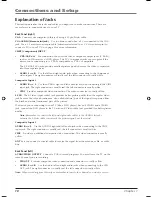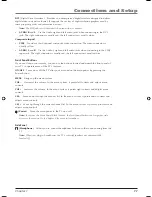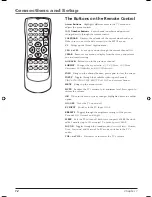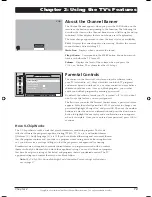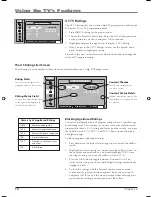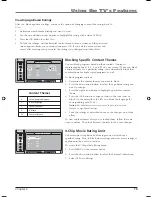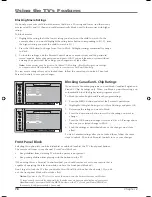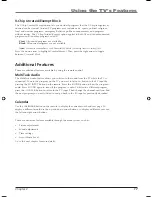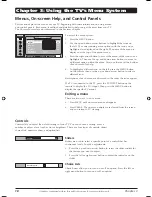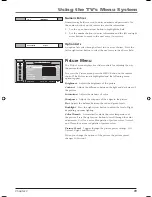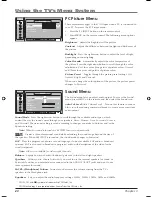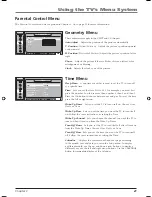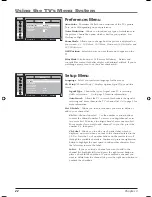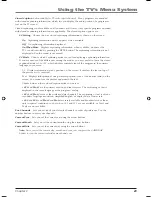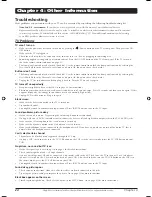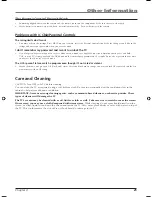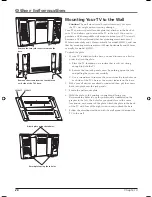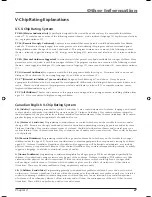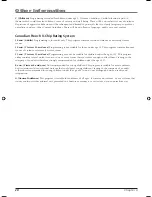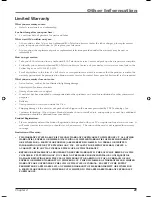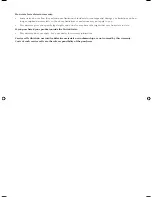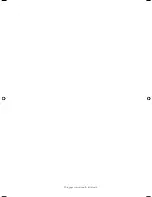Graphics contained within this publication are for representation only.
24
Chapter 4
Chapter 4: Other Information
Troubleshooting
Most problems you encounter with your TV can be corrected by consulting the following troubleshooting list.
Note for U.S. customers:
If you prefer, we can provide you with the name of an Authorized Service
Representative who will visit your home for a fee to install your electronic entertainment system and to instruct
you in its operation. For details about this service, call 1-888-206-3359. For additional assistance while using
your RCA product, please visit www.rca.com.
TV Problems
TV won’t turn on
•
Make sure the power has fi rst been turned on by pressing the
(Power) button on the TV’s front panel. Then press the ON/
OFF button.
•
Make sure the TV is plugged in.
•
Check the wall receptacle (or extension cord) to make sure it is “live” by plugging in something else.
•
Something might be wrong with your remote control. Press the ON/OFF button on the TV’s front panel. If the TV turns on,
check the remote control solutions on page 25.
•
The front panel controls may be locked (disabled). Use the remote control to unlock the front panel controls by selecting the
Front Panel Block
in the
Parental Control
menu and press OK (box won’t have check mark).
Buttons don’t work
•
The front panel controls may be locked (disabled). Use the remote control to unlock the front panel controls by selecting the
Front Panel Block
in the
Parental Control
menu and press OK (box won’t have check mark).
•
Unplug the TV for two minutes and then plug it back in. Turn the TV on and try again.
TV turns off unexpectedly
•
Sleep timer might have been activated. Go to page 12 for instructions.
•
Electronic protection circuit may have been activated because of a power surge. Wait 30 seconds and then turn on again. If this
happens frequently, the voltage in your house may be abnormally high or low.
•
Unplug TV. Wait fi ve minutes. Plug it in again.
Blank screen
•
Make sure the device connected to the TV is turned on.
•
Try another channel.
•
You might be tuned to another video input channel. Press INPUT until you tune to the TV input.
Sound problems, picture okay
•
Maybe the sound is muted. Try pressing the volume up button to restore sound.
•
If using S-Video or Y Pb Pr, remember to also connect the device’s left and right audio output jacks to the TV’s AUDIO jacks.
•
Make sure the
Volume
option in the
Sound
menu is turned up.
•
Make sure the Speakers option in the
Sound
menu is set to
Internal
.
•
Make sure headphones aren’t connected to the headphones jack. If you hear a pop when you turn off or on the TV, this is
normal when the headphones are connected.
Can’t select certain channel
•
Channel may be blocked or not approved through the V-Chip.
•
If using a VCR, check to make sure the TV/VCR button on the VCR is in the correct mode (press the TV/VCR button on your
VCR).
No picture, no sound but TV is on
•
Maybe the signal type is set wrong. Go to page 9 for detailed instructions.
•
The channel might be blank — change channels.
•
If you’re watching your VCR and it’s connected with coaxial cable to the ANT jack, tune the TV to channel 3 or 4 (whichever
channel is selected on the 3/4 switch on the back of your VCR). Also check to make sure the TV/VCR button on the VCR is in
the correct mode (press the TV/VCR button on your VCR).
•
You might be tuned to another video input channel. Press INPUT until you tune to the TV input.
Sound okay, picture poor
•
Check antenna connections. Make sure all of the cables are fi rmly connected to the jacks.
•
Try using the picture settings to improve the picture. Go to page 19 for more instructions.
Black box appears on the screen
•
Closed caption might be on. Check
Closed Caption
in the
SETUP
menu. Go to page 23 for more instructions.
1652880A.indb 24
1652880A.indb 24
8/22/05 4:16:00 PM
8/22/05 4:16:00 PM