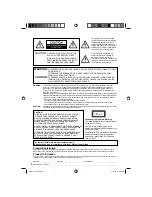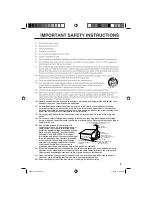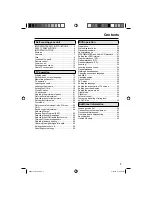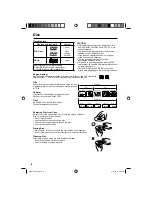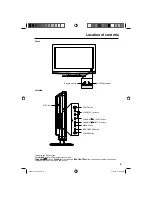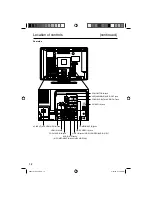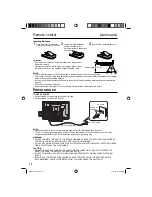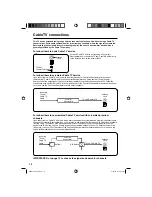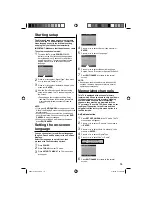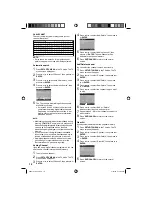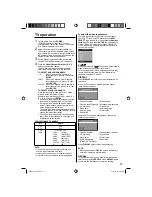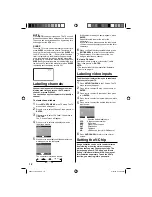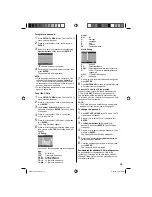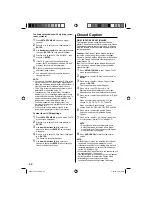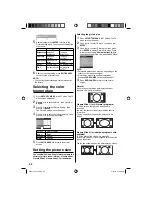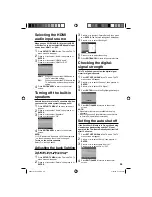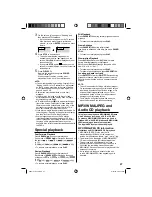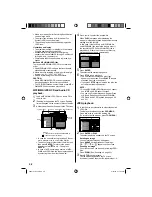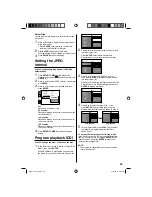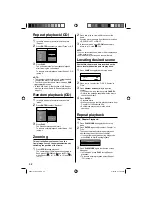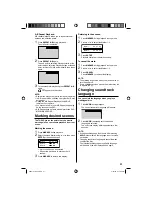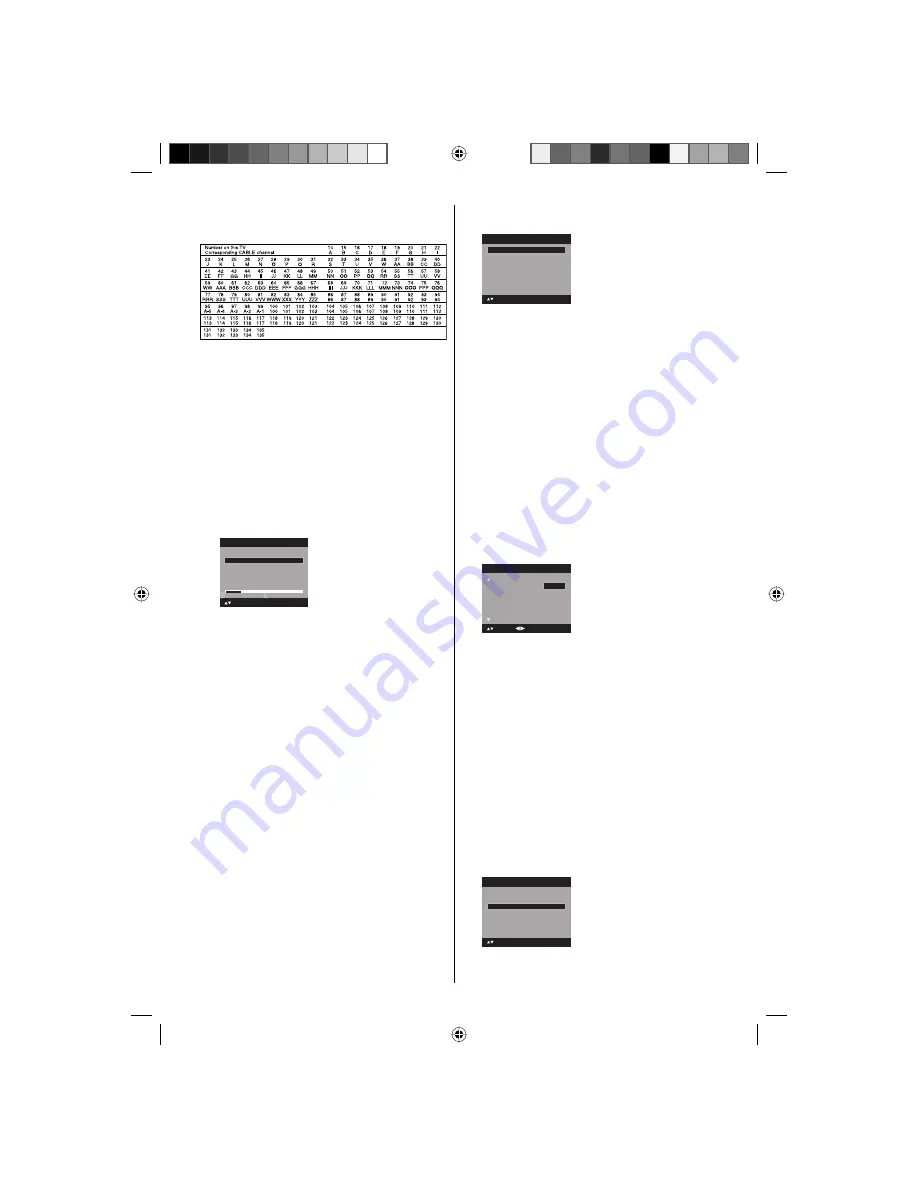
16
CABLE CHART
The chart below is typical of many cable system
channel allocations.
NOTE:
It may take a few seconds for a digital channel
picture to appear on screen after being selected.
Automatic search
1
Press
SETUP/TV MENU
in the TV mode. The TV
menu screen will appear.
2
Press
▲
or
▼
to select “Channel”, then press
▶
or
ENTER
.
3
Press
▲
or
▼
to select “Auto Ch Memory”, then
press
▶
or
ENTER
.
4
Press
▲
or
▼
to select “Automatic Search”, then
press
▶
or
ENTER
.
Auto Ch Memory
Signal Type
Cable
Digital Channel Found : 5
Analog Channel Found : 7
Programming Now
: Select
ENTER:Cancel
Automatic Search
Stop
5
The TV will begin memorizing all the channels
available in your area.
It may take from 15 minutes to 30 minutes to
complete memorizing digital cable channels.
Depending on the reception condition, a bar
display may not advance for several minutes,
please be patient.
•
NOTE:
Memorizing channels is best accomplished during
evening “PRIMETIME” hours, as more stations are
broadcasting digital signals. Memorizing channels
can only be accomplished while a station is
broadcasting a digital signal to set that channel into
memory.
If you are unsure of the digital channels available
in your area, you may visit www.antennaweb.org to
receive a list based on your address or zip code.
New digital channels may be added to your area
periodically, it is recommended to perform the
“Automatic Search” procedure regularly.
Adding Channel
If you find a new digital channel unregistered, you can
add the new channel into the channel memory.
1
Tune in the new channel.
2
Press
SETUP/TV MENU
in the TV mode. The TV
menu screen will appear.
3
Press
▲
or
▼
to select “Channel”, then press
▶
or
ENTER
.
•
•
•
•
4
Press
▲
or
▼
to select “Add/Delete”, then press
▶
or
ENTER
.
Add/Delete
>>
Clear All
>>
Add/Delete
Adding Channel
>>
: Select
ENTER:Set
5
Press
▲
or
▼
to select “Adding Channel”, then
press
▶
or
ENTER
. The new channel will be
added into the channel memory.
6
Press
EXIT/CANCEL
to return to the normal
screen.
Add/Delete channel
You can select the channel that you want to skip.
1
Press
SETUP/TV MENU
in the TV mode. The TV
menu screen will appear.
2
Press
▲
or
▼
to select “Channel”, then press
▶
or
ENTER
.
3
Press
▲
or
▼
to select “Add/Delete”, then press
▶
or
ENTER
.
4
Press
▲
or
▼
to select “Add/Delete”, then press
▶
or
ENTER
.
5
Press
▲
or
▼
to select the channel that you want
to skip.
CH
Signal
2
Analog
3
Analog
Add
3-001
Digital
Delete
3-002
Digital
Add
4
Analog
Delete
Add/Delete
: Adjust
Add
: Select
6
Press
◀
or
▶
to select “Add” or “Delete”,
whichever function you want to perform.
7
Repeat steps 5 - 6 for other channels you want to
add or delete.
8
Press
EXIT/CANCEL
to return to the normal
screen.
Clear All
All channels are deleted from the channel memory.
1
Press
SETUP/TV MENU
in the TV mode. The TV
menu screen will appear.
2
Press
▲
or
▼
to select “Channel”, then press
▶
or
ENTER
.
3
Press
▲
or
▼
to select “Add/Delete”, then press
▶
or
ENTER
.
4
Press
▲
or
▼
to select “Clear All”, then press
▶
or
ENTER
.
Add/Delete
>>
Add/Delete
Adding Channel
>>
: Select
ENTER:Set
Clear All
>>
5
Press
EXIT/CANCEL
to return to the normal
screen.
52K0101A_eng.indd 16
52K0101A_eng.indd 16
3/12/09 3:10:52 PM
3/12/09 3:10:52 PM