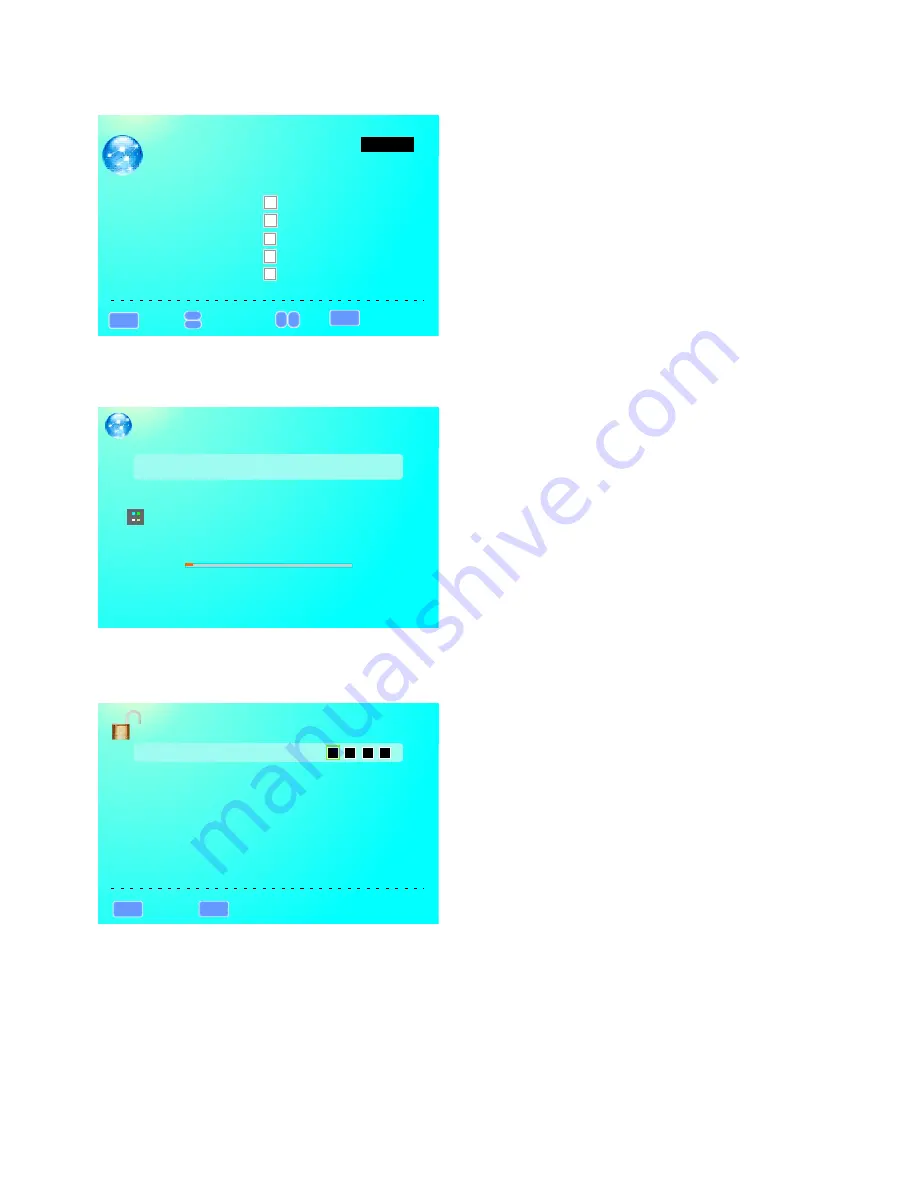
PARENTAL CONTROL
:
Return
:
Enter password
MENU
0-9
V-CHIP
Change Password
Keypad Lock
Source Lock
Lock Parental Control
Remote
AUTO CHANNEL SEARCH-Air
Analog Channels Found: 0
Digital Channels Found: 0
Now Searching.... Please Wait...
2%
Retirm
CHANNELSETTINGS
:
Return
▲
▲
:
Move
:
Select
Channel
MENU
ENTER
▲
▲
:
Page
Page
1
/
1
Channel
Skip
Label
C2-1
A3-2
A4-6
A5-7
B2-4
CHANNEL
II.CHANNEL SETTINGS
III.SIGNAL TYPE This feature allows you to switch between air (such as using antenna) and cable.
IV.AUTO CHANNEL SEARCH This feature searches channels automatically for you.
PARENTAL
This option allows users to filter TV programs and movies while using the TV tuner. To use this option you
will need to enter in the password first.
1.Press MENU to open the OSD.
2.Press ◄
or
►
to select PARENTAL CONTROL and
press
OK
.
3.Use ▲ or ▼ to select the one you want to adjust and
◄
or
►
or
OK
to adjust them.
I.LOCK PARENTAL CONTROL This feature allows you to input a password in order to access the other features.
(The default password is “0000”)
II.V-CHIP This feature can into the submenu to adjust.
III
.
CHANGE PASSWORD This feature changes the password of the parental control function.
IV.KEYPAD LOCK This feature locks the buttons on the TV from functioning.
V.SOURCE LOCK This feature locks different sources from working.
19








































