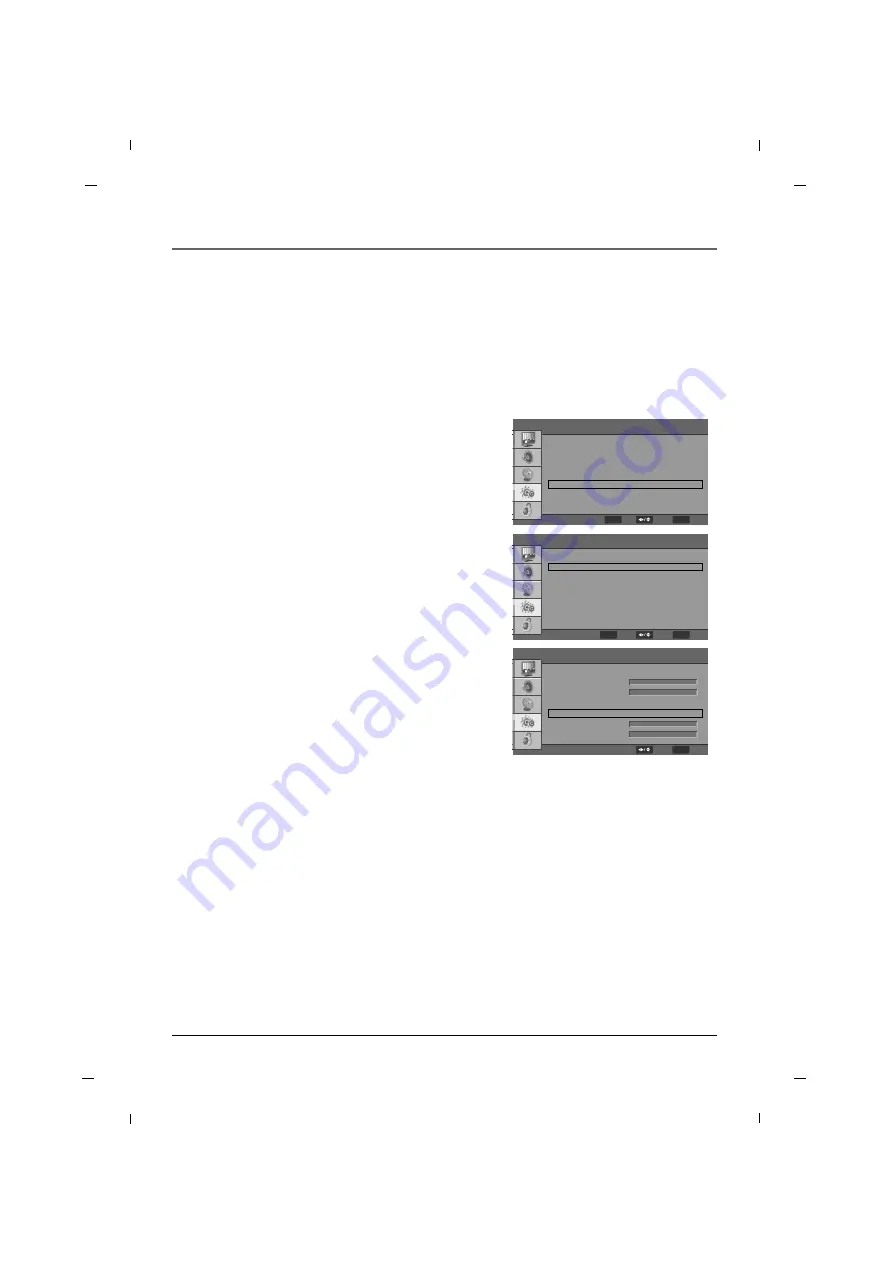
65
Chapter 7
Chapter 7: Using the TV's Features
Auto On /Off Time Settings
1. Press the
MENU
button to enter the on-screen
menu and then press either the
Down
or
Up
button
in order to select the
Setup
sub-menu.
2. Press the
OK
button to enter the submenu and then
press either the
Down
or
Up
button in order to
select
Time Setup
.
3. Press the
OK
button and then press the
Down
or
Up
button to select
Time
.
4. Press the
OK
button and then press the
Down
or
Up
button to select
Timer
.
5. Press the
Left
or
Right
button to select
On
.
If
Timer
is selected to
Off
,
Power On Timer
and
Power Off Timer
menu are cannot be adjusted.
6. Press the
Down
or
Up
button to select
Power On
Timer
or
Power Off Timer
.
7. Press the
Left
or
Right
button to move to the
desired variable and use number buttons to set
time.
8. Press the
MENU
button to return to the previous
menu.
The timer function will only operate when the current time has been set.
This function automatically turns the TV On and Off at the specific time you designate.
Time Zone
Time
Sleep Timer
Eastern Time
Off
F
F
G
G
G
G
F
F
G
G
Time Setup
Time
Auto Synchronization
Date
Time
Timer
Power On Timer
Power Off Timer
F
F
G
G
F
F
G
G
Off
On
2008/01/01
00:00:00
00:00:00
00:00:00
ENTER
OK
MENU
Back
Select
MENU
Back
Select
OSD Language
Input Source
Screen Mode
Caption
Time Setup
Reset Default
English
Normal
F
F
G
G
F
F
G
G
F
F
G
G
G
G
G
G
G
G
Setup
ENTER
OK
MENU
Back
Select
Summary of Contents for J22HE820
Page 1: ...LED Television User s Guide Hospital J22HE820 J26HE820 J32HE720 J42HE820 Made for Today ...
Page 87: ......
Page 175: ......






























