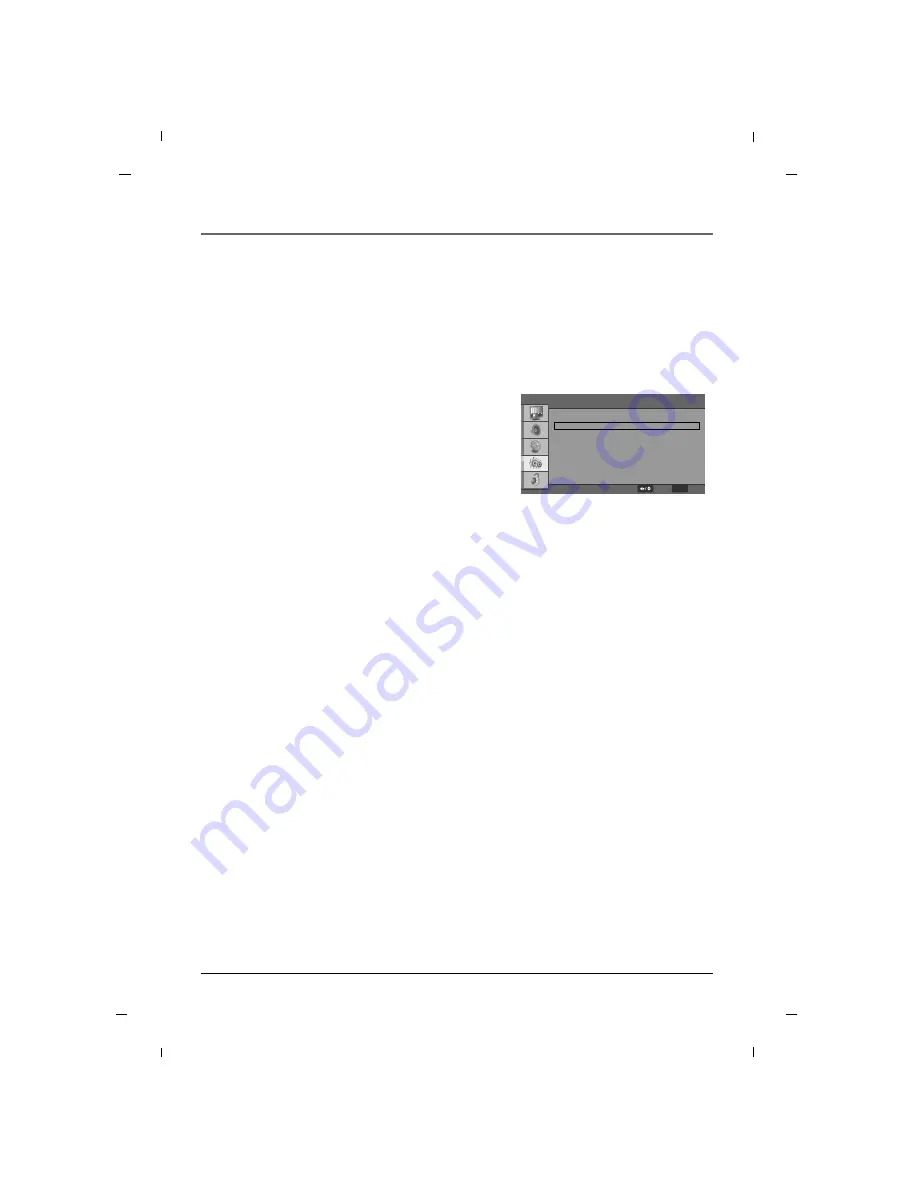
57
Chapter 6: Using the TV's Features
Chapter 6
•
Normal
This selection is used to fill the entire screen with
the image so no black bars appear
•
Letterbox
Following selection will lead you to view a picture
with an original 4:3 aspect ratio, with black bars
appearing at both the left and right sides.
•
Panorama
When your set receives the wide screen signal, when
selected it will adjust the picture horizontally, in non-
linear proportion, to fill the entire screen.
•
Auto
When your set receives the wide screen signal, it will
change automatically the picture format that has
been sent.
Screen Mode
1. Press the
MENU
button to enter the on-screen
menu and then press either the
Down
or
Up
button
in order to select the
Setup
sub-menu.
2. Press the
OK
button and then press the
Down
or
Up
button to select
Screen Mode
.
3. Press the
Left
or
Right
button to select
Normal
,
Letterbox
,
Panorama
or
Auto
.
4. Press the
MENU
button to return to the previous
menu.
You can watch the screen in various picture formats.
Screen size selection depends on the type of video input.
OSD Language
Screen Mode
Time Setup
Caption
Reset Default
English
Normal
F
F
G
G
F
F
G
G
G
G
G
G
G
G
Setup
MENU
Back
Select
















































