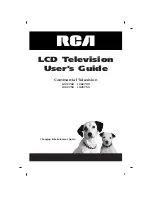Reviews:
No comments
Related manuals for J22C760

E585
Brand: NEC Pages: 40

56-inch
Brand: Gateway Pages: 8

Viera TC-L39B6X
Brand: Panasonic Pages: 2

427V
Brand: Olevia Pages: 63

CT-M6602S
Brand: Teac Pages: 40

CX50A19
Brand: Connex Pages: 23

Q65B
Brand: Samsung Pages: 289

AV-21BD5EE
Brand: JVC Pages: 28

LV-1927P
Brand: Prima Pages: 45

AV-21BA16
Brand: JVC Pages: 24

32/148M-GB-11B-EGPX
Brand: Blaupunkt Pages: 2

TDC1314S
Brand: Haier Pages: 34

TDC1354AD
Brand: Haier Pages: 16

LT32R1
Brand: Haier Pages: 35

TN201AUV
Brand: Haier Pages: 15

Xv HT09
Brand: HANNspree Pages: 1

BRAVIA KD-85Z9G
Brand: Sony Pages: 2

BRAVIA KD-85XH95 Series
Brand: Sony Pages: 2