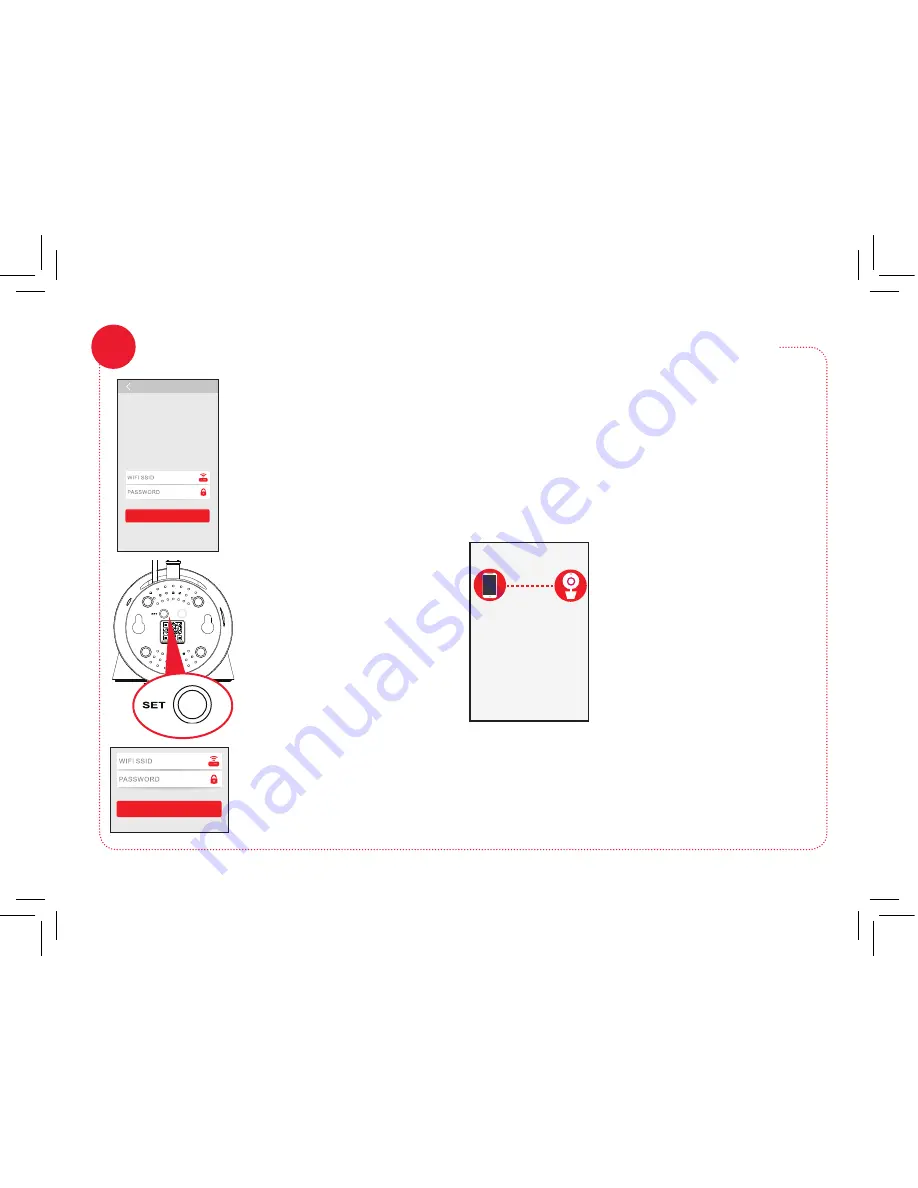
6
After you’ve scanned the QR
code on the bottom of the
WiFi Camera, the App will
ask you to press the Set Up
button on the bottom of the
camera and enter the name
(WIFI SSID) and password of
your WiFi network.
IMPORTANT:
Double check your network name
and password correctly—these must be correct to
work with the App!
Once you’ve finished entering your network name
and password, press the Next step button on the
App screen. The indicator light on the back of the
WiFi camera starts flashing—the camera is trying
to join your WiFi network.
Enter the name (WIFI SSID)
and password for your home
WiFi network in the App.
Once the WiFi camera has
successfully connected to
your WiFi network, you’ll see
the Success screen in the App
and the indicator light on the
back of the camera will turn
green. Congratulations—
you’ve just set up your first
camera!
Pair the RCA WiFi camera with the App (continued)
7
Find the SET button on the
bottom of the WiFi camera.
Press it until the camera
gives an audio signal.
IMPORTANT:
If the WiFi camera does not
connect, follow the instructions in the App to
troubleshoot.
Configure WiFi
Next step
1. Your camera should be plugged in and turned ON.
Press the “
Set
” button on the bottom of your camera for 1
second.You will hear one beep and the LED will start
blinking red.
2. Choose WiFi SSID (or network name) and enter
password below. Make sure you enter the info correctly.
If your WiFi SSID does not have a password, you will need to
create one. This is for your safety and security. Consult the
user guide for your WiFi router/AP to add a password.
Helpful Hint: Click on the lock icon in the password area
to hide or display text.
3. After you’ve entered your WiFi info below, press “
Next
step
.” Your camera will begin connecting to your WiFi
network. This can take 2–3 minutes to complete.
When you hear two beeps and the LED turns solid green,
your camera is successfully connected and ready for you to use.
Congratulations!
Camera successfully added!
Configure WiFi
Configure WiFi
Next step
1. Your camera should be plugged in and turned ON.
Press the “
Set
” button on the bottom of your camera for 1
second.You will hear one beep and the LED will start
blinking red.
2. Choose WiFi SSID (or network name) and enter
password below. Make sure you enter the info correctly.
If your WiFi SSID does not have a password, you will need to
create one. This is for your safety and security. Consult the
user guide for your WiFi router/AP to add a password.
Helpful Hint: Click on the lock icon in the password area
to hide or display text.
3. After you’ve entered your WiFi info below, press “
Next
step
.” Your camera will begin connecting to your WiFi
network. This can take 2–3 minutes to complete.
When you hear two beeps and the LED turns solid green,
your camera is successfully connected and ready for you to use.





















