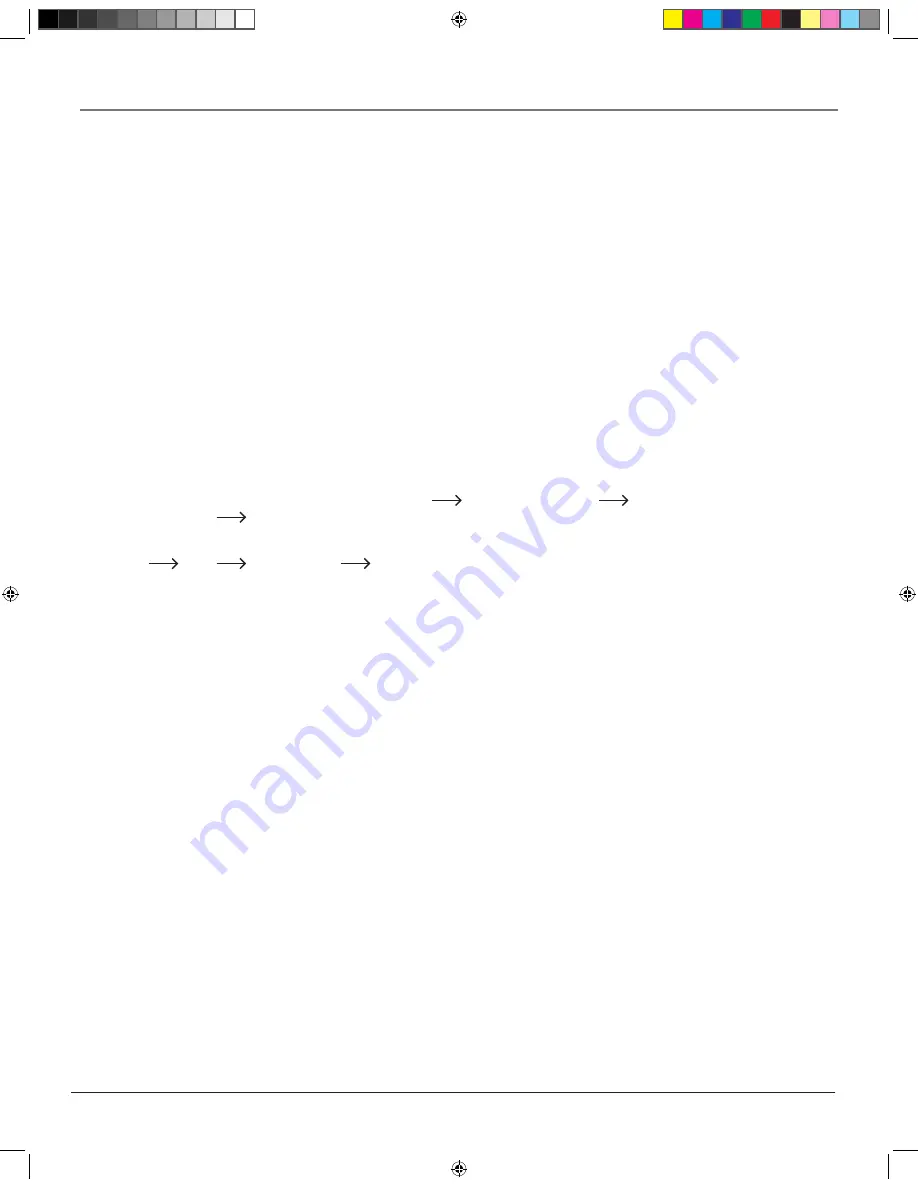
chapter 2
27
Playing Discs
Changing the Audio Language
When a DVD is recorded with multiple soundtracks, you can use the Audio feature to temporarily change the
audio language (the language of the soundtrack).
1. During disc playback, press AUDIO on the remote (the audio language info banner appears). The current
audio setting is shown as a code. See page 49 for a list of language codes.
2. Press the down arrow key to scroll through available languages.
3. When the highlight is on the desired language, press AUDIO again to select it.
Note: When you play a disc the player’s default audio language is selected. If the disc does not contain the
language you selected, the disc’s default language is automatically selected.
This feature is disc-dependent, and may not work with all DVDs.
Some DVD discs will only let you change the audio language through the DVD (top) menu.
Discs recorded in DVD VR mode
Use the steps above to change the audio language on discs recorded in DVD VR mode. Depending on the disc
or the type of broadcast, variation of sound differs.
•
Stereo sound contents
“Stereo” or “LR” (Left main channel and right sub channel)
“L” (Left main channel)
“R”
(Right sub channel)
Back to “Stereo” or “LR”
•
SAP sound contents
“Main”
“Sub”
“Main and Sub”
Back to “Main”
Changing the Camera Angle
Some DVDs contain multiple angles of a particular scene or sequence.
1. During disc playback, press ANGLE on the remote (The angle icon appears. If no additional camera
angles are available, an invalid symbol is displayed).
2. If multiple camera angles are available, the ANGLE icon displays the current angle number and the
number of angles available. For example, 1/4 indicates that angle one is being displayed, and there are four
different angles available.
3. Press the ANGLE button again to go to the next camera angle.
4. To resume normal playback, scroll through the camera angles until ANGLE turns off.
You can also change the camera angle when playback is paused. The camera angle changes to the new setting
when you resume normal playback.
Note:
This feature does not work when a DVD has not been recorded with a multi-camera angle system.
playing2.indd 27
3/8/06 4:46:50 PM
Summary of Contents for HDV5000
Page 4: ...cover indd 5 3 8 06 5 08 16 PM ...
Page 50: ...This page intentionally left blank internet indd 46 3 8 06 5 05 58 PM ...
Page 53: ...chapter 5 49 Other Information Language Code List other4 indd 49 3 8 06 5 07 16 PM ...
Page 58: ...54 chapter 5 Other Information other4 indd 54 3 9 06 3 49 36 PM ...
Page 59: ...chapter 5 55 Other Information other4 indd 55 3 9 06 3 49 44 PM ...
Page 60: ...56 chapter 5 Other Information other4 indd 56 3 9 06 3 49 49 PM ...
















































