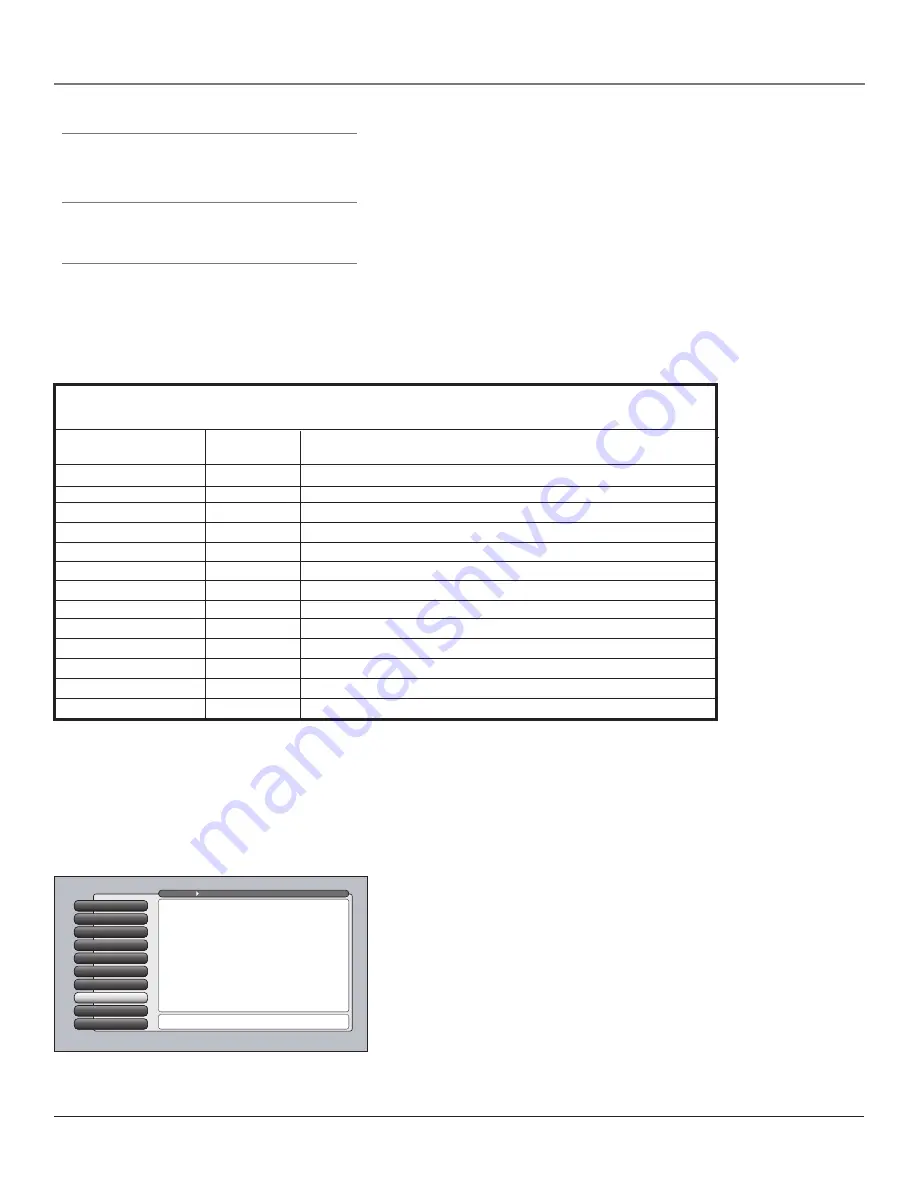
Using the TV’s Features
Chapter 3
59
Tips
Inputs cannot be viewed in the video window of the
browser.
You can use channel up/down to tune to a different
channel in the video window. Number keys cannot be
used to tune channels in the video window.
If you have the optional keyboard, previously visited sites are also
available as a drop-down listing from the address bar. The list can hold
only a certain number of addresses, so at some point a new address will
replace the oldest one.
Web Browser Button Interaction
Remote:
Front Panel:
Browser Function:
MENU
MENU/OK
Closes browser and opens main menu
CLEAR
Quits the browser
SWAP
Displays the previous browser window, if multiple windows are displayed
CH CTRL
Displays the next browser window, if multiple windows are displayed
STOP
Stops loading the current page; STOP
PLAY
Reloads the current page; REFRESH
REVERSE
Go to the previous page if one exists; BACK equivalent on optional keyboard
FORWARD
Go to the next page if one exists; FORWARD equivalent on optional keyboard
FORMAT
Toggles between Full-Size browser and browser plus video in multiple layouts
Up/Down/Left/Right Arrow
Moves the cursor in the web page
GUIDE
Closes the browser and opens the guide
CH Up/Down
CH Up/Down
Changes channels if video window is displayed
VOL Up/Down
VOL Up/Down
Changes volume if video window is displayed
Controlling the Web Browser
As stated previously, the remote control and front panel buttons support only basic browser functions.
However, the optional keyboard makes browser navigation much easier and is the only way to enter a
URL address. Below is a table that shows which remote buttons work what function.
1394 Recording
The 2-way 1394 DTVLink jacks enable you to connect a compatible Audio/Video Hard Disk Drive (AVHDD) and/or a Digital
VCR (DVCR) so you can record and play digital content. The recommended AVHDD component is model DVR10, available at
your local RCA dealer or www.rca.com. The DVR10 is an IEEE-1394 hard disk drive that includes time-shift features, such as
recording and pausing TV (digital signals only).
Ethernet Setup
9
Special Features
8
1394 Setup
7
Auto Tuning
6
Signal Type
5
Signal Source
4
Software Upgrade
3
Channel Search
2
Antenna Info
1
Go Back
0
Main Menu
Connections
Press OK or
to access the 1394 Setup menu.
•DTVLink Connect: Set an analog input for a DTVLink device.
•1394 Recording: Pick a device to receive remote commands.
The 1394 Setup menu has screens for setting up DTV Link
and IEEE-1394 devices to work with the TV.
You should know:
•
Only digital content can be recorded. Analog TV programs cannot be
recorded through the TV’s 1394 jack.
•
You can only record content if the IEEE-1394 component connected
enforces copy protection standards (check your DVCR or AVHDD
manual).
•
When the TV is tuned to the 1394 input channel and the remote is in
the TV mode, you can use the remote for some basic transport
controls, such as RECORD, STOP, FAST FORWARD, REVERSE, PAUSE,
and PLAY.






























