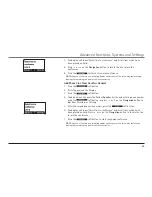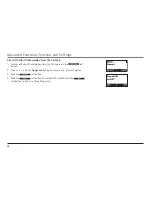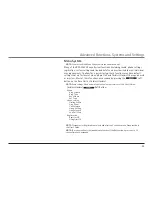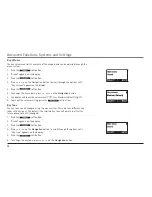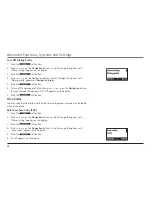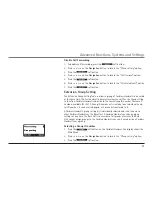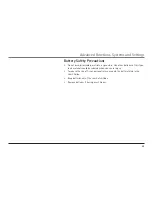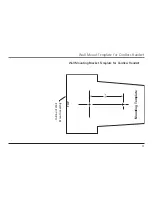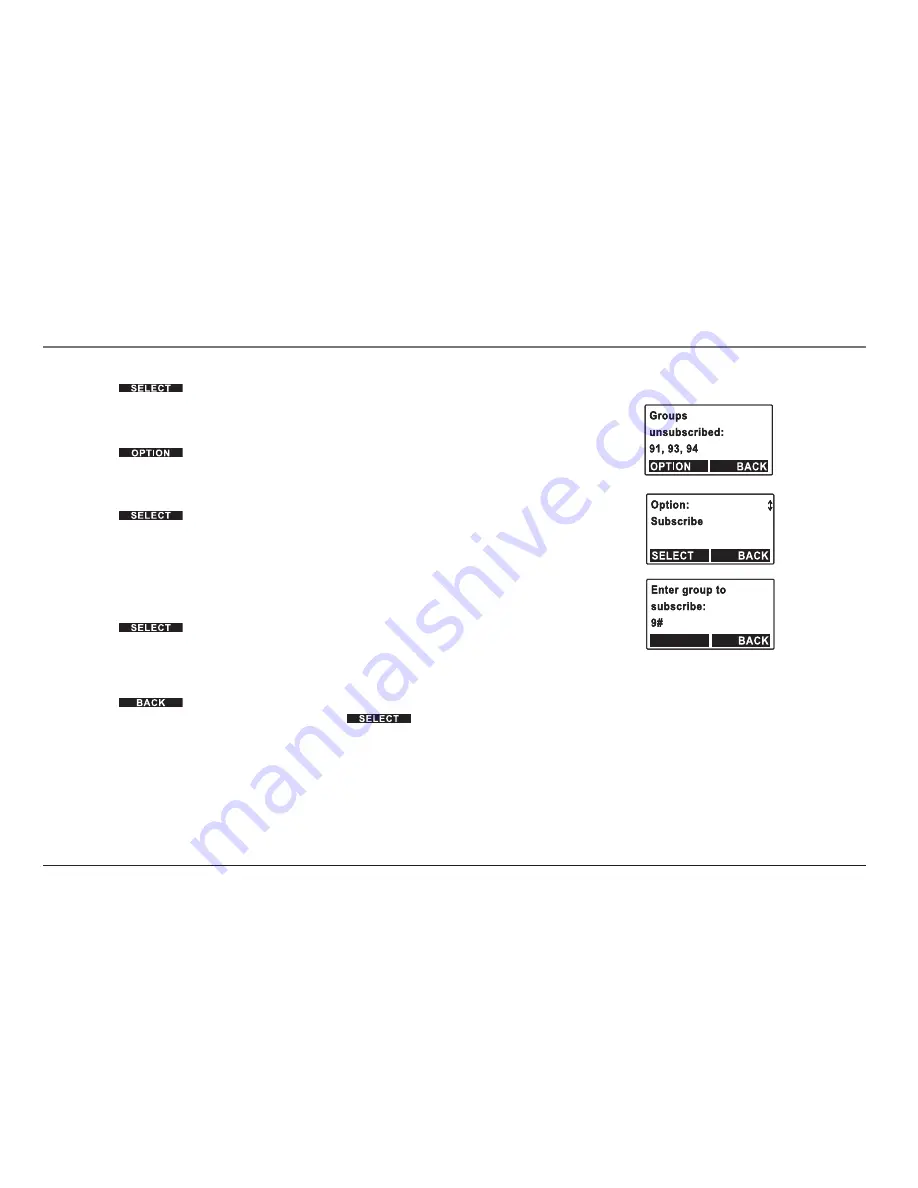
4. Press
5
or
6
on the
Navigation
button to locate the
“Group setting”
option.
5. Press the
soft button.
6. The display will show a list of group(s) to which the Cordless Handset subscribes.
The default list is empty.
7. Press the
soft button to enter the submenu with
“Subscribe”
and
“Unsubscribe”
options.
8. To add a group, press
5
or
6
on the
Navigation
button and select
“Subscribe”
.
9. Press the
soft button.
10. The display will ask for a two-digit Group ID (91–94). Upon entering a valid
Group ID, display will show the updated subscription list.
11. To delete a group, press
5
or
6
on the
Navigation
button
to select
“Unsubscribe”.
12. Press the
soft button.
13. The display will ask for a two-digit Group ID (91–94). Upon entering a valid
Group ID, display will show the updated subscription list.
14. Press the
soft button to return to the
“Phone setting”
menu, or press
the
Exit
button to return to standby, or press the
soft button to make
more changes.
Advanced Functions, Systems and Settings