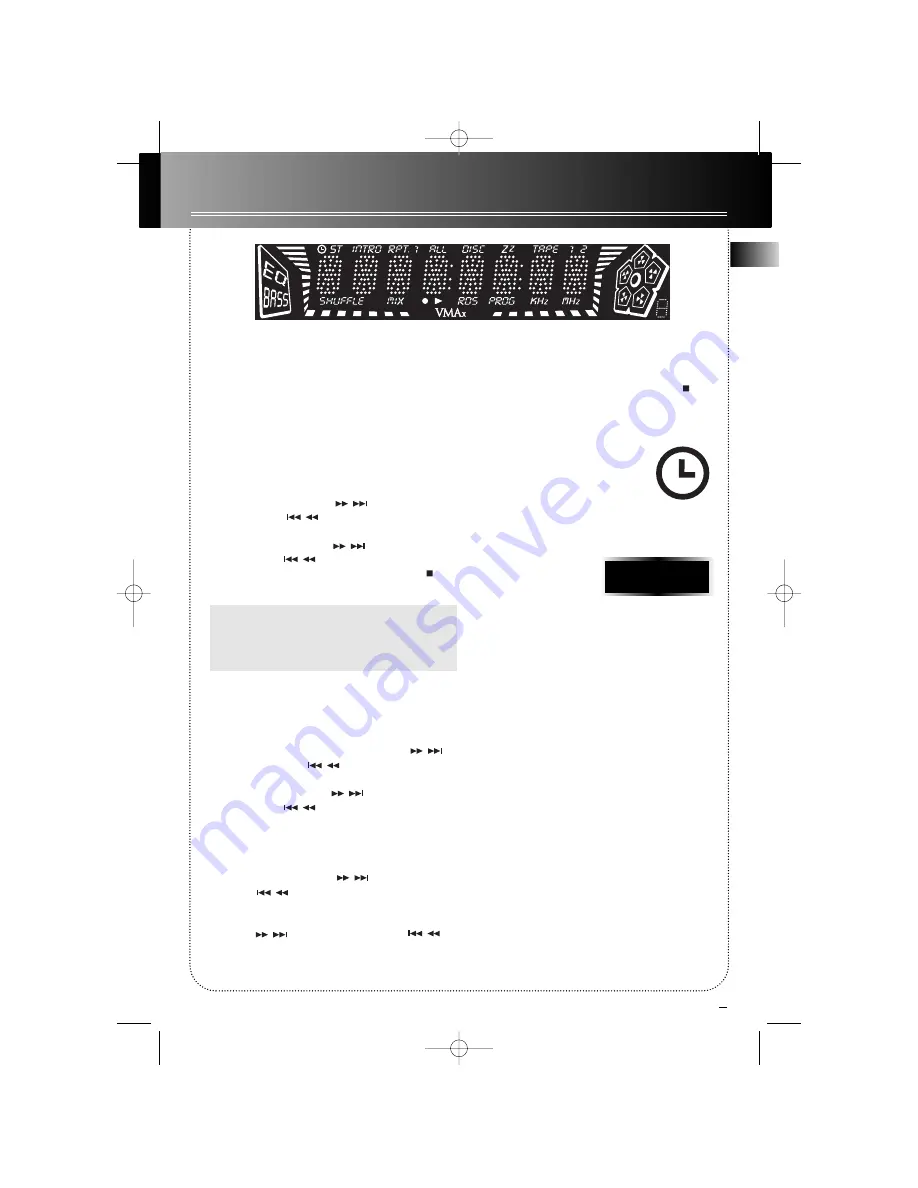
5
EN
Display Settings
Showing the Demonstration
Not operational in CD mode. Press
DEMO/DIMMER
to turn on/off demonstration mode. The demon-
stration scrolls through all display operations.
Display Clock / Timer
Setting the Clock
1. Press and hold
CLOCK
until the hour flashes on
the display.
2. Press
SKIP FORWARD / SKIP
BACKWARD
to set the hour and then
press
CLOCK
to shift to minute digits
.
3. Press
SKIP FORWARD / SKIP
BACKWARD
to set the minute.
4. Press
PROG./SET
to save settings and
STOP
to quit setting.
Note:
• When system is ON, you can press
CLOCK
to
display the current time for about 2 seconds.
• Clock cannot be set in FM Mode.
Setting the Timer
1. Press and hold
TIMER
until the
ON
and the hour
flash on the display (
ON
- timer on time ).
2. For setting time, press
SKIP FORWARD /
SKIP BACKWARD
to set the hour and
then press
TIMER
to shift to minute digits
.
3. Press
SKIP FORWARD / SKIP
BACKWARD
to set the minute.
4. Press
TIMER
to change to
OF
(timer off time)
with hour flashing. Repeat steps 2 & 3 for timer off
time setting.
5. Press
TIMER
for source selection.
6. Press
SKIP FORWARD / SKIP BACK-
WARD
to select between
CD / TUNER /
TAPE / TUNER REC.
7. If Tuner or Tuner Rec is selected, press
SKIP FOR-
WARD
or
SKIP BACKWARD
to select the preset station to turn on to.
8. Press
TIMER
to set volume.
9. Turn the
VOLUME
knob to set desired volume
level.
10. Press
PROG./SET
to save settings or
STOP
to
quit setting.
Activating the Timer
Press and release
TIMER
to turn on/off
the alarm. The alarm is active when the
clock icon indicator is lit.
Adjusting the Display Brightness
1. Press and hold
DEMO/DIMMER
for
more than 2 seconds.
2. While the dimmer is dis-
played, press and release
DEMO /DIMMER
to select
the desired level (
DIMM 0 - 3
).
Sleep Mode
You can select the time interval in minutes before
the unit turn off automatically. Press
SLEEP
on the
remote to select among
OFF, 120, 90, 60, 45, 30, 15
and 5
minutes. (Remote only)
DIMM 2
RS2610-EN 6/14/02 9:32 AM Page 9



















