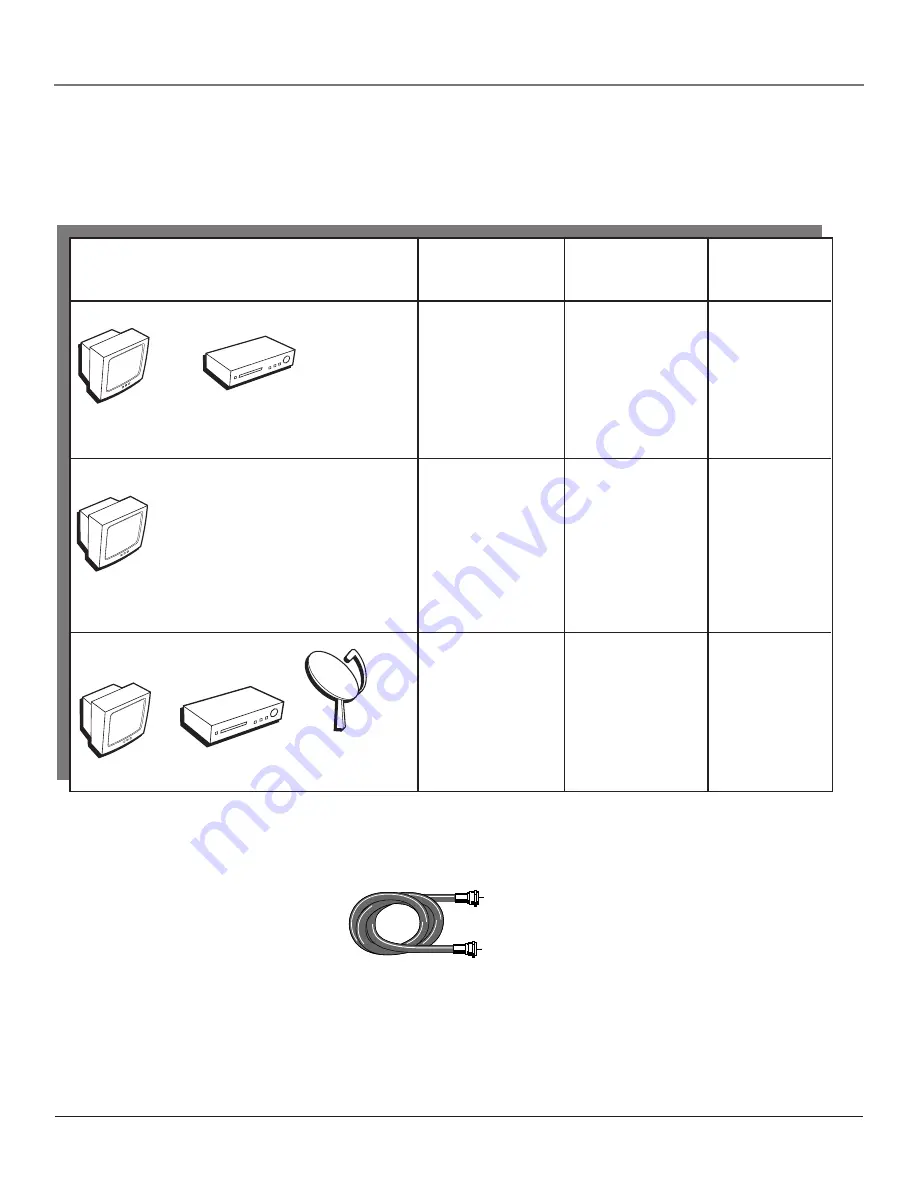
Chapter 1
5
Connections & Setup
Coaxial cable
TV
VCR
TV
Components
Cables
Connection
Go to...
Needed
Title
1 Coaxial
TV + VCR
page 6
2 Coaxial
TV Only
page 7
TV
VCR
Satellite
4 Coaxial
TV + VCR +
Satellite Receiver
pages 8-9
Choose Your Connection
There are several ways to connect your TV. Please use the following chart to determine which
connection is best for you. Proceed to the appropriate page and connect your TV.
Cables Needed to Connect Components to Your TV
You will need coaxial cables for the connections represented in this book.








































