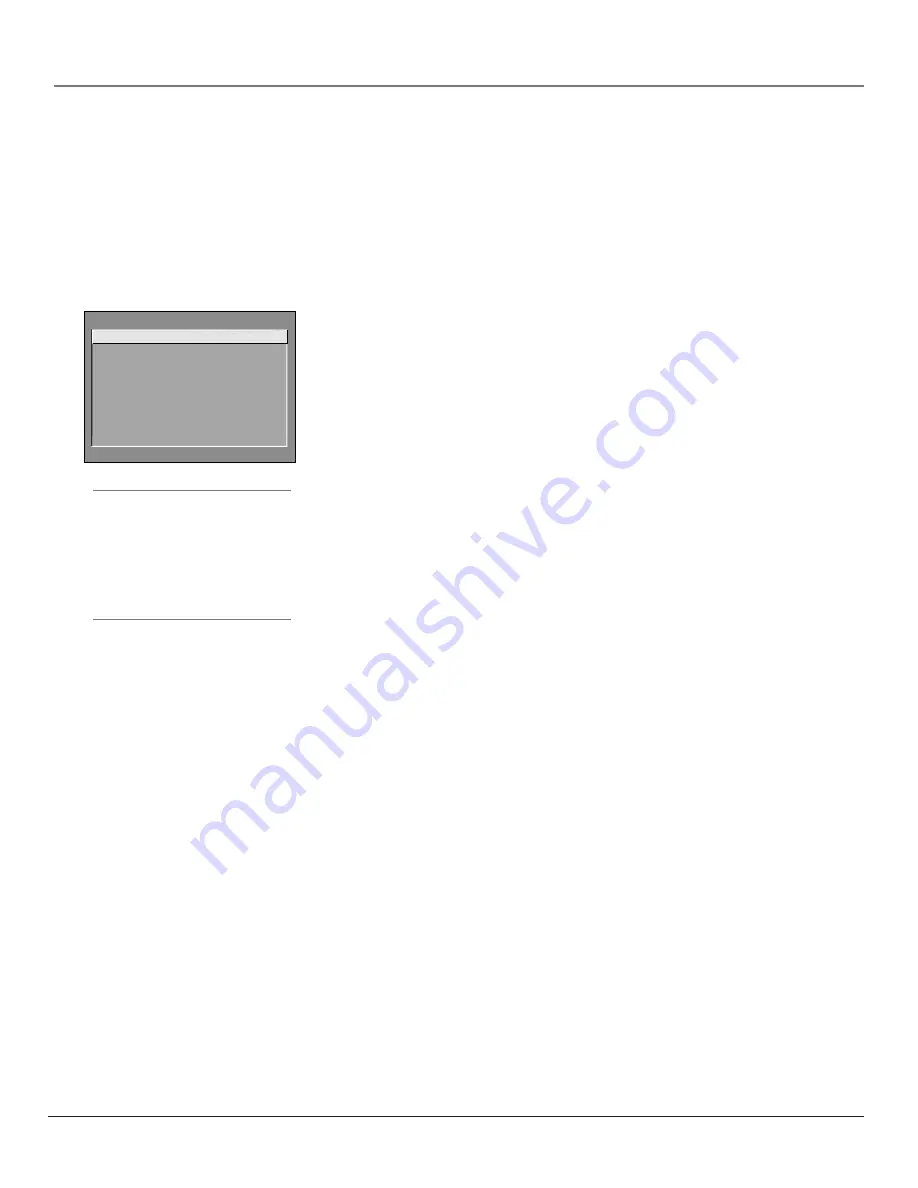
30
Chapter 4
Using the TV’s Menu System
Tip
Feel free to explore the menu system.
If you’re ever unsure where you are in
the menu system, or you’re just plain
tired of exploring, press CLEAR to
remove the menus from the screen
and start over again.
How to Use the Different Types of Menus and
Control Panels
The TV’s menu system has three types of screens: menus, control panels, and choice lists. You
use the buttons on the remote or the front panel to access the menu system and make changes
to the settings.
The following pages explain how to use the different types of menus to adjust the features of
your TV.
TV MAIN MENU
1 Audio
2 Picture Quality
3 Screen
4 Channel
5 Time
6 Parental Controls
7 Setup
0 Exit
Menus
The first menu is called the Main menu. Press MENU on the remote or on the
front panel to bring up the Main menu.
Menus take you to another menu or a control panel. There are two ways to
select a choice in a menu:
•
Use your CHAN and VOL buttons on your remote control to highlight your
choice, and press MENU.
•
Press a number button on the remote. For example, in the Main menu
press 3 to go straight to the
Screen
menu.
Exiting a menu
There are three ways to exit a menu:
•
Highlight
Exit
and press MENU.
•
Press 0 on the remote.
•
Press CLEAR. The on-screen displays are cleared from the screen and you
return to TV viewing.
Control Panels
Control panels allow you to adjust the default settings on many features of your
TV. You can choose a setting, enter a number, or adjust a level such as tint or
brightness. There are three types of control panels: sliders, numeric entry and
choice lists.
















































