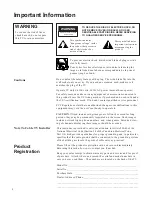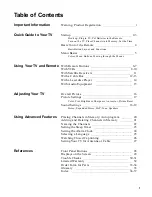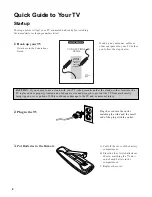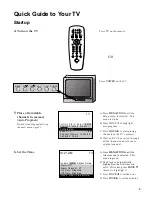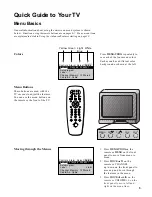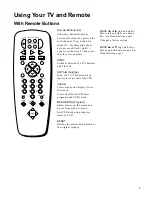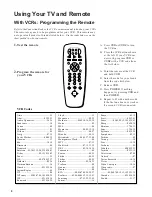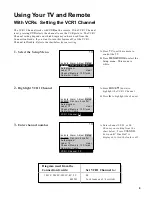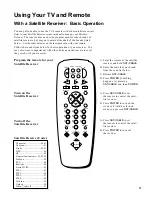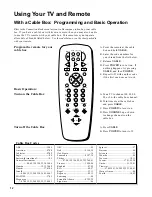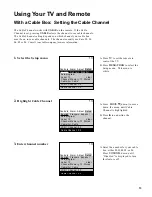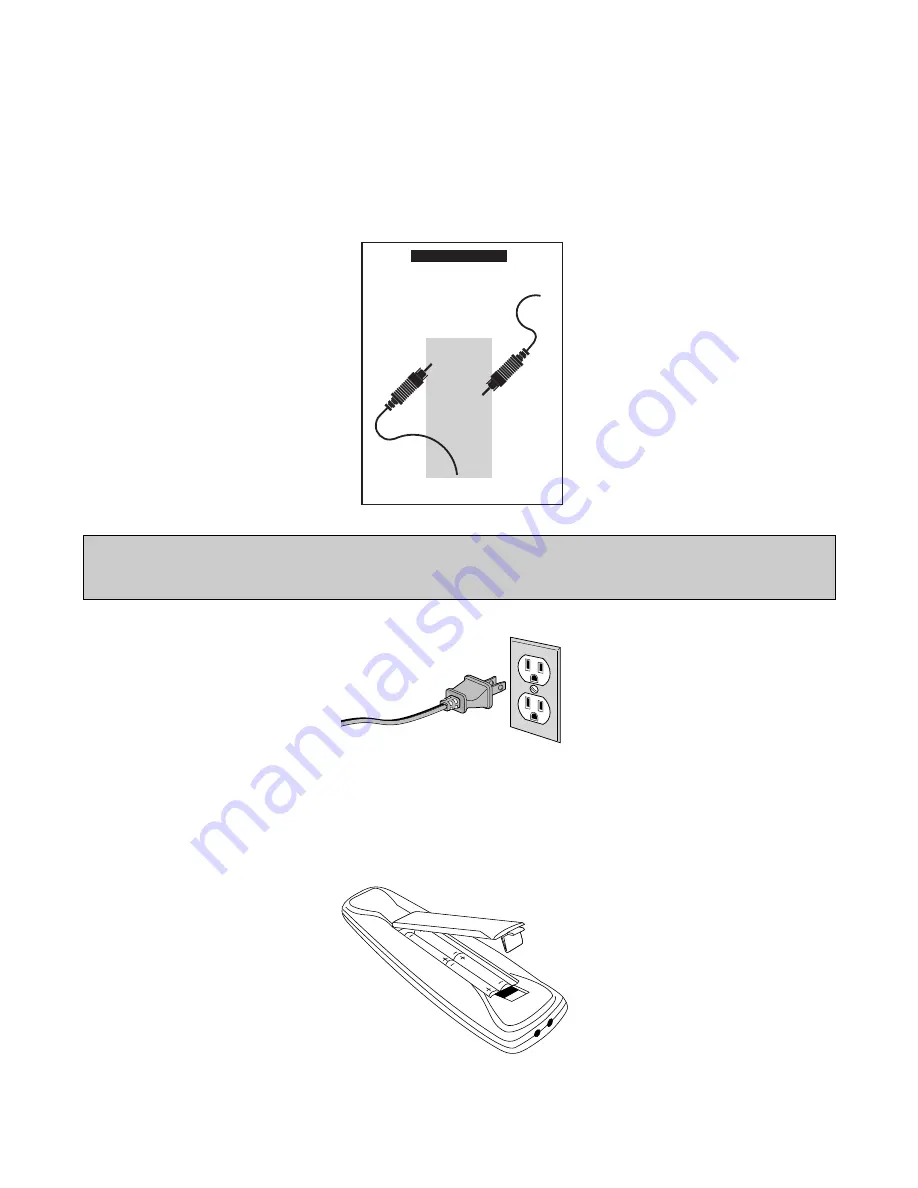
Quick Guide to Your TV
Startup
2
Plug the cord into the outlet,
matching the wide and the small
end of the plug with the outlet.
2
. Plug in the TV
1
. Hook up your TV
Details are in the Connections
Guide.
Hook up any antennas, cables or
other equipment to your TV before
you follow the steps below.
The steps below will get your TV connected and ready for watching.
For more details, see the page numbers listed.
3.
Put Batteries in the Remote
A. Pull off the cover of the battery
compartment.
B. Place the four AAA batteries as
shown, matching the
+
and
–
end of each battery in the
compartment.
C. Replace the cover.
CONNECTIONS
GUIDE
Use This Book First!
To Find
Your Hook-up
Turn To
Page 1
THIS GUIDE
SHOWS HOW
TO HOOK UP
YOUR TV
AND OTHER
COMPONENTS.
CAUTION
: If you choose to use a stand with your TV, take precautions that the stand or other furniture the
TV is placed on is properly located and of adequate size and strength to prevent the TV from accidentally
being tipped over or pulled off. This could cause damage to the TV and or personal injury.