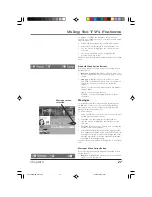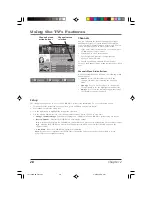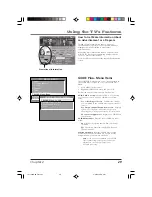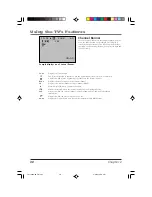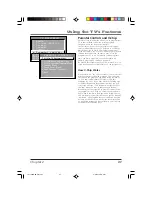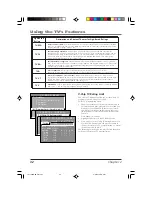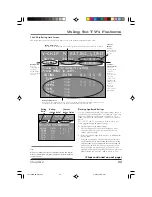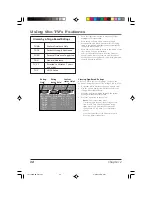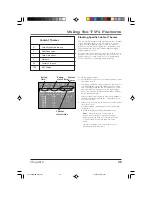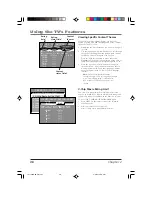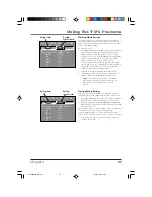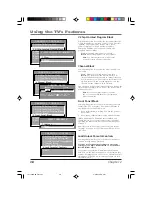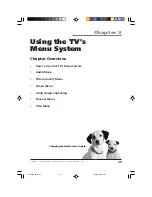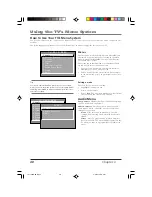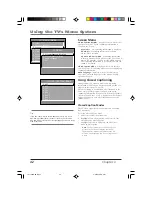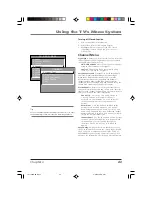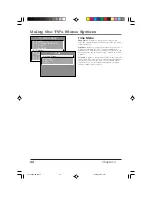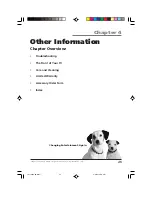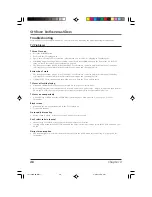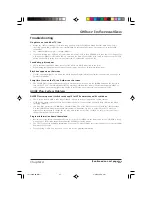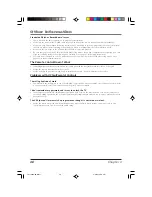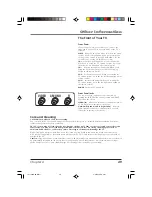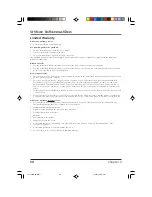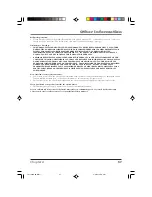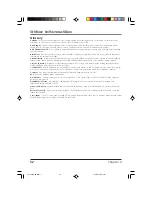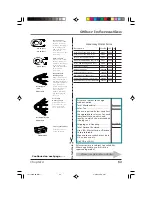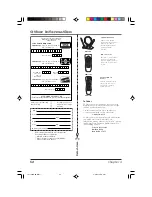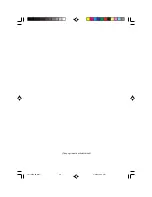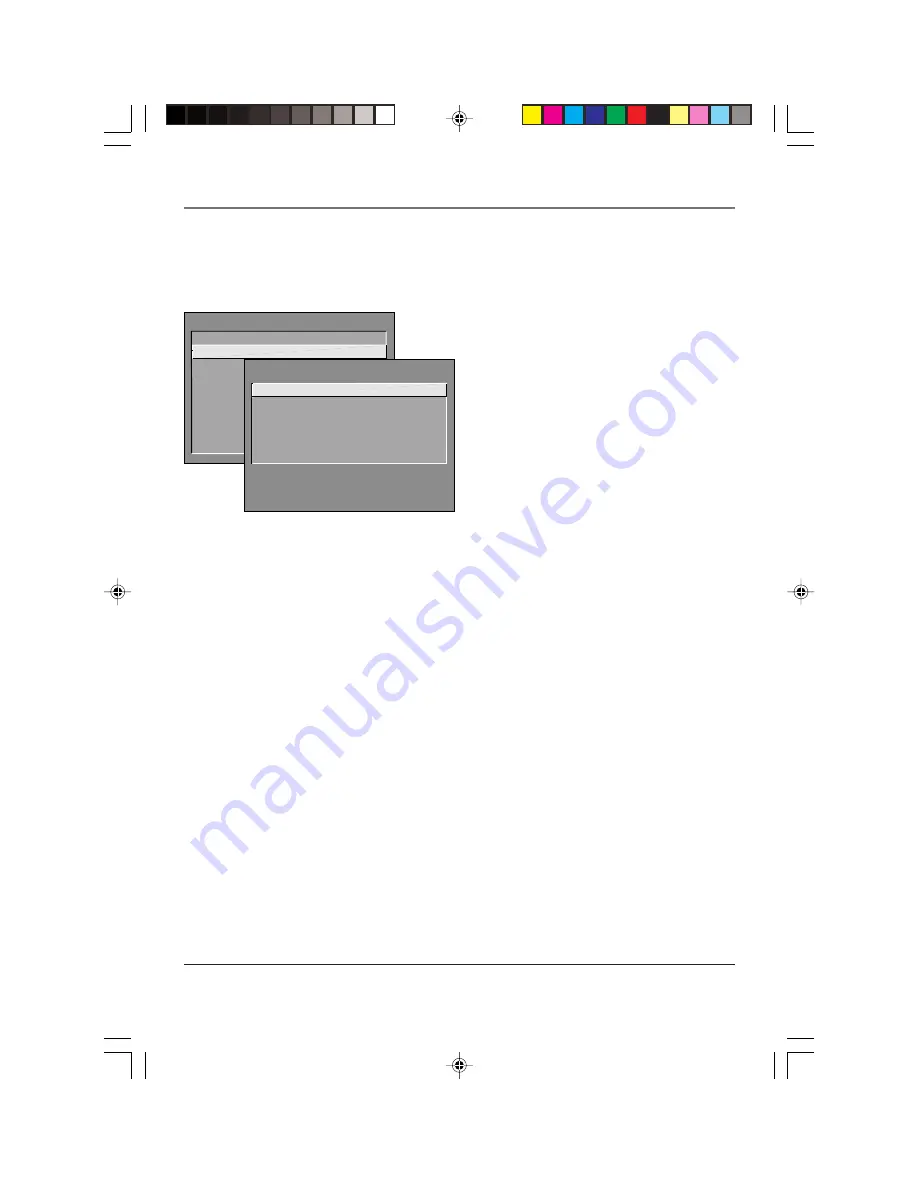
Using the TV’s Menu System
Chapter 3
41
Second Audio Program (SAP)
Plays the
program’s audio in a second language, if one is
available. The word
SAP
appears on the TV when
you tune to a program that is broadcast with SAP
information. SAP audio is broadcast in mono. SAP is
also used to broadcast a program’s audio with
descriptions of the video for the visually impaired.
Picture Quality Menu
Basic Picture Controls
Displays the five slider controls
for adjusting the way the picture looks.
Contrast
Adjusts the difference between the light
and dark areas of the picture.
Color
Adjusts the richness of the color.
Tint
Adjusts the balance between the red and green
levels.
Black Level
Adjusts the brightness of the picture.
Sharpness
Adjusts the crispness of the edges in the
picture.
When exiting this menu, the
Save Personal Picture Preset
choice list will appear. You can choose either
Yes
or
No
.
If you save the settings as a Personal Picture Preset, the
TV will store the settings so you can re-select them
quickly if someone changes the settings.
Picture Presets
Displays a choice list that lets you
select one of four preset picture settings:
Bright Lighting
,
Normal Lighting
,
Soft Lighting or Personal Picture Preset
.
Choose the setting that is best for your viewing
environment.
Color Warmth
Displays a choice list that lets you set
one of three automatic color adjustments:
Cool
for a more
blue palette of picture colors;
Normal
; and
Warm
for a
more red palette of picture colors. The warm setting
corresponds to the NTSC standard of 6500 K.
TV MAIN MENU
1 Audio
2 Picture Quality
3 Screen
4 Channel
5 Time
6 Parental Control
7 GUIDE Plus+ Menu
8 Setup
0 Exit
PICTURE QUALITY
1 Basic Picture Controls
2 Picture Presets
3 Color Warmth
0 Exit
1571963A.03 Menu
4/9/02, 12:59 PM
41
Summary of Contents for F19436
Page 1: ...Television User s Guide Changing Entertainment Again 1571963A Cover 4 9 02 12 58 PM 1 ...
Page 4: ... This page intentionally left blank 1571963A Intro 4 9 02 12 58 PM 2 ...
Page 57: ... This page intentionally left blank 1571963A 04 Other 4 9 02 12 59 PM 55 ...
Page 58: ... This page intentionally left blank 1571963A 04 Other 4 9 02 12 59 PM 56 ...
Page 59: ... This page intentionally left blank 1571963A 04 Other 4 9 02 12 59 PM 57 ...
Page 60: ... This page intentionally left blank 1571963A 04 Other 4 9 02 12 59 PM 58 ...
Page 61: ... This page intentionally left blank 1571963A 04 Other 4 9 02 12 59 PM 59 ...
Page 62: ... This page intentionally left blank 1571963A 04 Other 4 9 02 12 59 PM 60 ...