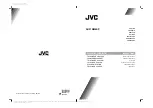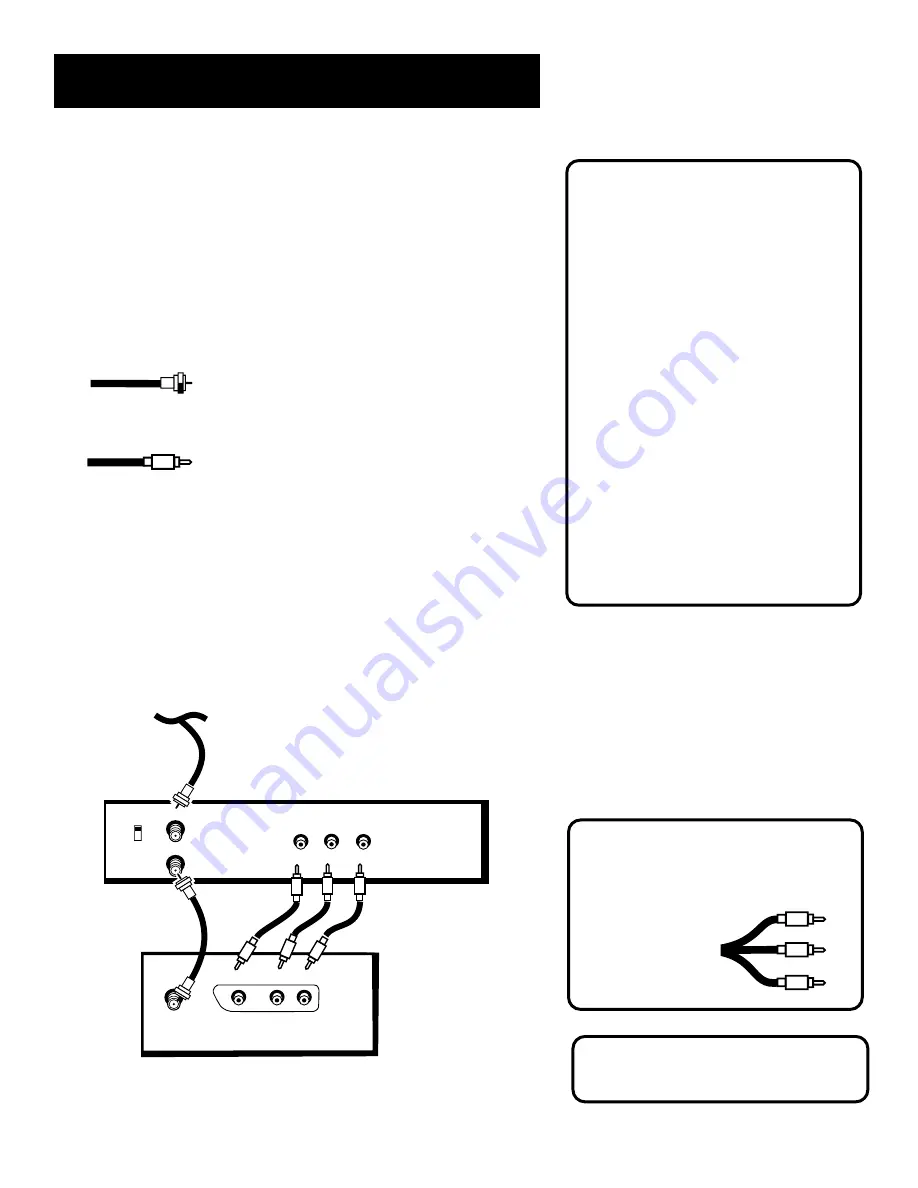
7
Setup and Connections
Cautions:
Position cables to avoid audio hum
or interference
• Insert all cables firmly into jacks.
• Place the audio/video cables to the
sides of the TV’s back panel instead of
straight down the middle.
• Try not to coil any twin-lead cables and
keep them away from the audio/video
cables.
Protect your components from
overheating
• Do not block ventilation holes in any of
the components. Arrange the
components so that air can circulate
freely.
• Do not stack components.
• Allow adequate ventilation when
placing your components in a stand.
• Place an amplifier on the top shelf of
the stand so heated air rising from it
will not flow around other
components.
How to View Your VCR
To watch the VCR in this connection, press
INPUT to select the component connected
to the AUDIO/VIDEO inputs.
Note: if you connect a component to the
front jacks, the back jacks will be turned
off.
Most Audio/Video cables are combined
into one cable with three heads on each
end.
We show individual
cables in these sample
connections. Either
may be used, but
you must be sure to
connect Video to
Video, Right to Right
and Left to Left.
Video (yellow)
Right Audio (red)
Left Audio (white)
Coaxial Cables
: Carries the signal from the
antenna or cable directly to the television or
through a cable box, as needed by your cable
system.
Audio/Video Cables
: Carries audio and video
from a component to the TV.
Sample Connections
The following are sample connection scenarios you may encounter
when connecting components to your TV.
TV and Stereo or Mono VCR
Compared to the Basic Connection, using Audio/Video cables will
enhance the sound and picture quality from a component.
Cables
You will use the following types of cables to make your connection:
Please note that Model F19420 has one
AUDIO jack. Model F19430 has stereo
AUDIO jacks.
VCR 1
L/MONO
R
VIDEO
OUT
IN FROM ANT
OUT TO TV
CH3
CH4
Back of TV
VIDEO IN
AUDIO
ANT
IN
R
L
CABLE, CABLE BOX, OR ANTENNA