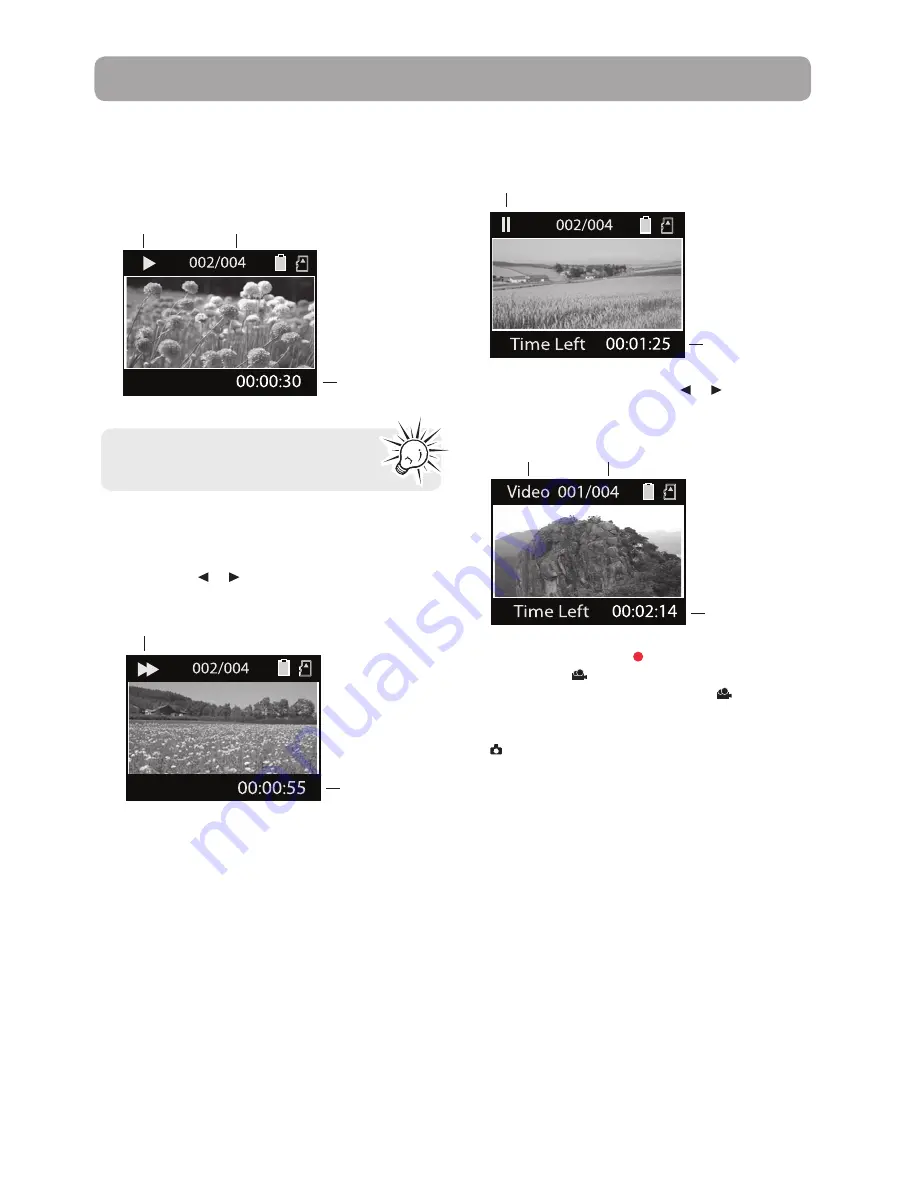
12
Playback mode
Playing back recordings
1. Press
PLAY/PAUSE
to enter Playback mode and
start playback of the most recent recording
(video/photo).
Playback indicator
Current file number/Total number of files
Elapsed
playback time
2. Press + or – during playback to adjust volume
(video only).
3. Hold
down or to fast rewind or forward the
selected video during playback.
Fast forward indicator
Elapsed
playback time
4. Press
PLAY/PAUSE
to pause playback.
• Press
PLAY/PAUSE
again to resume playback.
Pause indicator
Remaining
playback time
5. To select another video, press or to cue the
previous or next video.
Type of file
(Video/Photo)
Duration of
current file
Current file number/Total number of files
6. Press the red
RECORD
button to return to
Video mode (
) or if no video is selected after
playback has finished, Video mode (
) will
resume after 5 seconds.
•
You may also press
PHOTO
to go to Photo mode
( ) after playback.
Press and hold
PLAY/PAUSE
for three
seconds to play all recordings.






































