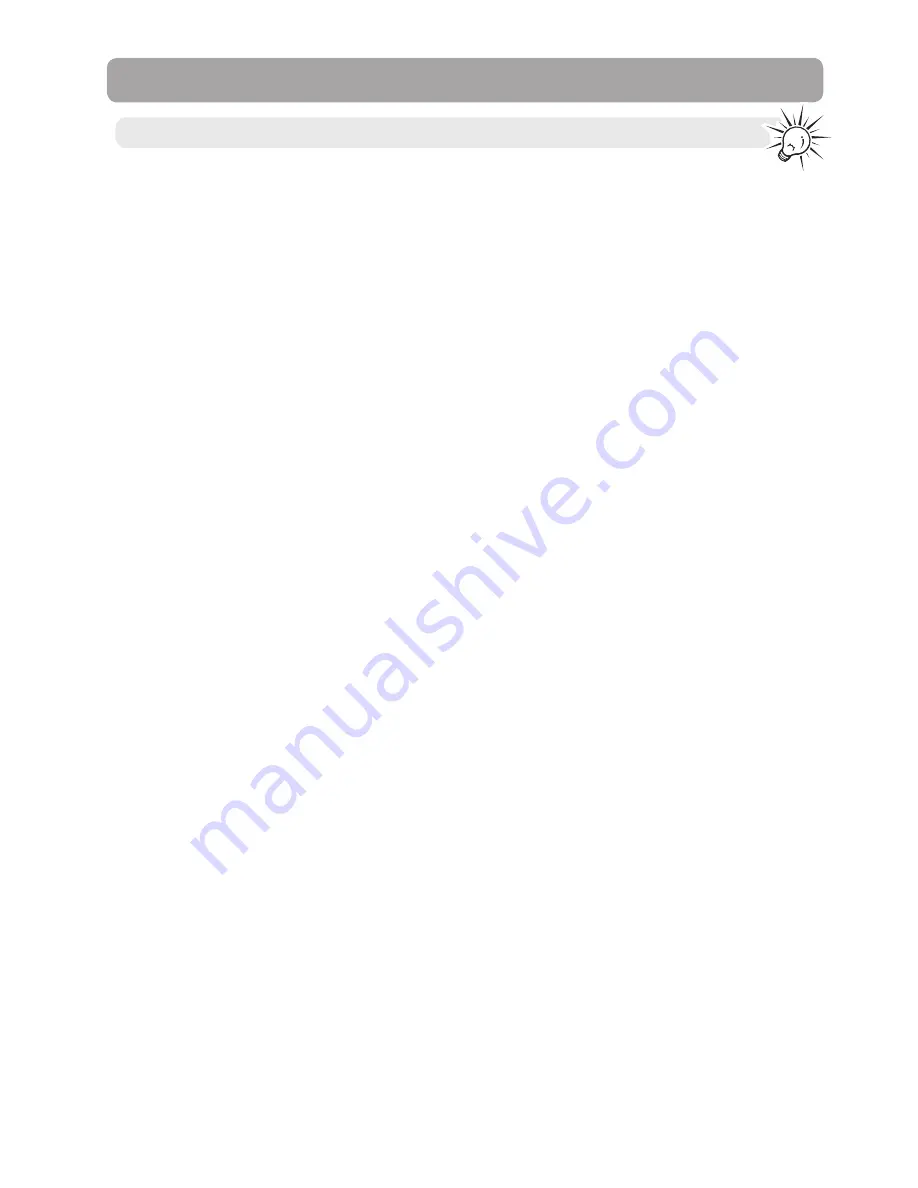
6
6
End user license agreement
End user license agreement
THIS END USER LICENSE AGREEMENT (THIS “EULA”) IS A LEGAL AGREEMENT BETWEEN YOU AND AUDIOVOX
CORPORATION AND, AS APPLICABLE, ANY AUDIOVOX SUBSIDIARY, AS DEFINED BELOW (COLLECTIVELY “AUDIOVOX”),
FOR THE RCA BRANDED PORTABLE DIGITAL AUDIO/VIDEO DEVICE APPLICATION/DRIVER SOFTWARE PROGRAM
WHICH MAY INCLUDE ASSOCIATED SOFTWARE COMPONENTS, SOFTWARE LICENSED BY AUDIOVOX FROM THIRD
PARTIES (“LICENSORS”) AND ASSOCIATED DOCUMENTATION, IF ANY (COLLECTIVELY, THE “PROGRAM”). THIS EULA
CONTAINS IMPORTANT LEGAL LIMITATIONS, RESTRICTIONS AND DISCLAIMERS, AND ALSO SPECIFIES THE DURATION
OF YOUR LICENSE.
BY INSTALLING THE PROGRAM OR CLICKING ON THE ACCEPTANCE BUTTON OF THE PROGRAM, COPYING OR
OTHERWISE USING THE PROGRAM, YOU ACKNOWLEDGE AND AGREE THAT YOU HAVE READ THIS EULA, UNDERSTAND
IT, AND AGREE TO BE BOUND BY ITS TERMS AND CONDITIONS. THIS PROGRAM IS PROTECTED BY COPYRIGHT LAWS
AND INTERNATIONAL COPYRIGHT TREATIES, AS WELL AS OTHER INTELLECTUAL PROPERTY LAWS AND TREATIES. YOU
MAY USE THE PROGRAM ONLY IN ACCORDANCE WITH THIS EULA, AND ANY SUCH USE IS HEREBY UNDERSTOOD TO BE
CONDITIONAL UPON YOUR SPECIFIC AGREEMENT TO THE UNMODIFIED TERMS SET FORTH HEREIN. IF YOU DO NOT
AGREE WITH ALL OF THE TERMS OF THIS EULA, CLICK ON THE REJECTION BUTTON AND/OR DO NOT INSTALL THE
PROGRAM AND/OR DO NOT USE THE PROGRAM.
1. LICENSE
(a) Under this EULA, you are granted a non-exclusive, non-sublicenseable, non-assignable and non-transferable
(except as expressly set forth below) license (i) to use and install the Program on a single workstation, and (ii) to
make one (1) copy of the Program into any machine-readable form for backup of the Program, provided the copy
contains all of the original Program's proprietary notices.
(b) You may transfer the Program and license to another party only as a part of the RCA branded Portable Digital
Audio/Video Device (“A/V Device”), and only if the other party agrees to accept the terms and conditions of this
EULA. If you transfer the Program, you must at the same time either transfer all copies to the same party or destroy
any copies not transferred.
(c) The terms of this EULA will govern any software upgrades or updates provided by AUDIOVOX that replace and/or
supplement the original Program, unless such upgrade or update is accompanied by separate license terms and
conditions in which case the terms of that separate license will govern. You acknowledge and agree that
AUDIOVOX may automatically download upgrades or updates to the Program software to your computer in order
to update, enhance, and/or further develop the Program.
2. LICENSE RESTRICTIONS
(a) Except for the licenses expressly granted to you in this EULA, no other licenses or rights are granted or implied.
(b) You may not (i) make the Program available over a network where it could be used by multiple computers at the
same time; (ii) modify, translate, reverse engineer, decompile, disassemble (except to the extent that this restriction
is expressly prohibited by law), or create derivative works based upon the Program; (iii) copy the Program, except
as expressly permitted herein; (iv) remove or alter any copyright notices on all copies of the Program; or (v) rent,
lease or lend the Program. You agree that you shall only use the Program in a manner that complies with all
applicable laws in the jurisdictions in which you use the Program, including, but not limited to, applicable
restrictions concerning copyright and other intellectual property rights.
(c) The Program may contain pre-release code that does not perform at the level of a final code release. In such case,
the Program may not operate properly. Updated versions of the Program may be downloaded from www.
rcaaudiovideo.com/downloads
(d) AUDIOVOX is not obligated to provide support services for the Program.
(e) The Program is provided with “RESTRICTED RIGHTS”. Use, duplication, or disclosure by the U.S. Government is
subject to restrictions as set forth in subparagraph (c)(1)(ii) of DFARS 252.227-7013, or FAR 52.227-19, or in FAR
52.227-14 Alt. III, as applicable.
3. TERM AND TERMINATION
(a) Your license is effective on the date you accept this EULA and remains in effect until this EULA is terminated by
either party.
(b) You may terminate this EULA and the associated license, without any notice or delay, by destroying or permanently
erasing the Program and all copies thereof.
(c) If you fail to comply with any of the terms of this EULA, in whole or part, your license will automatically terminate
This is a copy of the EULA that you need to agree to in order to use this product.






















