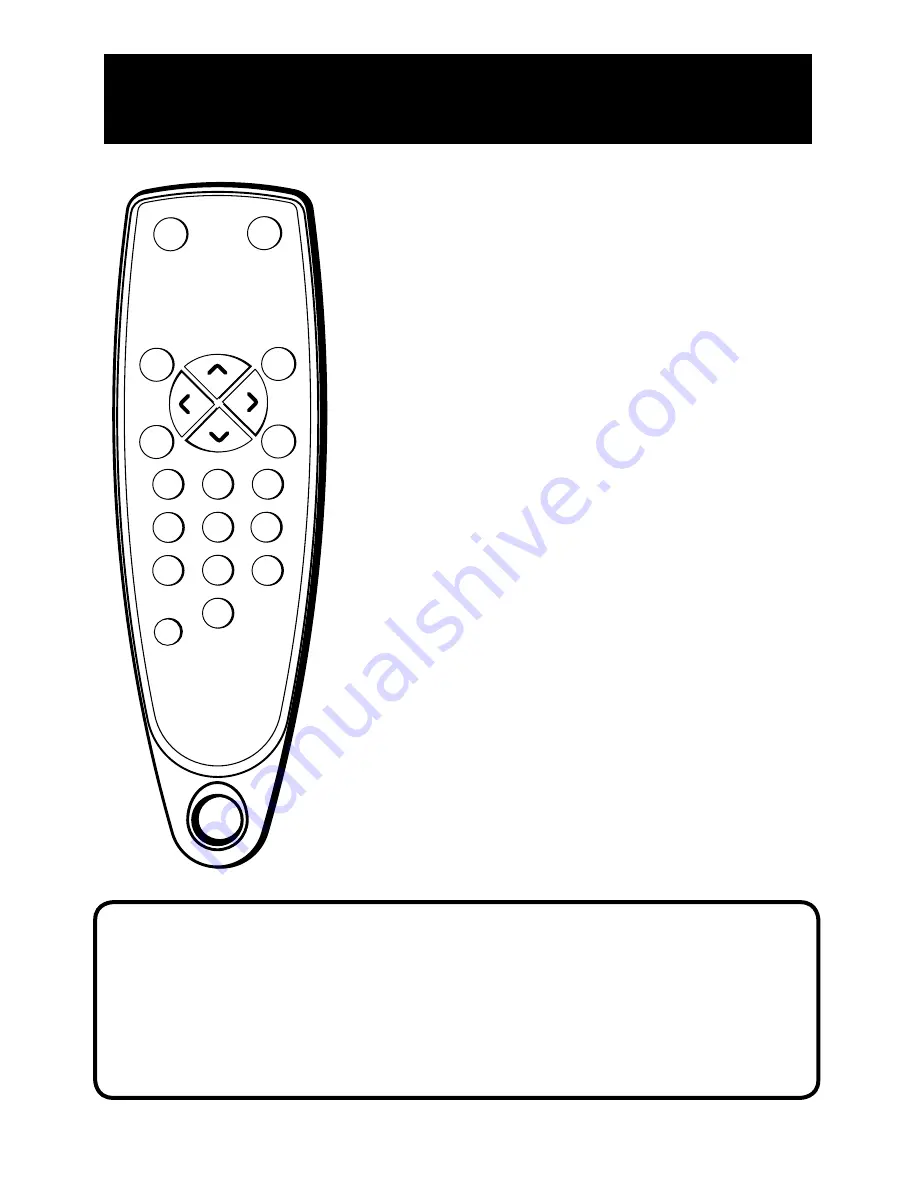
GETTING STARTED
7
Point and Select
To use the on-screen menus, you need to know one rule: point and select:
•
Point to your selection with the on-screen highlight. (Use the VOL < / > buttons
on your remote to move left and right; use the CHAN ^/v buttons to move up and
down.)
•
Press the MENU button to select the highlighted item.
CHAN
RESET
VO
L
VO
L
CHAN
DISPLAY
1
2
3
4
5
6
7
8
9
0
CLEAR
MUTE
PREV
CH
POWER
MENU
CHAN
^
/v
Buttons (Channel Up and Down)
Press to select the next higher or lower channel in
memory. You can add or erase channels in memory
as desired.
Details are on page 7.
When a menu is
displayed, CHAN ^/v allows you to select and adjust
menu controls.
VOL Buttons (Volume Up and Down)
(Also – and
+ Buttons)
Press VOL
> to increase volume, or
press VOL < to decrease volume. The volume display
appears on the screen when you press the VOL
buttons. When a menu is displayed, press > or < to
adjust the setting of an item that is highlighted in a
menu.
Number Buttons (0-9)
Press to access any channel
number. To select a channel, press two number
buttons. For example, press 0 then 6 for channel 6.
To select a 3-digit number, press and hold number
button 1 until 1– – appears on the screen. Then
press the other two numbers.
RESET Button
Press to return all video settings
(color, tint, contrast, brightness, and sharpness) back
to the original settings.
Note: Your TV is equipped with an audio/video
input. To tune to the audio/video input press “0”
then “0” (zero button twice) on the remote. The
audio/video input can also be added to the channel
scan list and accessed by the channel buttons.










































