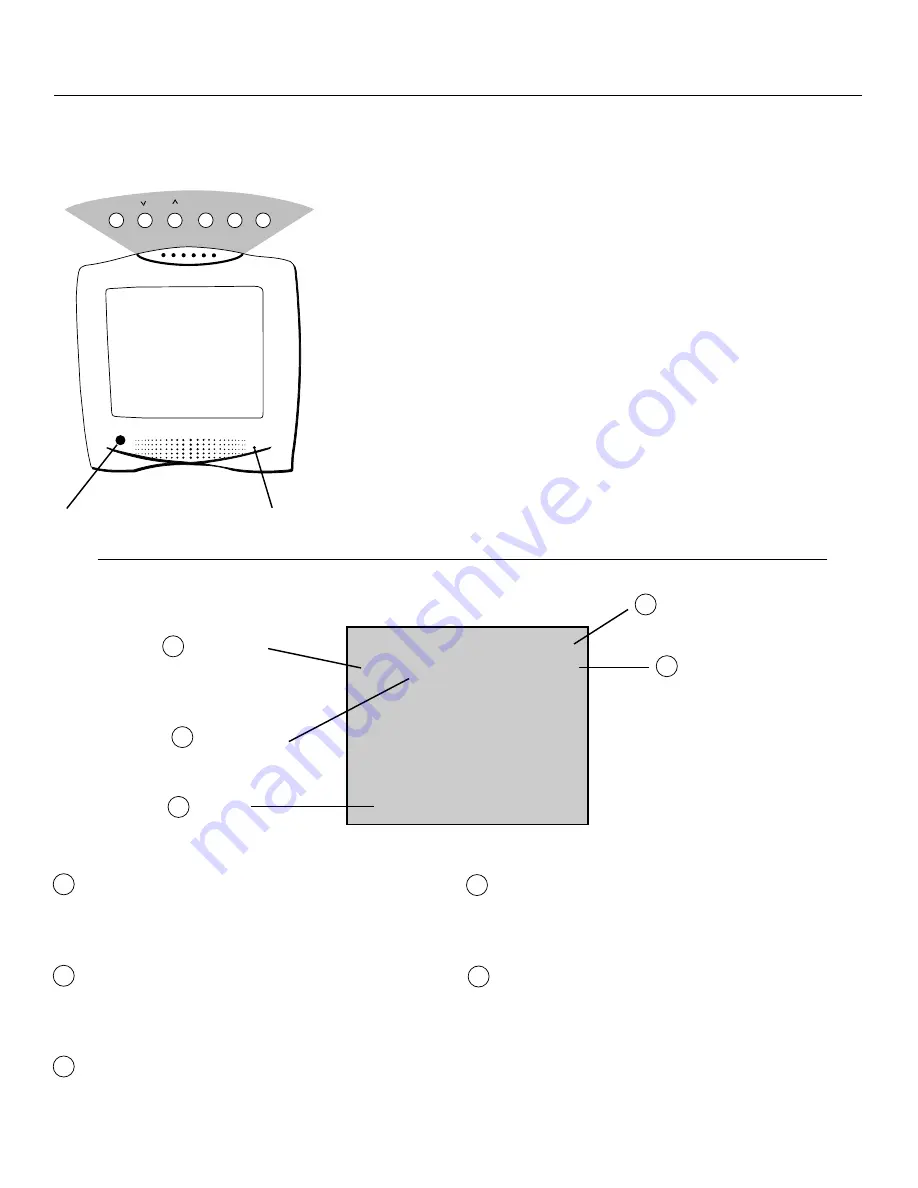
4
menu
chan
+
vol
–
power
Front Panel
Shown here are the front-panel buttons.
Controlling Your TV
Remote Sensor
• When using the remote control, point it
toward this sensor.
Headphone Jack
• You can plug an optional set of head-
phones into this jack for private
listening. When headphones are
attached, the sound comes through the
headphones instead of the TV speaker.
• If the plug on your headphones does not
fit the jack, adapters are available at
your local electronics supply store
MENU Button
• Press repeatedly until the item you want
is highlighted, then press + or – to enter
the menu.
• Press repeatedly to move down each
menu screen and then press + or – to
adjust each setting.
• To mute the TV, press once and then
press +.
CH
2
2
2
2
2 and 1
1
1
1
1 Buttons (Channel Up and
Down)
• Press CHAN
2
2
2
2
2 to see the next higher
channel in memory.
• Press CHAN
1
1
1
1
1 to see the next lower
channel in memory.
• You can add or erase channels in
memory as desired. Details are on page
12.
VOL
+
and
–
Buttons (Volume Up and
Down)
• Press VOL
+
to increase volume, or
press VOL
–
to decrease volume.
• Press
–
or
+
to adjust the setting of an
item that is highlighted in the menu.
• The volume display will automatically
appear on the screen when you press the
VOL buttons.
POWER Button
• Press to turn the TV on or off.
Remote Sensor
Headphone Jack
13
SLP ALM 7:17PM
MUTE
1
Sleep Timer
2
Alarm Timer
5
Channel Number
4
Time
MUTE
3
Sleep Timer
This display appears when the sleep timer has been set.
Details are on page 10.
Alarm Timer
This display appears when the alarm timer has been set.
Details are on page 11.
MUTE
This display appears when the TV’s sound is muted. Press
MUTE on the remote. Details are on page 6.
1
2
3
Time
This display appears after the clock is set whenever you
change channels or press DISPLAY.
Channel Number
This display appears whenever you change channels or press
DISPLAY.
4
5
On-Screen Displays







































