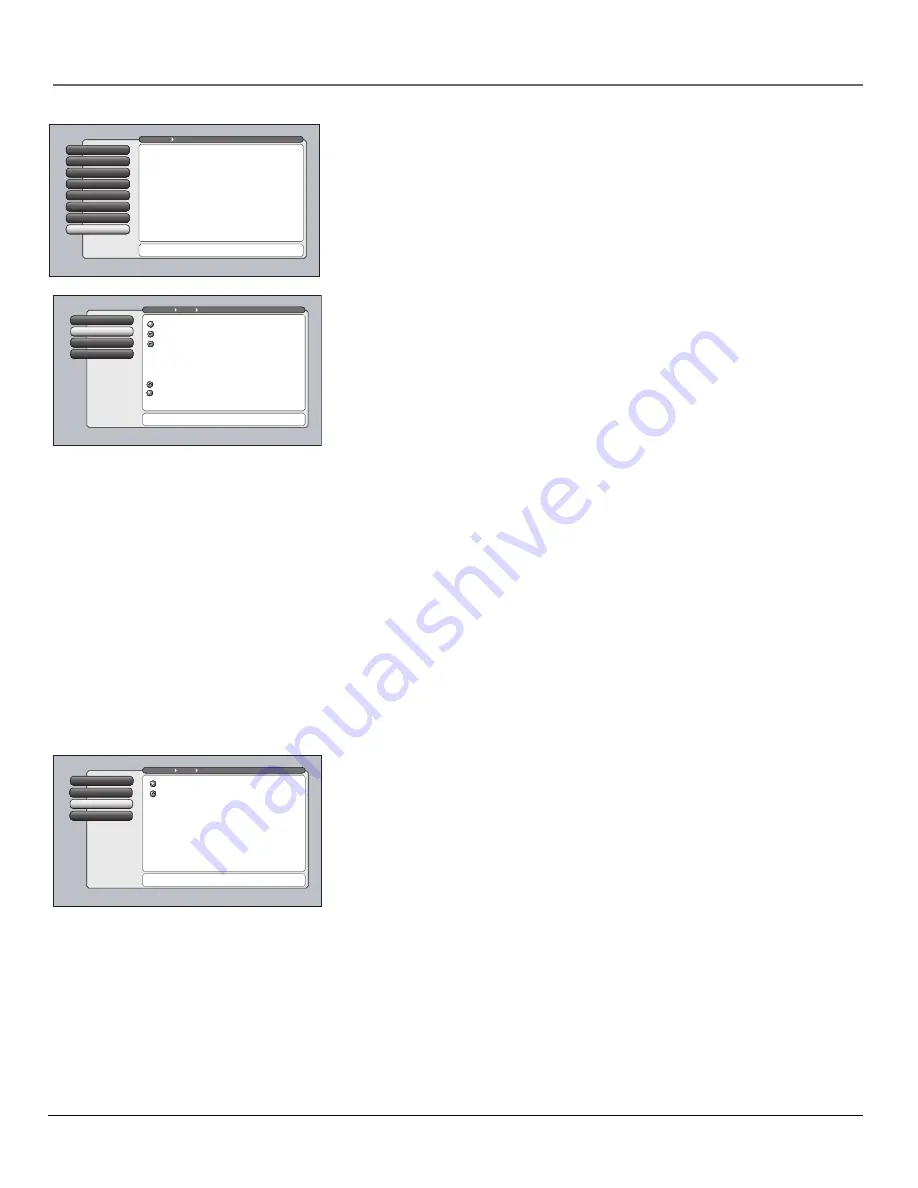
62
Chapter 4
Using the TV’s Menu System
Audio Connections
The Audio Connections option lets you set up input or outputs associated with
audio. When you select the Audio Connections feature, a submenu appears with
four options:
Fixed/Variable Out, Digital Audio Out,
and
DVI Audio Input.
Digital Audio Out
2
Fixed/Variable Out
1
Go Back
0
Main Menu
Audio
Press
or
to point to an option, then press OK to
select it. Press
to return to the menu.
Audio Connections
Choosing Auto Select will send a Dolby Digital signal (when
available) out of the DIGITAL AUDIO OUTPUT on the back of
the TV. If Dolby Digital is not available then a PCM signal is
sent out of the DIGITAL AUDIO OUTPUT.
Choosing PCM will always send a PCM signal out of the
DIGITAL AUDIO OUTPUT.
PCM
Auto Select
DVI Audio Input
3
Fixed/Variable Out
Audio Connections
7
Balance
6
SAP
5
Audio Mode
4
Sound Logic
3
Audio Processor
2
Equalizer Presets
1
Go Back
0
Main Menu
Audio
Press
or
to point to an option, then press OK to
select it. Press
to return to the menu.
The Audio Connections menu has screens for setting up
inputs or outputs that are associated with audio:
•Fixed/Variable Out: Choose output for an amp or receiver.
•Digital Audio Out: Choose either Auto Select or PCM output.
•DVI Audio Input: Choose a TV audio input for a DVI device.
Fixed/Variable Out
Displays a choice list that lets you turn the TV’s front
internal speakers on or off and set the Fixed/Variable audio output to a
fixed or variable volume output level. The choices are:
•
Variable Output, Speakers On
Turns the TV’s front speakers
On
and allows variable output from the TV’s FIXED/VARIABLE AUDIO
OUTPUT jacks. Use this setting if the TV is not connected to an audio
receiver or amplifier and the volume is controlled by the TV.
•
Variable Output, Speakers Off
Turns the TV’s front speakers
Off
and allows variable output from the TV’s FIXED/VARIABLE AUDIO
OUTPUT jacks. Use this setting if the TV is connected to an audio
receiver or amplifier and the volume is controlled by the TV.
•
Fixed Output, Speakers Off
Turns the TV’s front speakers
Off
and
provides fixed output from the TV’s FIXED/VARIABLE AUDIO
OUTPUT jack to a receiver or amplifier. With the Fixed Output, the
TV’s volume control, graphic equalizer, balance, and mute are
disabled. This output is ideal when connecting to an audio receiver
or amplifier that has its own remote control for controlling the
volume.
• Is an external subwoofer connected to the Subwoofer Output?
This option only appears when
Variable Output, Speakers On
is
selected. Select
Yes
if you want the low bass frequencies to be
directed from the SUBWOOFER Out jack to the connected external
subwoofer; select
No
if not.
Digital Audio Out
Allows you to receive Dolby Digital surround sound if
transmitted and you’ve connected a six-channel receiver to the TV’s
DIGITAL AUDIO OUTPUT jack with a digital optical cable. Choose the
correct setting in the
Digital Audio Out
menu:
•
Auto Select
Your TV automatically chooses between Dolby Digital
and PCM based on the audio signal it is receiving. This is the best
selection if you have a decoder with Dolby Digital and PCM that was
manufactured in the last several years.
•
PCM
(Pulse Code Modulation)
The TV sends all signals through the
Digital Audio Output in PCM.
DVI Audio Input
3
Digital Audio Out
2
Fixed/Variable Out
1
Go Back
0
Main Menu
Audio
Press
or
to point to an option, then press OK to
select it. Press
to return to the menu.
Audio Connections
Use Variable Output if volume will be controlled by the TV.
Use Fixed Output when connecting to an audio receiver or
amplifier with its own remote control for volume control.
Is an external subwoofer connected to the Subwoofer Output?
No
Yes
Note: Answering "Yes" will direct the low-frequency effects signal
to a connected external subwoofer; answering "No" will not.
Select the default for the Fixed/Variable Output:
Fixed Output, Speakers Off
Variable Output, Speakers Off
Variable Output, Speakers On
Summary of Contents for DVR2080
Page 1: ......
Page 28: ...This page intentionally left blank ...
Page 92: ...This page intentionally left blank ...
Page 93: ...This page intentionally left blank ...
Page 94: ...This page intentionally left blank ...
Page 95: ...This page intentionally left blank ...
Page 96: ...This page intentionally left blank ...
Page 97: ...This page intentionally left blank ...
Page 98: ...This page intentionally left blank ...






























