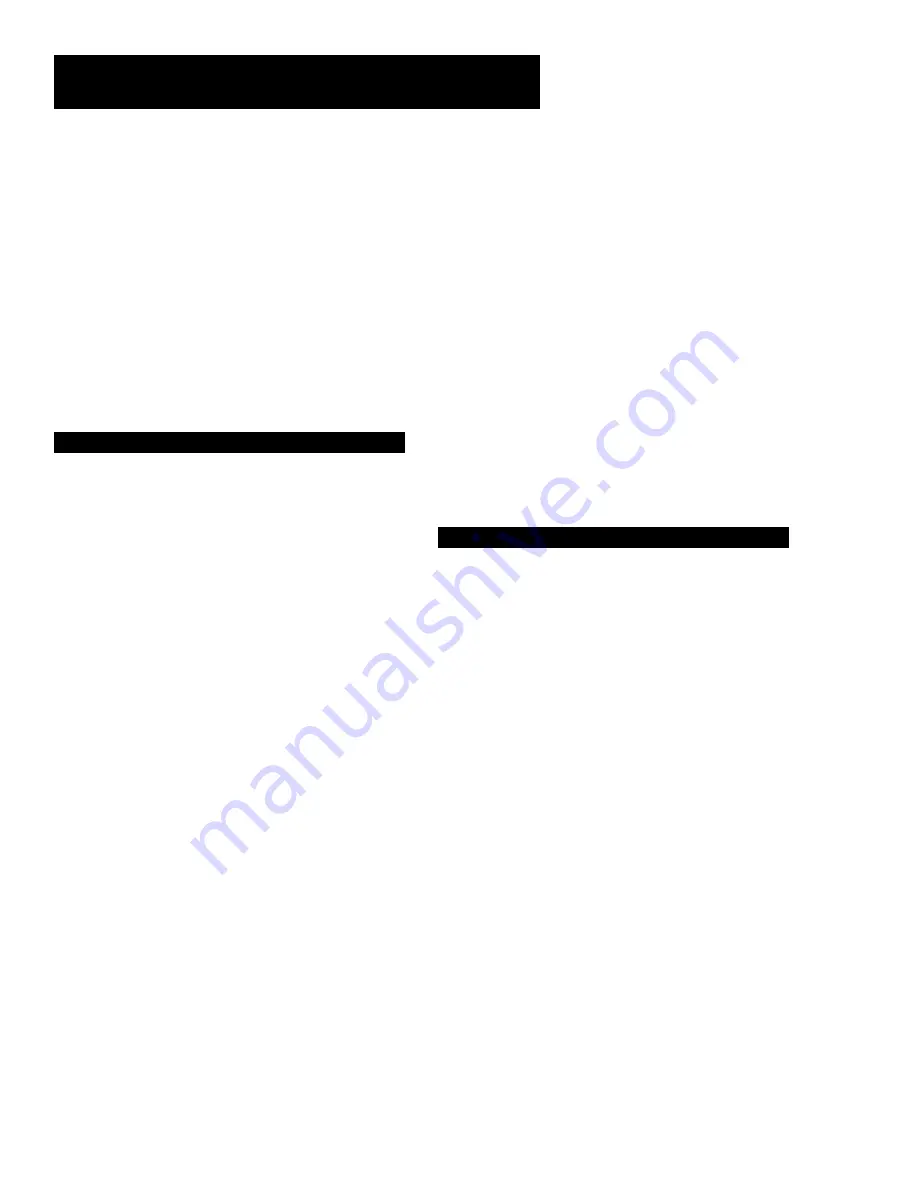
Using the Remote
22
Symphonic .............................................................................. 0015, 2002, 2026
Tandy ............................................................................. 0002, 0015, 2002, 2011
Tashiko ............................................................................................ 0009, 2014
Tatung .................................................................................... 0030, 2058, 2111
Teac ............................................ 0015, 0030, 0069, 2002, 2026, 2058, 2085, 2111
Technics .................................................................................. 0008, 2021, 2109
Teknika ................................................ 0008, 0009, 0015, 0021, 2002, 2014, 2021,
.............................................................................................. 2026, 2100, 2129
TMK ............................................................................... 0067, 2013, 2024, 2047
Toshiba ................................................ 0005, 0013, 0019, 0048, 0049, 2015, 2049,
............................................................................. 2051, 2055, 2065, 2093, 2116
Totevsion ........................................................................ 0007, 0009, 2013, 2014
Unitech ............................................................................................ 0007, 2013
Vector Research ............................................ 0014, 0016, 0044, 2009, 2010, 2015,
............................................................................................................... 2016
Victor .............................................................................................. 0016, 2010
Video Concepts ............................ 0014, 0016, 0044, 2009, 2010, 2015,2016, 2113
Videosonic ....................................................................................... 0007, 2013
Wards ................................................. 0005, 0006, 0007, 0008, 0009, 0012, 0013,
0015, 0025, 0027, 0031, 0035, 2002, 2013, 2014, 2015, 2021, 2023, 2026, 2029,
.................................. 2055, 2056, 2061, 2096, 2101, 2102, 2103, 2107, 2116, 2131
XR-1000 ................................................................................. 2021, 2026, 2061
Yamaha .............. 0002, 0014, 0016, 0030, 0046, 2009, 2010, 2011, 2018, 2058, 2111
Zenith ........................ 0011, 0017, 0026, 0072, 0079, 2004, 2098, 2104, 2119, 2128
Cable Box
ABC ..................................................... 5002, 5003, 5004, 5005, 5006, 5007, 5053
Antronix .......................................................................................... 5008, 5009
Archer ............................................................................ 5008, 5009, 5010, 5011
Cabletenna .............................................................................................. 5008
Cableview ................................................................................................. 5008
Century .................................................................................................... 5011
Citizen ...................................................................................................... 5011
Colour Voice .................................................................................... 5012, 5013
Comtronics ...................................................................................... 5014, 5015
Contec ..................................................................................................... 5016
Eastern ..................................................................................................... 5017
Garrard .................................................................................................... 5011
GC Electronics .......................................................................................... 5009
Gemini ................................................................................... 5018, 5019, 5049
General Instrument .................................................................................. 5003
Hamlin ................................................................... 5020, 5021, 5022, 5035, 5045
Hitachi ...................................................................................................... 5003
Hytex ...................................................................................................... 5002
Jasco ......................................................................................................... 5011
Jerrold .......................................... 5003, 5005, 5007,5018, 5023, 5024, 5046, 5053
Magnavox .................................................................................................. 5025
Memorex .................................................................................................. 5026
Movie Time ............................................................................. 5002, 5027, 5028
NSC ....................................................................................... 5002, 5027, 5028
Oak ......................................................................................... 5002,5016, 5029
Panasonic ......................................................................................... 5048, 5052
Paragon .................................................................................................... 5026
Philips .......................................... 5011, 5012, 5013, 5019, 5025, 5030, 5031, 5032
Pioneer ............................................................................................ 5033, 5034
Pulsar ...................................................................................................... 5026
RCA ....................................................................................... 5047, 5049, 5052
Realistic ........................................................................................... 5009, 5049
Regal ............................................................................................... 5022, 5035
Regency .................................................................................................... 5017
Rembrandt ................................................................................................ 5003
Runco ...................................................................................................... 5026
Samsung .......................................................................................... 5014, 5034
Scientific Atlanta .............................................................. 5006, 5036, 5037, 5038
Signal ............................................................................................... 5014, 5018
Signature .................................................................................................. 5003
SL Marx .................................................................................................... 5014
Sprucer ..................................................................................................... 5052
Starcom .................................................................................. 5007, 5018, 5053
Stargate ........................................................................................... 5014, 5018
Starquest .................................................................................................. 5018
Tandy ...................................................................................................... 5040
Teleview .................................................................................................. 5014
Tocom .................................................................................... 5004, 5023, 5041
Toshiba ..................................................................................................... 5026
Tusa .......................................................................................................... 5018
TV86 ....................................................................................................... 5027
Unika ...................................................................................... 5008, 5009, 5011
United Artists ............................................................................................ 5002
United Cable ............................................................................................. 5053
Universal ........................................................................ 5008, 5009, 5010, 5011
Videoway .................................................................................................. 5044
Viewstar ......................................................................... 5015, 5025, 5027, 5040
Zenith .................................................................................... 5026, 5050, 5051
Satellite Receiver
Chapparal ........................................................................................ 5056, 5057
Drake .............................................................................................. 5058, 5059
GE ...........................................................................................
5000, 5001
General Instruments ................................................................ 5060, 5061, 5062
Panasonic ..........................................................................................
5075
Primestar ..........................................................................................
5076
PROSCAN................................................................................
5000, 5001
RCA .........................................................................................
5000, 5001
Realistic .................................................................................................... 5063
Sony ..................................................................................................
5072
STS1 ......................................................................................................... 5064
STS2 ......................................................................................................... 5065
STS3 ......................................................................................................... 5066
STS4 ......................................................................................................... 5067
Toshiba ..................................................................................................... 5068
Toshiba..............................................................................................
5073
Uniden ..................................................................................................... 5069






























