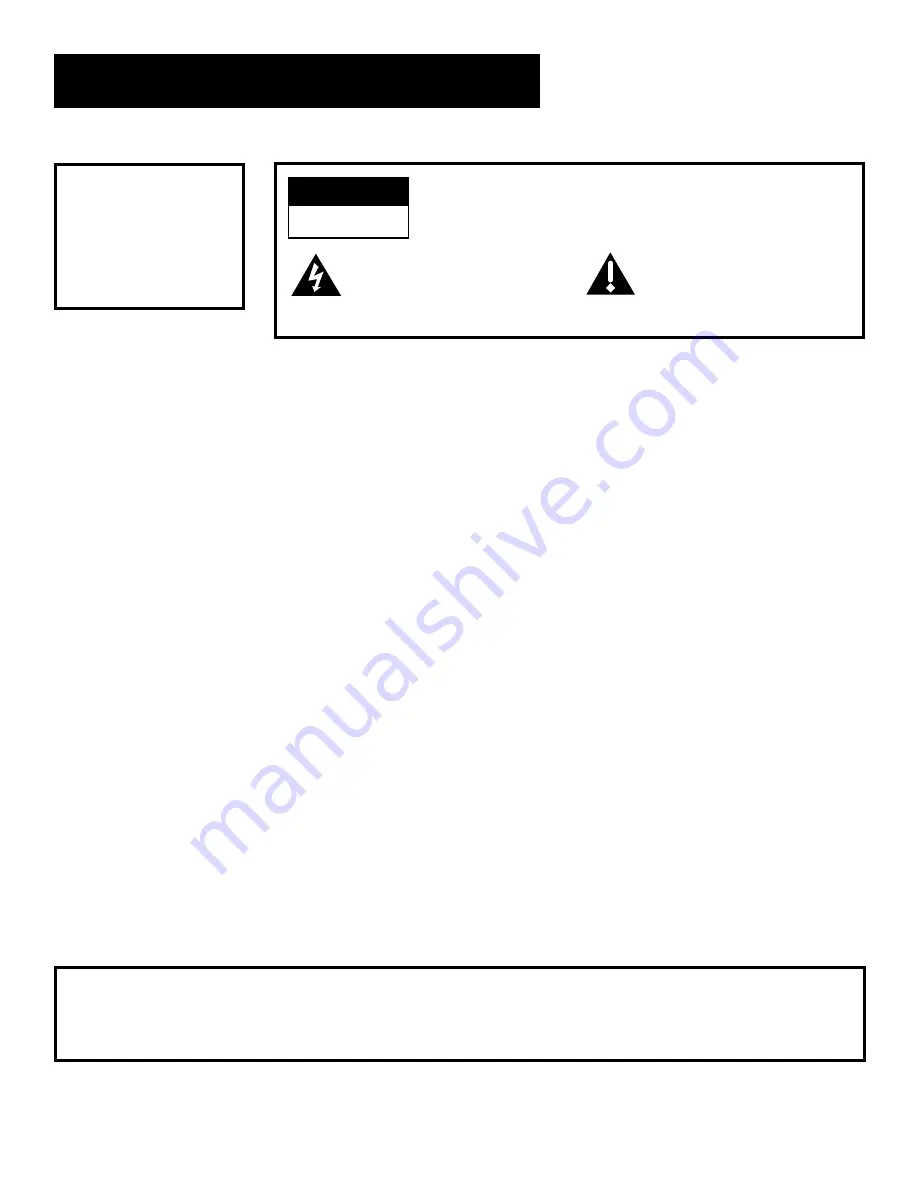
Safety Information
WARNING
TO REDUCE THE RISK OF ELECTRIC SHOCK, DO NOT REMOVE
COVER (OR BACK). NO USER SERVICEABLE PARTS INSIDE.
REFER SERVICING TO QUALIFIED SERVICE PERSONNEL.
This symbol indicates
“dangerous voltage” inside the
product that presents a risk of
electric shock or personal injury.
This symbol indicates
important instructions
accompanying the product.
RISK OF ELECTRIC SHOCK
DO NOT OPEN
WARNING
To reduce risk of fire or
shock hazard, do not
expose this receiver to
rain or moisture.
Cautions
Do not stack electronic components or other objects on top of
the DSS Receiver.
The slots on top of the receiver must be left
uncovered to allow proper airflow to the unit. Blocking the airflow to
the unit could impair performance or damage your receiver and other
components.
Do not stack the DSS receiver on top of a “hot component” such as an
audio power amplifier.
Refer to the accompanying "Important Safeguards" pamphlet for
additional information concerning the safe use of this product.
FCC Regulations state that unauthorized changes or modifications to
this equipment may void the user’s authority to operate it.
Note to Cable TV Installer:
This reminder is provided to call your attention to Article 820-40 of the
National Electrical Code (Section 54 of the Canadian Electrical Code,
Part 1) which provides guidelines for proper grounding and, in
particular, specifies that the cable ground shall be connected to the
grounding system of the building as close to the point of cable entry as
practical.
Note to Satellite Dish Installer:
This reminder is provided to call your attention to Article 810 and in
particular article 810-15 of the National Electrical Code which covers
proper installation and grounding of television receiving equipment as
well as to article 820-40 of the National Electrical Code which specifies
that the satellite dish cable ground shall be connected to the
grounding system of the building as close to the point of cable entry as
practical.
IMPORTANT NOTICE:
This device incorporates an anticopy process technology that is
protected by U.S. patents and other intellectual property rights. The
anticopy process is licensed for non-commerical, home use only. Reverse
engineering or disassembly is prohibited.
DSS
®
is a registered trademark of DIRECTV, Inc., a unit of GM Hughes Electronics
StarSight-Licensed: The manufacture and sale of the television schedule feature of this product was licensed under one or
more of the following patents of StarSight Telecast, Inc.; U.S. Patent Nos. 4,706,121; 4977,455; 5,151,789; and 5,353,121.
Summary of Contents for DRD302RA
Page 1: ...DRD302RA OWNER S MANUAL SATELLITE RECEIVER ...
Page 18: ......
Page 22: ...The Menu System 20 ...
Page 38: ...More Features 36 ...

















