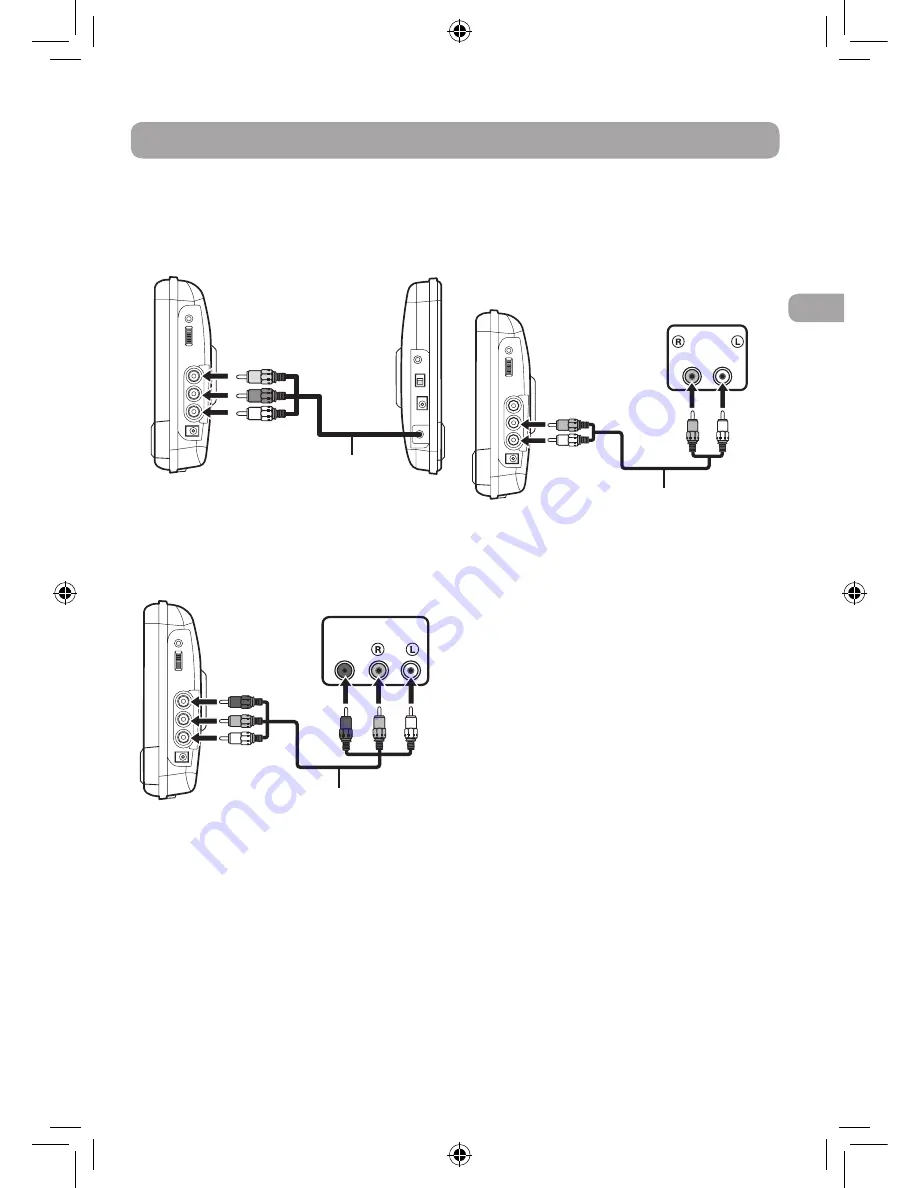
9
EN
Connections
Connect with the Monitor
Connect the built-in AV cable to the DVD
Player.
Connect a Stereo Receiver or
Amplifier
The DVD player can play two channels
Dolby Digital.
Listening on External Audio Equipment
1. Connect the DVD player to the left/right
Audio In jacks on the other equipment
using a standard Audio cable (not
included).
2. Turn on your audio equipment and
follow the instructions provided with it
to select the AUDIO IN function.
Note:
• Make sure to use the correct Audio
cable. Connecting the plugs incorrectly
may cause a weak signal.
• If you have a stereo VCR, make sure you
set it to stereo mode.
• Due to copyright protection, DVD
movies cannot be copied. If you copy
a DVD movie onto a videotape, the
resulting copy will be unclear, with poor
sound quality. This is NOT caused by a
defective DVD system.
TO AV OUT
Built-in
AV cable
DVD player
Monitor
Stereo Receiver /
Amplifier
TO AUDIO
OUT
Audio cable
(not included)
AUDIO IN
Connect a TV
If your TV has Audio/Video inputs, you can
connect the DVD player to your TV using a
standard AV cable (not included).
Watching a DVD on your TV
1. Turn on the unit.
2.
Turn on the TV and follow the
instructions included with it to watch
video from external sources.
TV
AV cable
(not included)
TO AV
OUT
AUDIO
IN
VIDEO
IN
Using headphones/earphones
Turn down the volume before connecting
the headphones/earphones. Slowly raise
the volume with the headphones on until
you reach your desired volume. When
headphones are connected, the speaker is
automatically disabled.
WARNING:
Excessive sound pressure from earphones
and headphones can cause hearing loss.
Avoid listening to sound at excessive levels
which could be harmful to your ears.
DRC69707E RCA 3L MTK.indd 9
8/9/2011 14:34:28



















