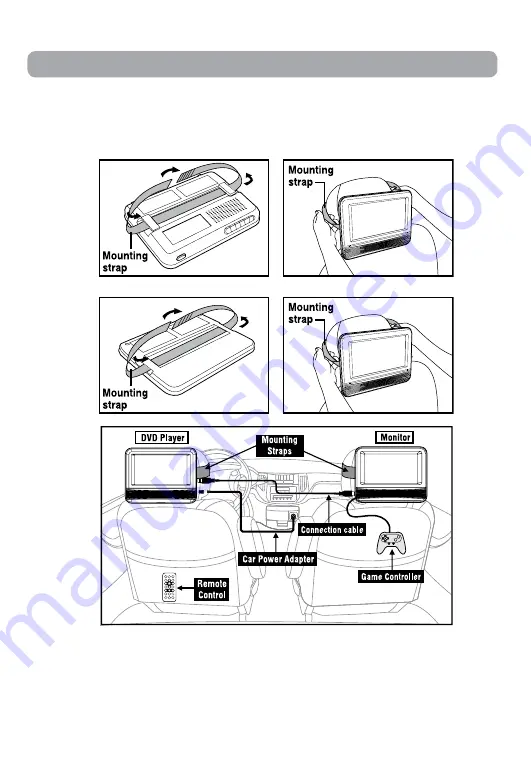
EN - 8
Mounting in the vehicle
Use the supplied mounting straps to install the DVD Player and the monitor on the back
of the vehicle's headrests. Tightly wrap the mounting straps around the headrest.
Placement
Mounting the DVD Player
Mounting the Monitor
SAFETY WARNING!
• This unit should never be used by the
vehicle's driver or left unsecured in the
vehicle while driving.
• If this unit is being used in your vehicle,
be sure that it is secured or held safely,
and does not obstruct any safety device,
including air bags or seat belts.
• All passengers should wear seat belts
when using this unit in a moving vehicle.
• If in doubt, please contact your vehicle
manufacturer for further advice.
• Please pay attention to the actual
situation during usage. Stop using
the unit if there is any uncertainty or
potentially risk.





































