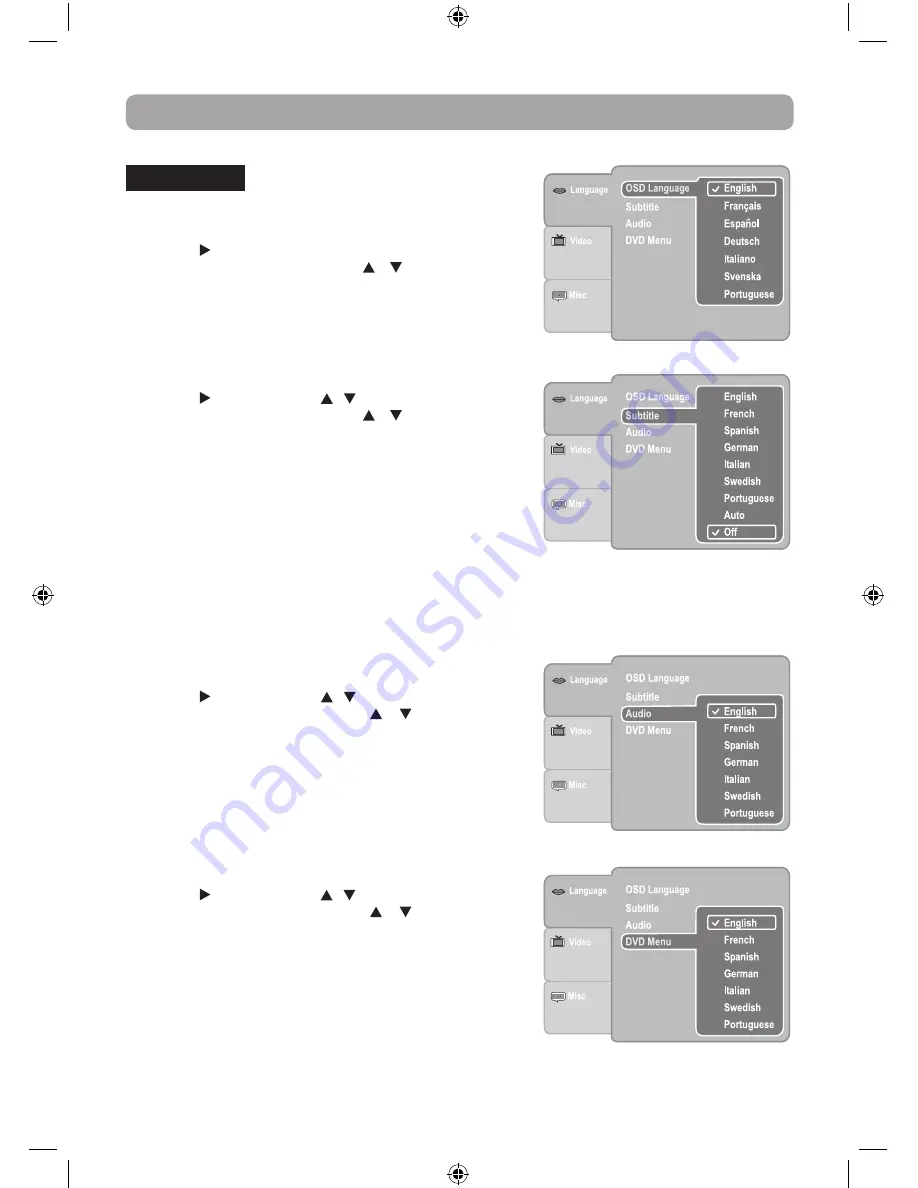
18
Customizing the Function Settings
OSD Language
1. Press the SETUP button in stop mode.
2. Press the button to select OSD Language.
3. Press the ENTER button, then the / button to shift and
change the Language.
4. Press the ENTER button.
5. Press the SETUP button or RETURN button to exit the menu.
Subtitle
1. Press the SETUP button in stop mode.
2. Press the button, then the / button to select Subtitle.
3. Press the ENTER button, then the / button to shift and
change the Language.
4. Press the ENTER button.
5. Press the SETUP button or RETURN button to exit the menu.
Note:
• Some DVDs may be set to display subtitles in a different language
other than the ones you selected. A prior subtitle language may
be programmed on the disc.
• Some DVDs allow you to change subtitle selections using the
disc menu only. If this is the case, press the MENU button and
choose the appropriate subtitle language from the selection on
the disc menu.
Audio
1. Press the SETUP button in stop mode.
2. Press the button, then the / button to select Audio.
3. Press the ENTER button, then the / button until your
preferred Audio is displayed.
4. Press the ENTER button.
5. Press the SETUP button or RETURN button to exit the menu.
Note:
• Some DVDs may not be played in the language you selected. A
prior language may be programmed on the disc.
DVD Menu
1. Press the SETUP button in stop mode.
2. Press the button, then the / button to select DVD Menu.
3. Press the ENTER button, then the / button until your
preferred DVD Menu language is displayed.
4. Press the ENTER button.
5. Press the SETUP button or RETURN button to exit the menu.
Note:
• Some DVDs may not include your pre-selected language. In
this case, the DVD player automatically displays disc menus
consistent with the disc's initial language setting.
LANGUAGE
ENGLISH IB.indd 18
6/24/2009 10:19:18





















