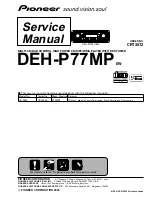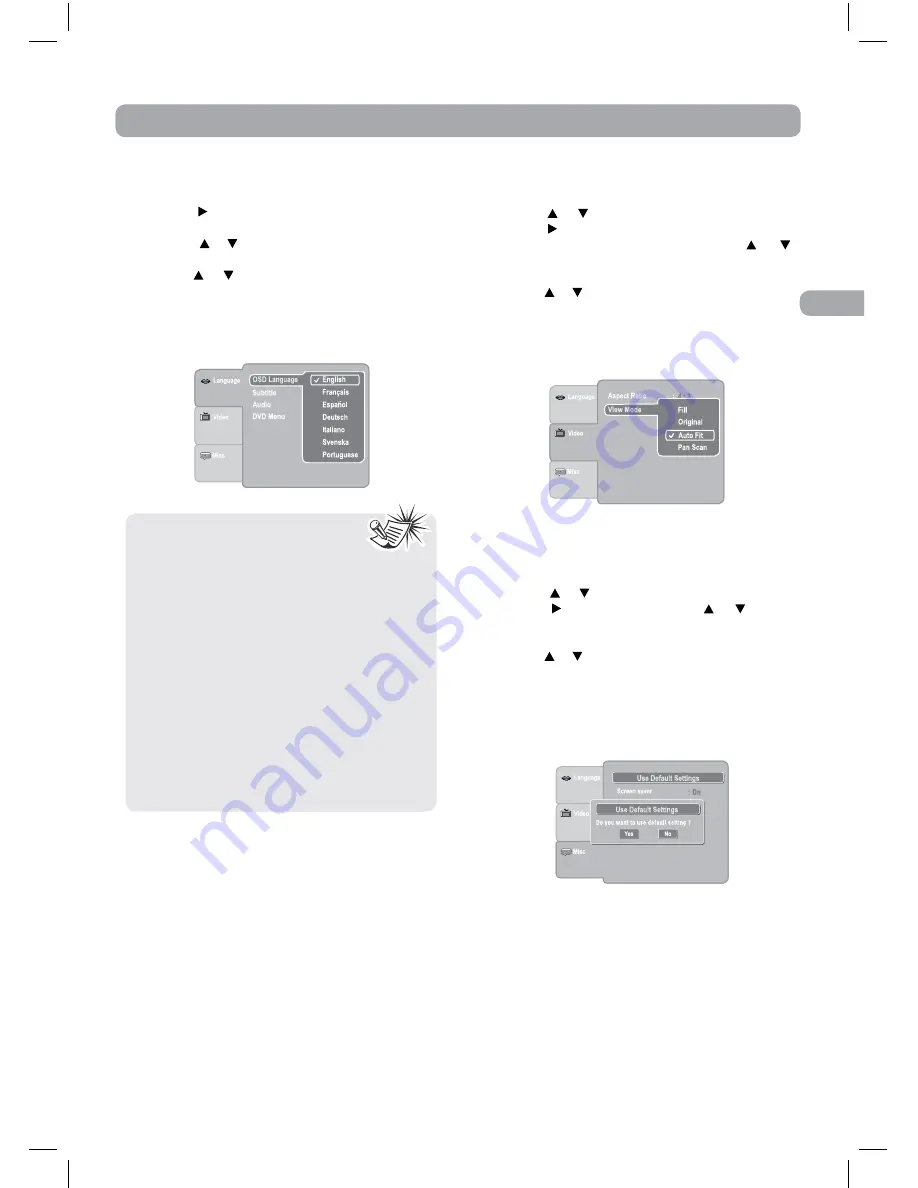
17
EN
Language
1. In STOP mode, press the SETUP button.
2.
Use the
button to select the option (OSD
Language, Subtitle, Audio or DVD Menu), then
press the or button to select your preferred.
Press the ENTER button.
3. Use the
or button to shift and change the
Language. Press the ENTER button.
4. Repeat steps 2 and 3 to adjust other options.
5. Press the RETURN or SETUP button to exit the
menu.
Video
1. In STOP mode, press the SETUP button.
2.
Use the
or button to select Video.
3. Use the button to select the option (Aspect
Ratio or View Mode), then press the or
button to select your preferred. Press the
ENTER button.
4. Use the
or button to shift and change. Press
the ENTER button.
5. Repeat steps 2 to 4 to adjust other options.
6. Press the RETURN or SETUP button to exit the
menu.
Note:
• Some DVDs may not play in the
audio language selected. A prior
language may be programmed on the disc.
• Some DVDs may be set to display subtitles in
a language other than the one selected. A
prior subtitle language may be programmed
on the disc.
• Some DVDs allow you to change subtitle
selections via the disc menu only. If this
is the case, press the MENU button and
choose the appropriate subtitle from the
selection on the disc menu.
• Some DVDs may not include your pre-selected
language. In this case, the DVD player
automatically displays disc menus consistent
with the disc’s initial language setting.
Customizing the DVD Function Settings
Misc
1. In STOP mode, press the SETUP button.
2. Press the or button to select Misc.
3. Press the button, then press the or button
to select the option (Use Default Settings or Screen
Saver), then press the ENTER button.
4. Use the
or button to shift and change. Press
the ENTER button.
5. Repeat steps 2 to 3 to adjust the other
option.
6. Press the RETURN or SETUP button to exit the
menu.