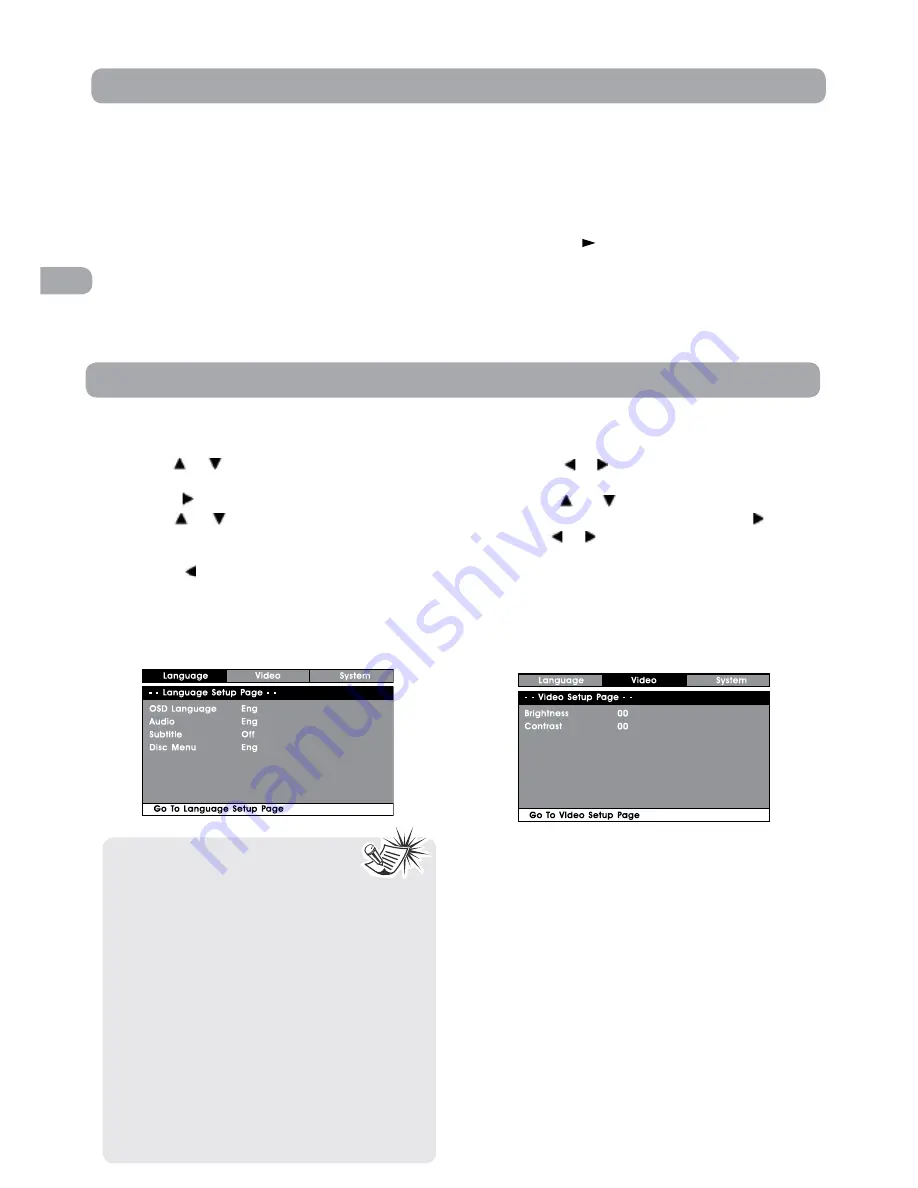
16
EN
Language setup
1. In STOP mode, press the SETUP button.
2. Use the or button to select the option (OSD
Language, Audio, Subtitle or Disc Menu), then
press the button.
3. Use the or button to select your preferred
language, then press the ENTER button to
confirm.
4. Press the button to go back to the previous
menu. Repeat steps 2 and 3 to adjust other
options.
5. To exit the SETUP MENU and return to the normal
screen, press the RETURN or SETUP button.
Video setup
1. In STOP mode, press the SETUP button.
2. Press the or button repeatedly until VIDEO
SETUP appears.
3. Use the
or
button to select the option
(Brightness or Contrast), then press the button.
Use the or button to make adjustments, then
press the ENTER button (The screen will change
to your selected setting).
4. Repeat steps 2 and 3 above to adjust other
options.
5. To exit the SETUP MENU and return to the normal
screen, press the RETURN or SETUP button.
Programmable memory
The programmed playback provided by this unit
is title/chapter programmed playback.
Title/Chapter programmed playback
1. Press the MEMORY button in PLAY mode.
2. Input the title (2 digits) and chapter (2 digits)
DVD Programmable Playback
by pressing the number buttons. (For example
: 01 02, 02 05, 02 11.) It will move to the next
item automatically.
3. Repeat steps 2 to add additional titles and
chapters.
4. Press the
PLAY button to start the
programmed playback.
Note:
• Some DVDs may not play in the
audio language selected. A prior
language may be programmed on the disc.
• Some DVDs may be set to display subtitles in
a language other than the one selected. A
prior subtitle language may be programmed
on the disc.
• Some DVDs allow you to change subtitle
selections via the disc menu only. If this is the
case, press the MENU button and choose the
appropriate subtitle from the selection on the
disc menu.
• Some DVDs may not include your pre-selected
language. In this case, the DVD player
automatically displays disc menus consistent
with the disc’s initial language setting.
Customizing the DVD Function Settings





















