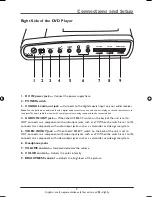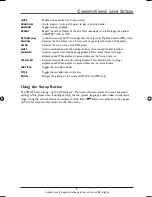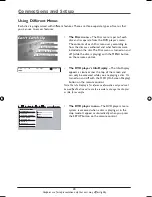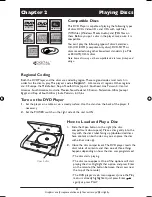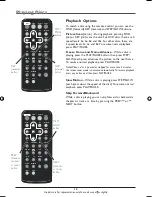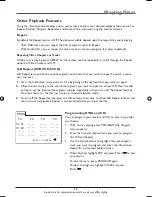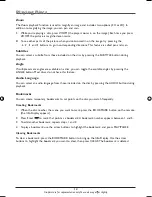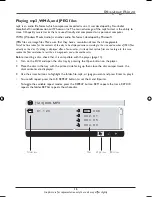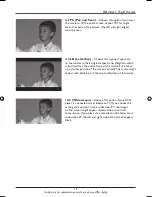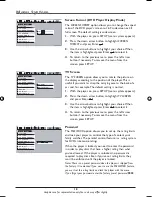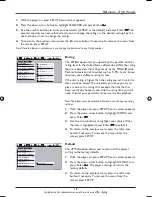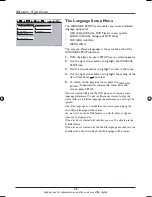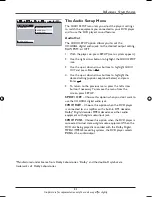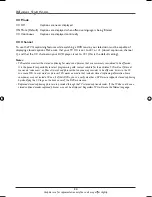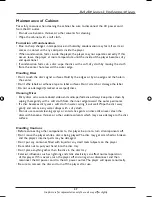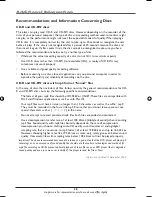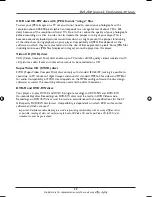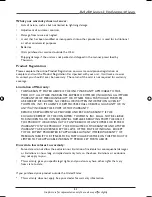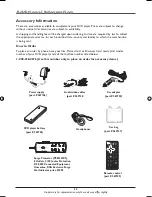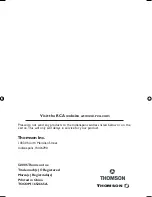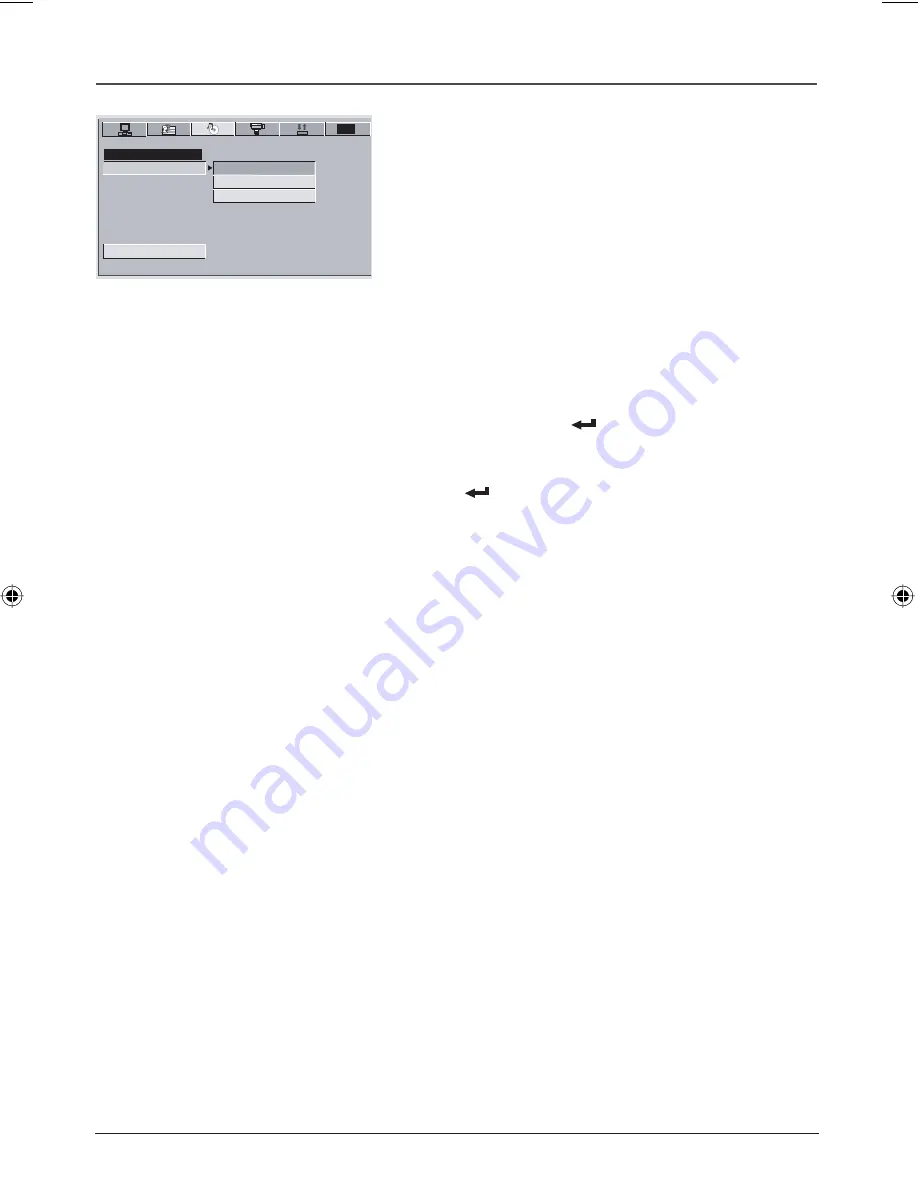
21
Graphics are for representation only. Your unit may differ slightly.
Menu System
The Audio Setup Menu
The
AUDIO SETUP
menu lets you adjust the player’s settings
to match the equipment you connected to your DVD player
and to use the DVD player’s sound features.
Audio Out
The
AUDIO SETUP
option allows you to set the
COAXIAL digital audio jack to the desired output setting,
RAW, PCM, or OFF.
1. With the player on, press SETUP (menu system appears).
2. Use the right arrow button to highlight the
AUDIO SETUP
icon.
3. Use the up or down arrow buttons to highlight
AUDIO
OUT
and press Enter
.
4. Use the up or down arrow buttons to highlight the
desired setting (options explained below) and press
Enter
.
5. To return to the previous menu, press the left arrow
button if necessary. To remove the menu from the
screen, press SETUP.
SPDIF / OFF
– Choose this option when you don’t want to
use the COAXIAL digital audio jack.
SPDIF/ RAW
– Choose this option when the DVD player
is connected to an amplifier with a built-in DTS decoder,
Dolby* Digital decoder, MPEG decoder, or other audio
equipment with digital audio input jack.
SPDIF/ PCM
– Choose this option when the DVD player is
connected to dual stereo digital audio equipment. When the
DVD disc being played is recorded with the Dolby Digital,
MPEG1/MPEG2 recording systems, the DVD player selects
PCM
as the audio output.
*Manufactured under license from Dolby Laboratories. “Dolby” and the double-D symbol are
trademarks of Dolby Laboratories.
TVG
AUDIO SETUP
EXIT SETUP
AUDIO OUT
SPDIF/RAW
SPDIF/PCM
SPDIF/OFF
DRC620 book file 21
DRC620 book file 21
7/25/05 3:16:55 PM
7/25/05 3:16:55 PM