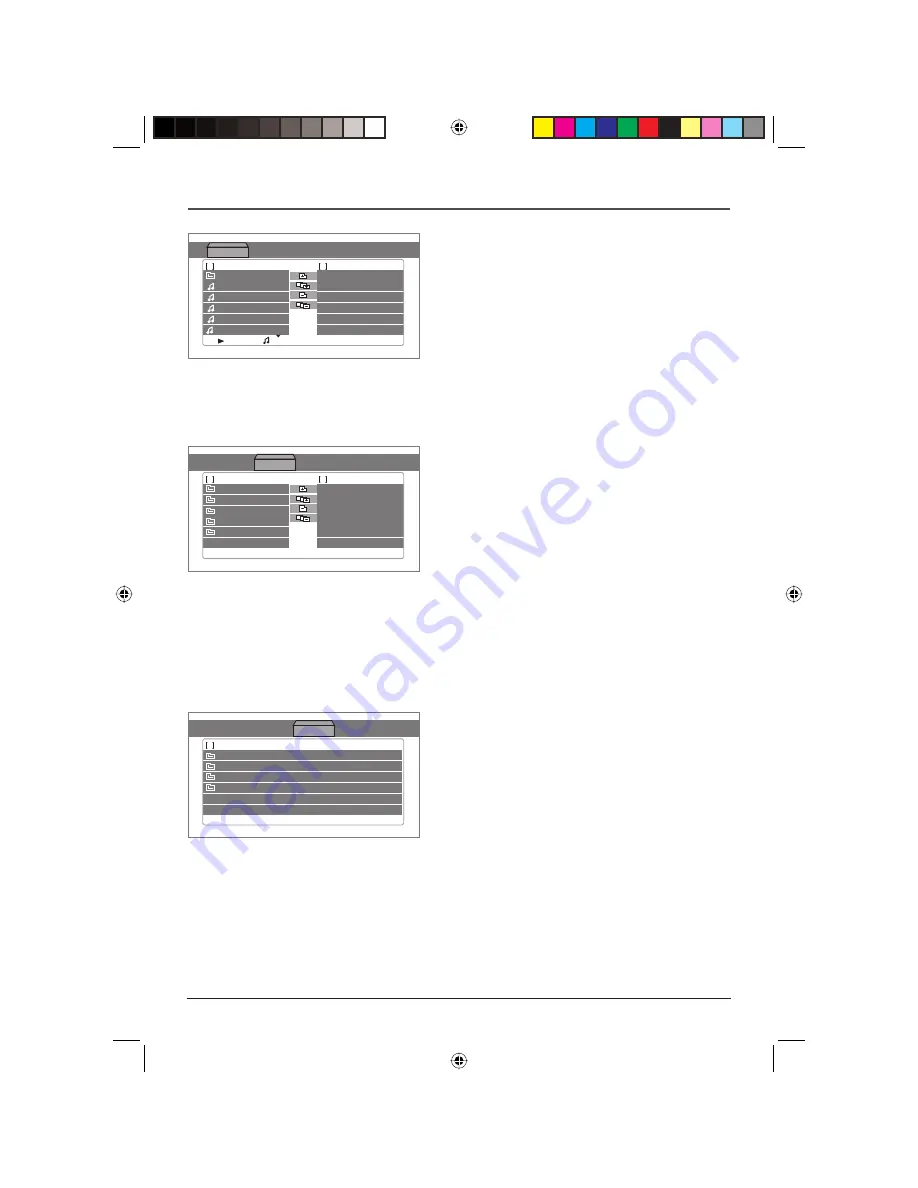
18
Graphics are for representation only. Your unit may differ slightly.
Playing Discs
-USIC
0HOTO
-OVIE
MPS
MPS
MPS
MPS
MPS
<-0<-P
0ROGRAM
-USIC
0HOTO
-OVIE
,IST
*0%'
-P
6#$
7-!
0REVIEW
-USIC
0HOTO
-OVIE
*0%'
-P
6#$
7-!
,IST
Music Menu
The
Music
menu is divided into three sections: Playback
List, Edit area in the middle (Add, Add All, Delete, or
Delete All), and Program List.
•
Press Play or Enter on the highlighted folder in the
playback list to view the folder contents, or play
the corresponding audio files in the playback list or
program list.
•
Use the Add, Add All, Delete, or Delete All options
to edit the program list.
•
Press CLEAR to remove a file when it is highlighted
in the program list.
Photo Menu
The
Photo
menu is divided into three sections: Playback
List, Edit area in the middle (Slide Show, Mix, Speed),
and Preview Window.
•
Press Play/PAUSE or ENTER on the highlighted
folder in the playback list to view the folder
contents. A minimized version of the picture
appears in the Preview area of the menu.
•
Press Enter when the Slide Show (Edit area) is
highlighted to view all the pictures in that folder.
•
You can mix background music with the slide
show by highlighting Mix icon in the Edit area and
pressing ENTER.
•
Use the Speed option to adjust the time during
each picture transition.
Movie Menu
The
Movie
menu contains a Playback List.
•
Press Play/PAUSE or ENTER when a folder in the
Playback List is highlighted to see the time during
the picture transition.
Note: The time taken for the contents of the disc to be
displayed varies according to the size and number of JPEG files
actually on the disc. If nothing is displayed after a few minutes,
it is likely that certain files are too large. In this case, reduce the
files’ resolution to less than 5 megapixels and write another disc.
DRC616Book 18
DRC616Book 18
11/4/04 10:30:13 AM
11/4/04 10:30:13 AM
















































