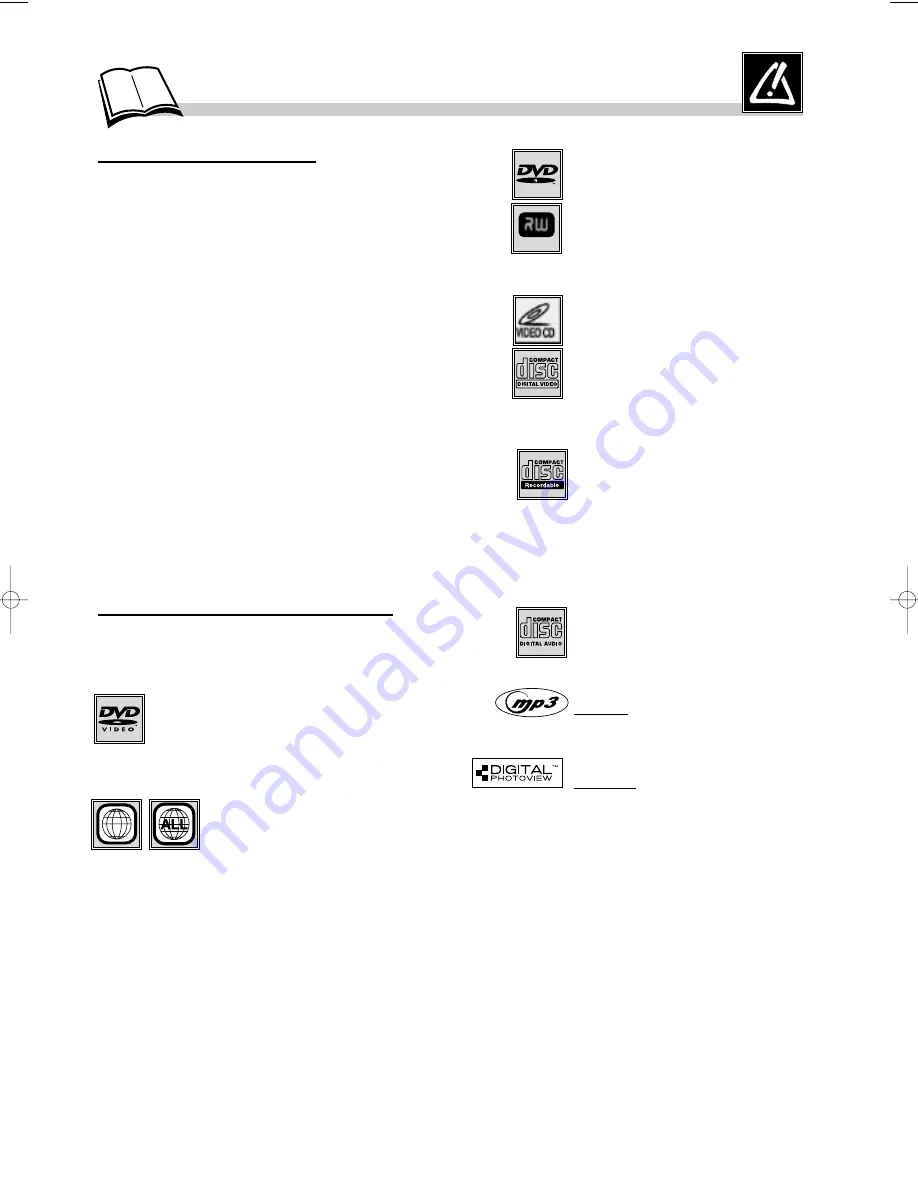
1
P
recautions
Things to consider...
Protect components from overheating
•
Don’t block ventilation holes on any of the
components. Arrange the components so that air can
circulate freely.
•
Don’t stack components.
•
When you place components in a stand, make sure
you allow adequate ventilation.
•
If you connect an audio receiver or amplifier, place
it on the top shelf.
Position cables properly to avoid
audio interference
•
Insert each cable firmly into the designated jack.
•
If you place components above the TV, route all
cables down the side of the back of the TV instead
of straight down the middle of the back of the TV.
•
If your antenna uses 300-ohm twin lead cables, do
not coil the cables. Also, keep the twin lead cables
away from audio/video cables.
Installation in a car
When installing the player in a car, make sure it is
firmly secured to stop it being flung about if the car
brakes or pulls away sharply. A badly fitted player
can endanger the life of the driver and passengers.
Types of discs you can play
This DVD Player is capable of playing the following
types of discs.
Digital video discs - 12 cm and 8 cm, single or
double sided, single or dual layer. DVDs are
high density optical discs on which high
quality picture and audio are recorded by
means of digital signals.
Your DVD player responds to the region management
information recorded on a DVD disc. If the Region
Code on the disc and the Region Code on the player
don’t match, the disc won’t play. The region code for
your player is region 1.
So, if you are going to buy a DVD disc, pay attention
to the logo: it has to be the right one. ALL means all
regions.
Region Codes - 1: USA, Canada - 2: Europe, the
Middle East, Rep. of South Africa, Japan - 3:
Southeast Asia, Taiwan - 4: Central America, South
America, Australia, Mexico, New Zealand - 5: Russian
federation, Africa (except Egypt and Rep. of South
Africa), India, Pakistan - 6: China.
1
DVD-R, DVD-RW - Most DVD-R
(one recording only), DVD-RW and
DVD+RW
discs (rewritable).
Compatibility is dependent on the
burner and discs you use.
Video CD (VCD) - Video Compact
Disc.
CD on which you can record up to 74
min. of VHS-quality video associated
with still images, audio tracks and
interactive menus.
CD-R, CD-RW - Most CD-R (one
recording only) and CD-RW discs
(rewritable). Compatibility is
dependent on the burner and discs
you use. Please see page 23 to
discover our CD-R burning tips.
Audio CDs - Audio CDs and most
recordable audio CDs (8 and 12 cm).
MP3 files - CD-Rs containing
SOUND files in MP3 format.
JPEG files - CD-Rs containing
IMAGES in JPEG format.
DVD+Rewritable
Regional Coding
Notes:
Some discs may not be compatible due to laser pickup
and disc design.
This product incorporates copyright protection
technology that is protected by method claims of
certain U.S. patents and other intellectual property
rights owned by Macrovision Corporation and other
rights owners. Use of this copyright protection
technology must be authorized by Macrovision
Corporation, and is intended for home use only unless
otherwise authorized by Macrovision Corporation.
Reverse engineering or disassembly is prohibited.
Graphics contained within this publication are for
representation only. Your unit might differ.
DTH600_US 8/8/02 10:21 AM Page 1


















