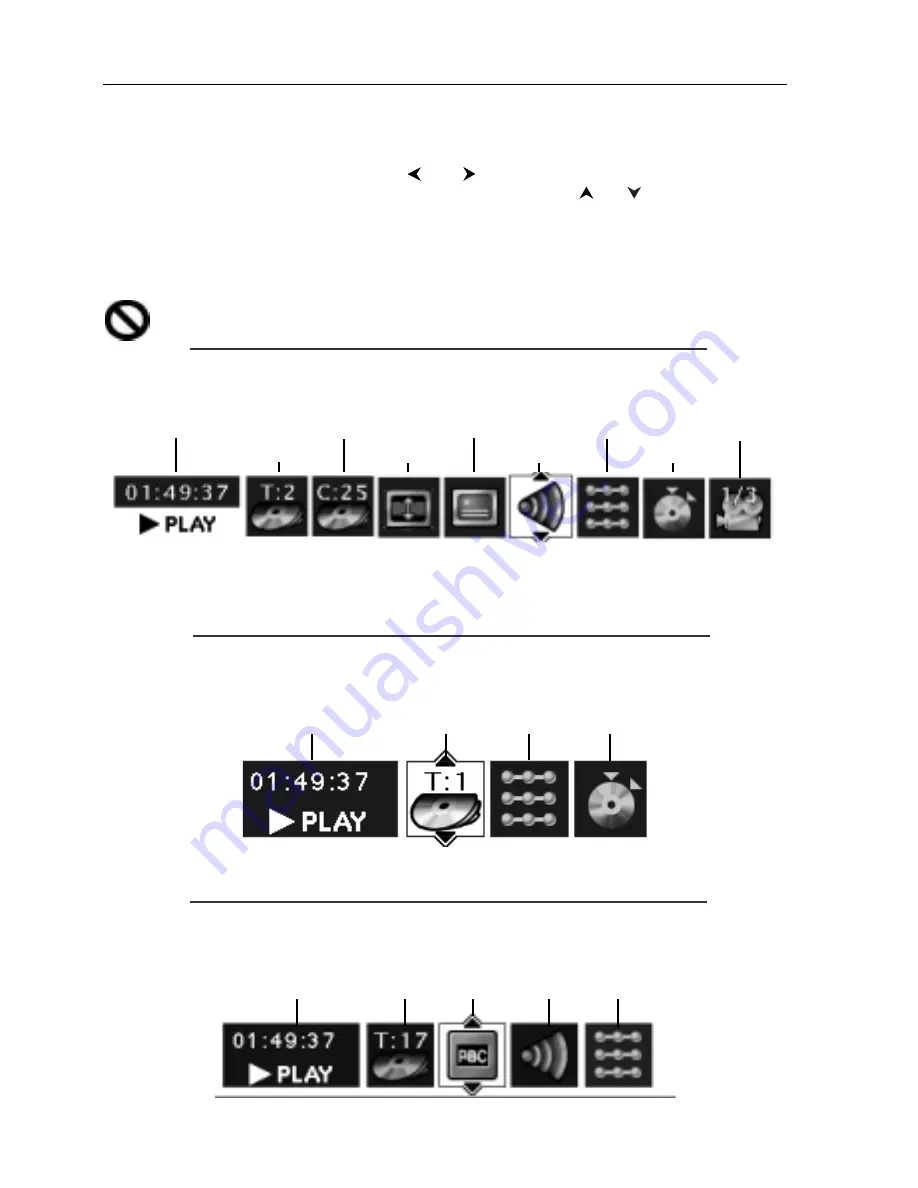
Using the On-Screen Info Displays
The Info Display appears across the top of the screen when you press the INFO button on the
remote while you’re playing a disc. Use the
and
buttons to highlight different icons. Once
an icon is highlighted, follow the on-screen instructions, and use the
or
buttons on the
remote to scroll through the options.
You can only access the Info Display when you’re playing a disc. Also, the Info Display features are
only available if the disc was created with that particular feature. If one of the icons is “grayed
out,” that feature isn’t available for the disc you’re playing.
The invalid symbol appears on the screen when you press a button that doesn’t have any
function. To make the Info Display disappear from the screen, press INFO on the remote.
DVD Disc Info Display
Time display
Chapter
Subtitles
Play Mode Angle
Title
Screen Fit Audio Bookmarks
Audio CD Info Display
Time display Track Play Mode Bookmarks
Video CD (VCD) Info Display
Time display
Track
PlayBack
Audio
Play Mode
14
Playing Discs
















































