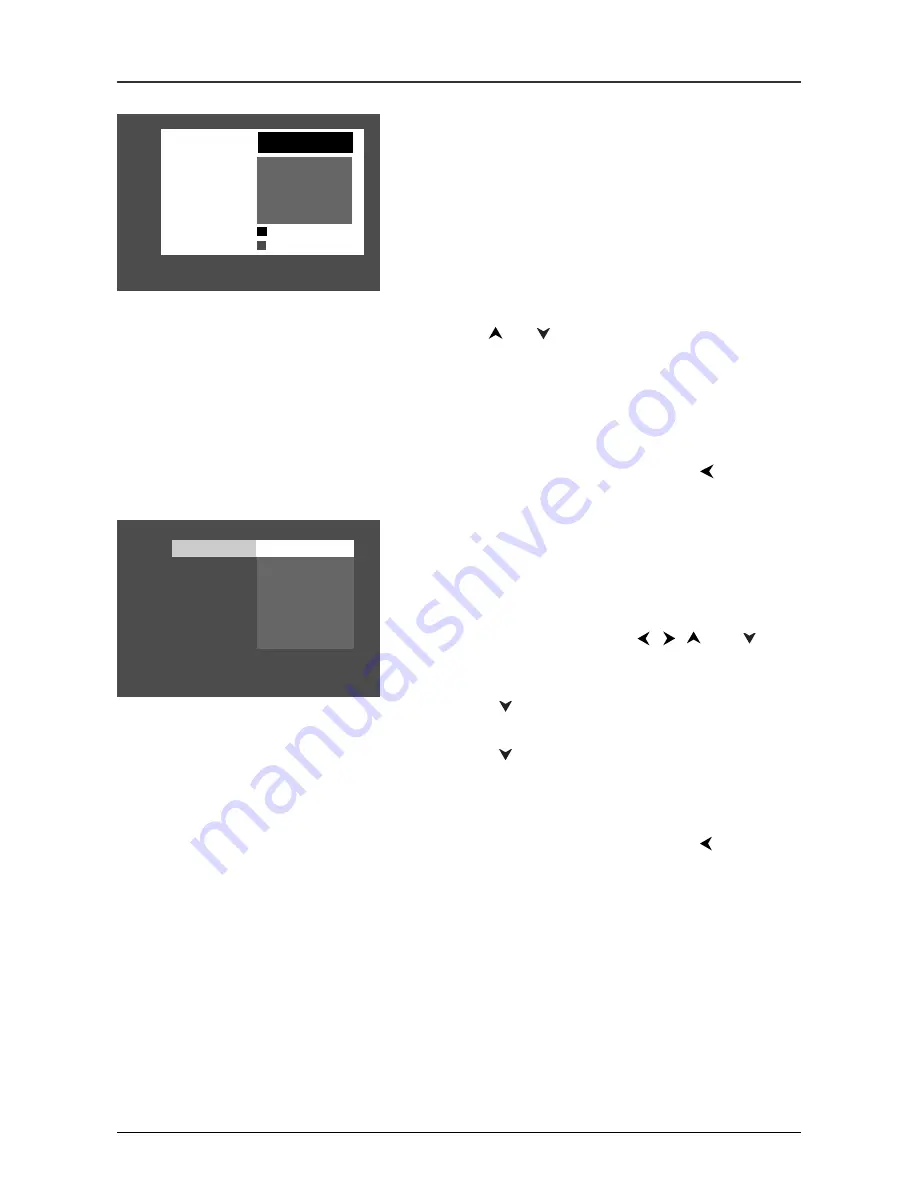
27
Menu System
To set Ratings for Rated Titles:
The
Rating Limits
menu enables you to block discs that
contain movies that have a rating assigned to them (R,
PG-13, PG, G, etc.) from being played unless you enter
the password you created in the Password menu.
1.
From the main menu, highlight
Parental Control
and
press OK (enter your password if asked).
2.
Highlight
Rating Limits
and press OK (the 8-level
rating list appears).
3.
Use the
or
buttons to move the bar to the
highest rating you find acceptable.
Notes: Ratings that won’t require a password (free
access) appear under the bar. Ratings that will require
a password, appear above the bar.
4.
Press OK.
5.
To return to the main menu, press the
button
until the main menu appears on the screen.
Unrated Titles
Some discs contain titles that don’t have a rating assigned
to them. Sometimes, movies you might find the most
explicit are unrated.You can restrict access by requiring a
password for unrated titles.
1.
From the main menu, use the
,
,
and
buttons to highlight
Parental Control
and press OK
(enter your password if asked).
2.
Press the
button until
Unrated Titles
is
highlighted, and press OK (another screen appears).
3.
Press the
button to highlight
Password Required
,
and press OK (your password will be required to
play
Unrated Titles
as long as you make sure you lock
the player).
4.
To return to the main menu, press the
button
until the main menu appears on the screen.
Note:You must lock the player in order for ratings
limits to be enforced.
Unrated Titles
Free Access
Password Required
8 Least Restrictive
7
6
5
4
3
2
1 Most Restrictive
*MPAA ratings
may vary from
disc to disc.
Password Required
Free Access






























