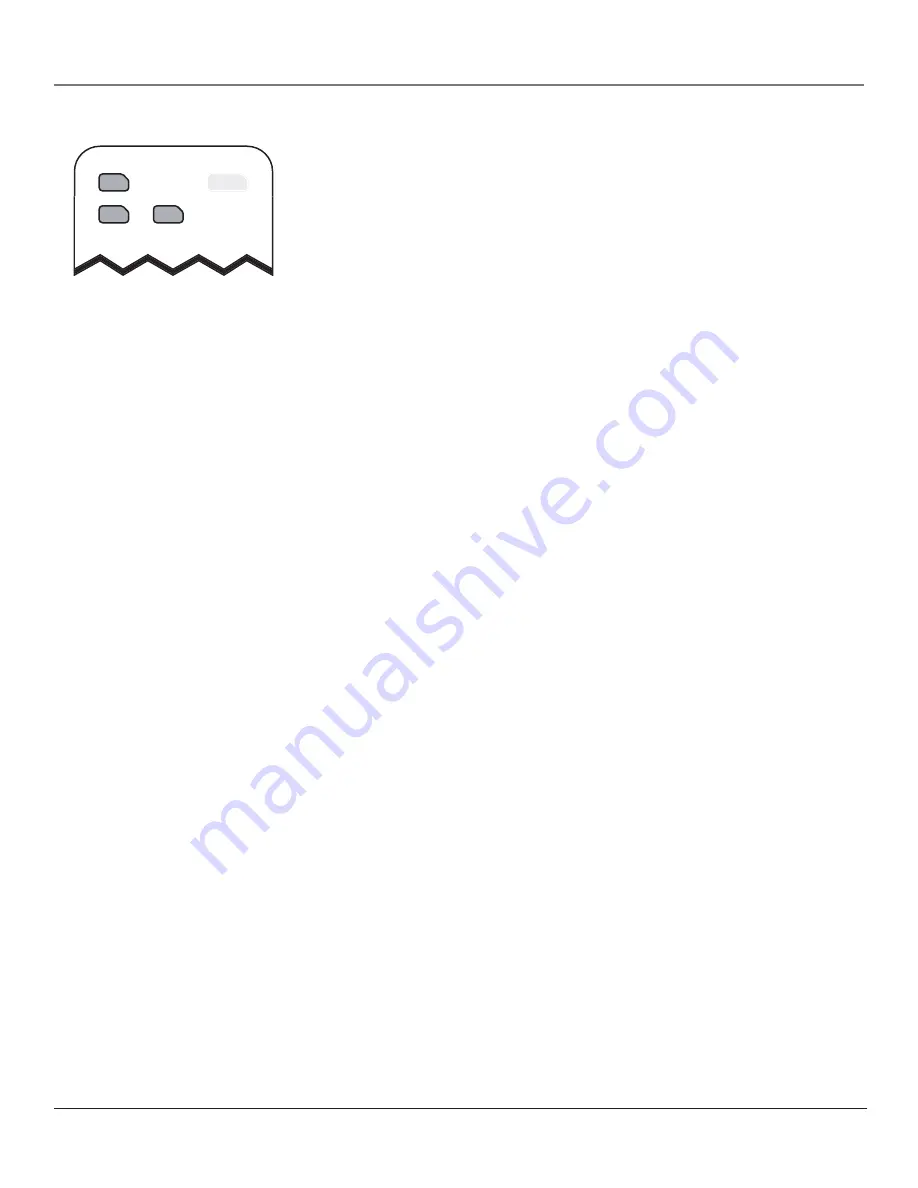
20
Chapter 2
Using the Remote Control
Chapter 2
21
Remote Control Codes
How to Use the Remote After You’ve Programmed It
Because this universal remote can control several different components (TV,
DVD, and a VCR, satellite receiver, etc.) it uses operational modes triggered by
the component buttons. For example, if you want the remote to control the TV,
you would press the TV button to put the remote into TV mode before you could
control the TV.
1. Press the appropriate component button (AUX•HD, DVD, or TV) to set the
remote to control the component.
2. Press ON•OFF to turn the component on or off.
3. Use the remote buttons that apply to that component.
Notes:
• The remote may not be compatible with all brands and models of
components. It also may not operate all functions of the remote that
came with your component.
• If you keep pressing buttons and nothing happens, the remote is
probably in the wrong mode. You must press the component button
that matches the component you want to operate (i.e., if you want to
operate the DVD player, press DVD on the remote control to put the
remote in DVD mode.)
Using the INPUT Button
Use the INPUT button to scroll through the available input channels and view
components you have connected to the TV.
1. Press TV to place the remote in TV mode. Make sure the component you
want to view is turned on.
2. Press INPUT to tune to an available input channel.
3. To return to the channel you were previously watching on TV, press CH+ or
CH- button.
���
������
��
������
Component buttons
Summary of Contents for D52W27D
Page 1: ...HDTV Monitor DVD Player User s Guide Changing Entertainment Again ...
Page 8: ...Connections Setup 6 Chapter 1 HDTV Tuner 1A 3A 3B 4A 5A 5B 1B 4B 5C 4C VCR TV DVD 2A 2B ...
Page 10: ...Connections Setup 8 Chapter 1 TV DVD Satellite 1A 1B 2 3B VCR 1C 3A 3C ...
Page 12: ...Connections Setup 10 Chapter 1 TV DVD 1A 1B 2 1C VCR ...






























