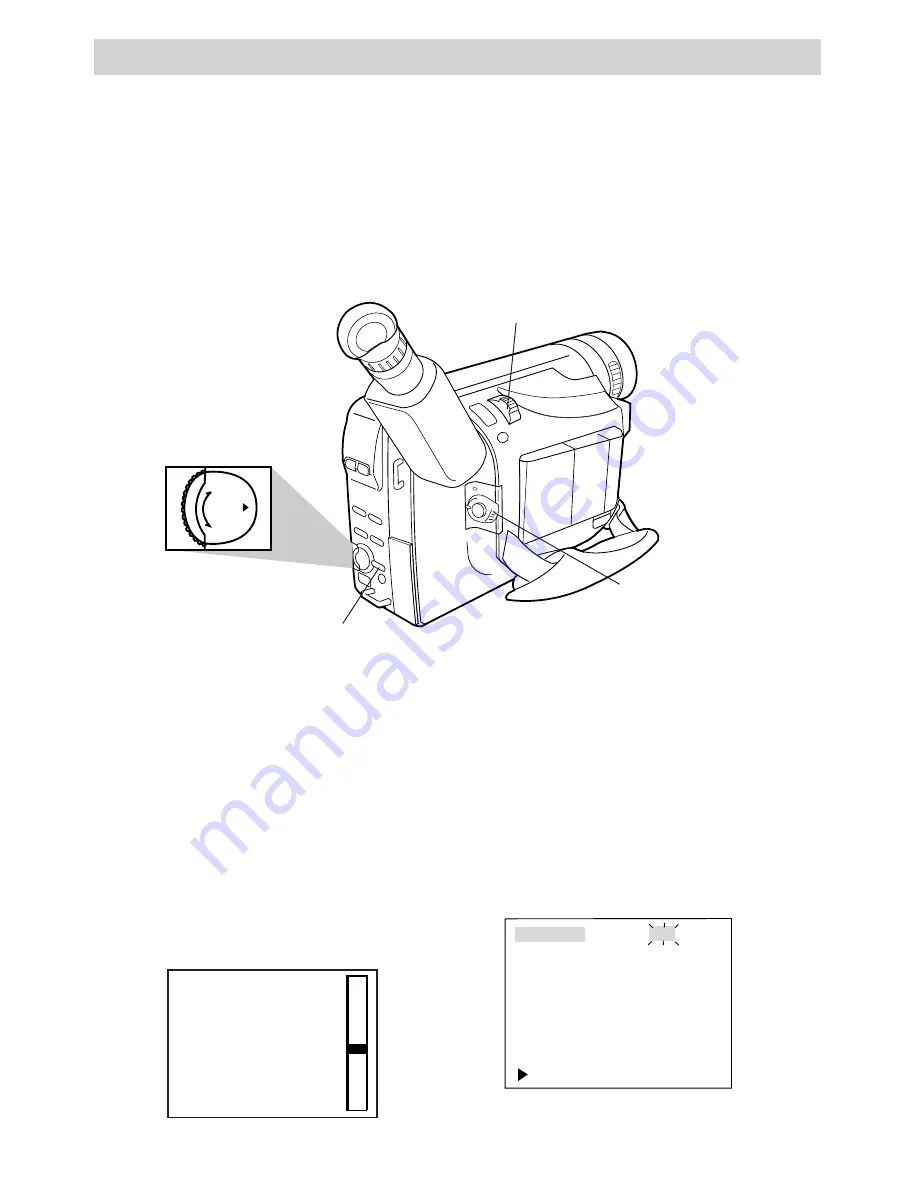
34
Recording
PUSH
–
+
Zooming
You can zoom in and out for close ups or wide-angle shots just by moving the
zoom lever on the camcorder. The camcorder automatically focuses when you
zoom at most distances. Digital zooming allows you to zoom up to 50 times.
To record a close-up of a small subject closer than three feet. Turn on the TELE
MACRO feature in the menu. You can record a small subject at a distance of
approximately 23 inches.
Use the Zoom Lever (W and T)
1. To zoom in or out (up to 16 times),
rotate the zoom lever.
• To move the lens in the telephoto
(close-up) direction, rotate the
zoom lever toward T.
• To move the lens in the wide angle
direction, rotate the zoom lever
toward W.
• The zoom level indicator appears in
the viewfinder or on the LCD
monitor during zooming.
Digital Zooming
Digital zooming lets you zoom up to 50
times.
1. Set the POWER switch to CAMERA
MAN.
2. Press the MENU/DISPLAY button to
display the menu in the viewfinder or
on the LCD monitor. D. ZOOM is
highlighted.
D. ZOOM
TELE MACRO
TAPE LENGTH
REC TIME
INT. TIME
TALLY LAMP
DATE/TIME
TITLE LANG.
DEMO MODE
RETURN
ON
OFF
T30
OFF
OFF
ON
ENGLISH
OFF
Zoom Lever
(T and W)
Menu PUSH Dial
(Rotate or Press In)
MENU/DISPLAY Button
POWER Switch in
CAMERA MAN






























