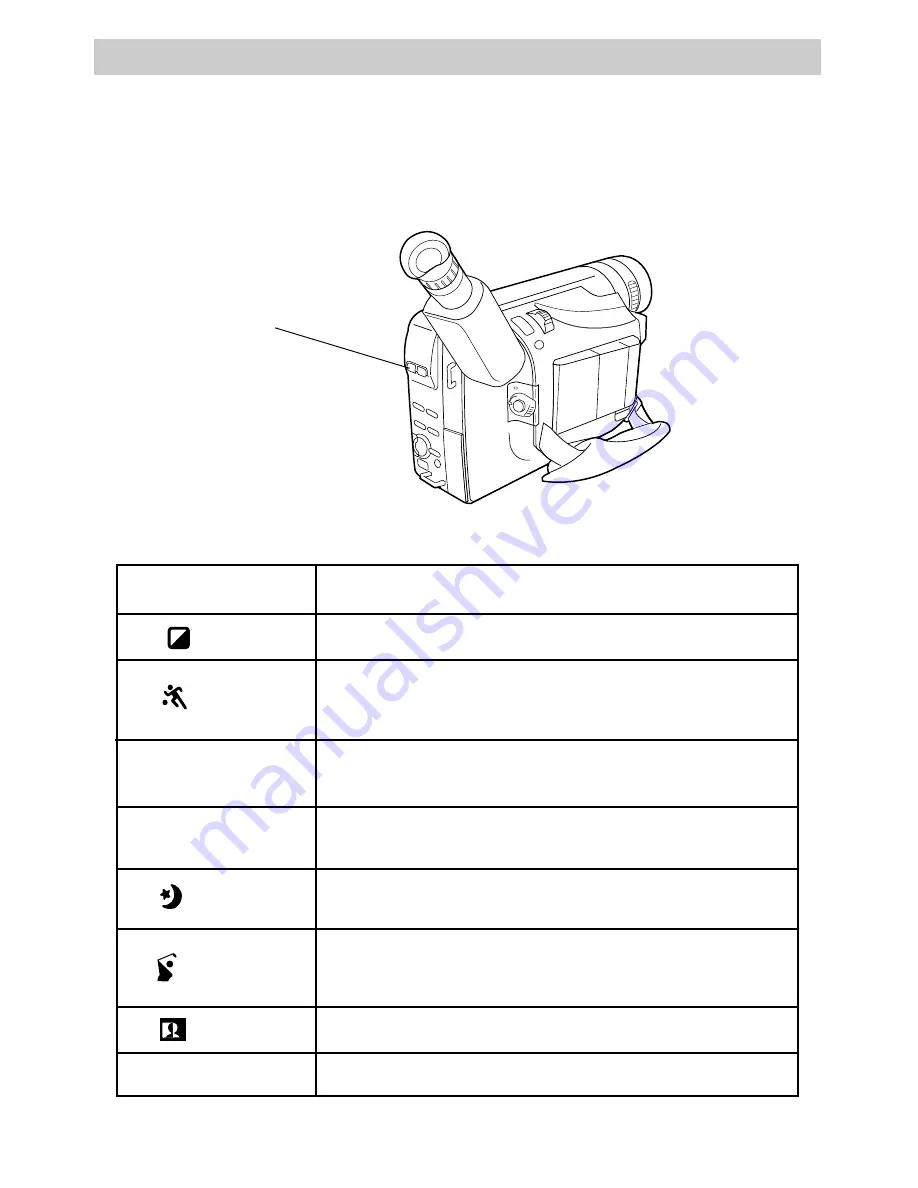
44
Recording
P.
(Program)
AE
Button
The
P.
(Program)
AE
button lets you select one of several different effects. Press
the button to select the effect you want. The name and indicator for the effect
appears briefly and then the indicator remains.
Picture is recorded in sepia (brownish red) and offers the
vintage look of old movies.
Use to capture fast-moving action with less blurring. Use
when playing back a recording on a VCR featuring special
effects, such as pause or slow motion.
Use to counter effects of glare and darken the picture with a
black mist.
Use to soften the image and give the picture a misty white
effect.
Use for twilight scenery, fireworks, etc. to make them look
more natural and dramatic.
Sets shutter speed to 1/2000. Use to record faster moving
action than sports mode with less blurring. Use when
playing back a recording on a VCR featuring special effects,
such as pause or slow motion.
Use to reverse the color (create a negative image).
Use to turn off all special effects.
SPORTS
2 S 1/2000
OFF
NEGA POSI
SD:SHADOW
HZ:HAZE
SEPIA
Indicator and Name Uses
P.
(Program)
AE
Button
TWILIGHT
















































