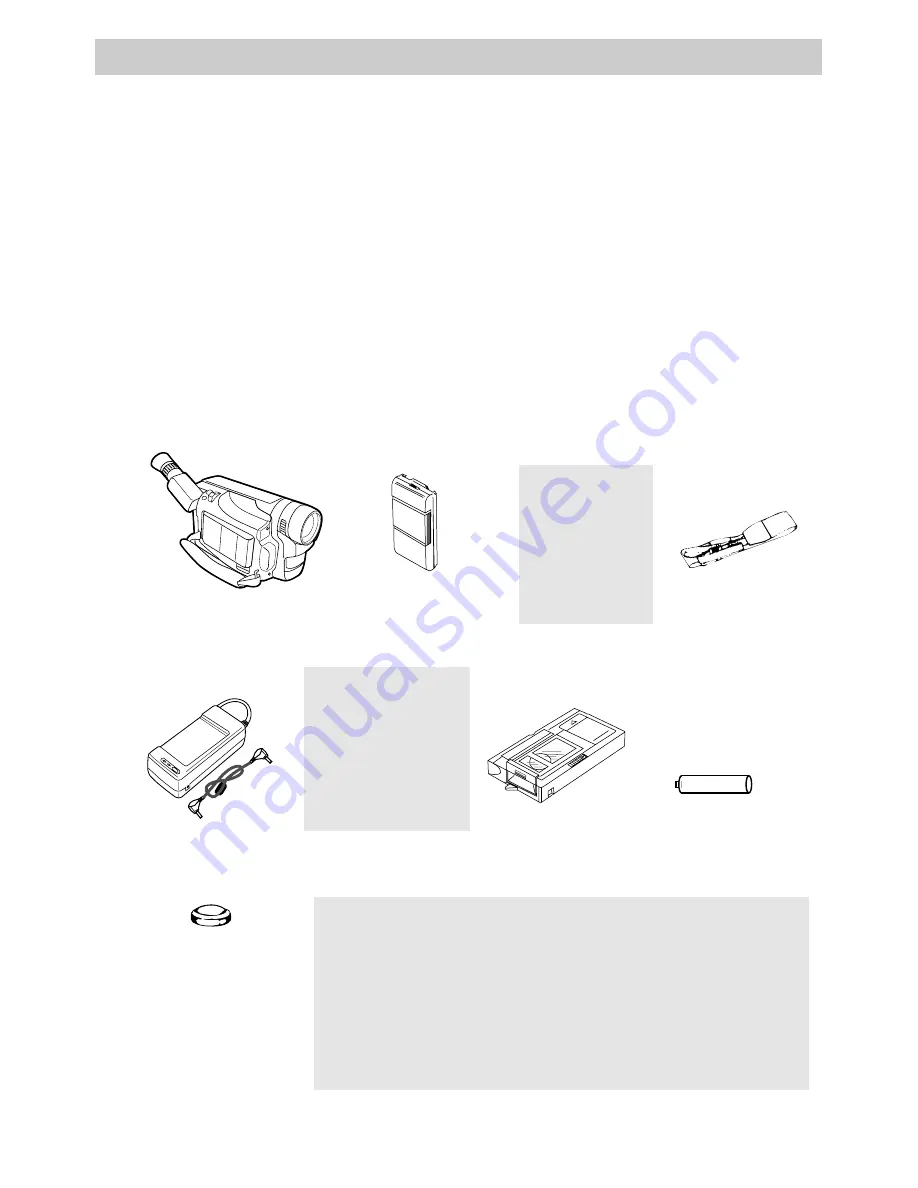
First-Time Operation
3
Assistance
1.
Unpack the camcorder and accessories.
• Save the packing materials and box in case you ever need to ship
or store your camcorder.
• The items shown below are packed with your camcorder. If any
are missing or appear damaged, contact your dealer immediately.
This section describes the steps necessary to set up your camcorder to record. Refer to
the other sections for detailed operation and feature options.
Assistance
The toll-free numbers are available to help you with any problem you may encounter.
Camcorder Exchange Warranty...............800-283-6503
Customer Service................................... 800-336-1900
Accessories............................................. 800-338-0376
Caution: Do not use
this adapter/charger
for any purpose other
than charging the
FB1260, or 244265
battery pack or
supplying power to
the camcorder.
Model CC6262
Camcorder
Rechargeable Battery
Part No FB1260
Cassette Adapter
Part No. 244270
Cassette Adapter Battery
(Size "AA" 1.5 Volt)
AC Adapter/Charger Part No. 244269
and DC Cable Part No. 244268
CAUTIONS: Lithium cell must be disposed of properly. Never handle
punctured or leaking cell. May cause burns or personal injury.
Keep out of the hands of children. Can cause death or injury if swallowed.
If swallowed, consult a physician immediately for emergency treatment.
The lithium cell used in this device may explode resulting in a fire or
chemical burn if mistreated. Do not recharge, disassemble, heat above
212
°
F (100
°
C), or incinerate.
Never use metallic tweezers to hold the cell, and never short circuit the +
and – sides of the cell.
Clock Cell
3-Volt Micro Lithium
Cell – such as CR2025 –
available from most local
drug stores and camera
shops. Use of other cells
present a risk of fire or
explosion.
WARNING:
NICKEL
CADMIUM
BATTERY
MUST BE
RECYCLED
OR DISPOSED
OF PROPERLY.
Shoulder Strap
Part No. ACS091
+ -
(continued on next page)
First-Time Operation
Summary of Contents for CC6262
Page 88: ...86 Index ...




















