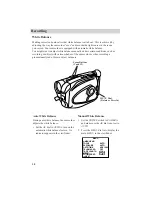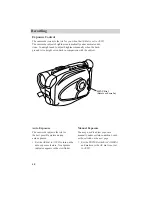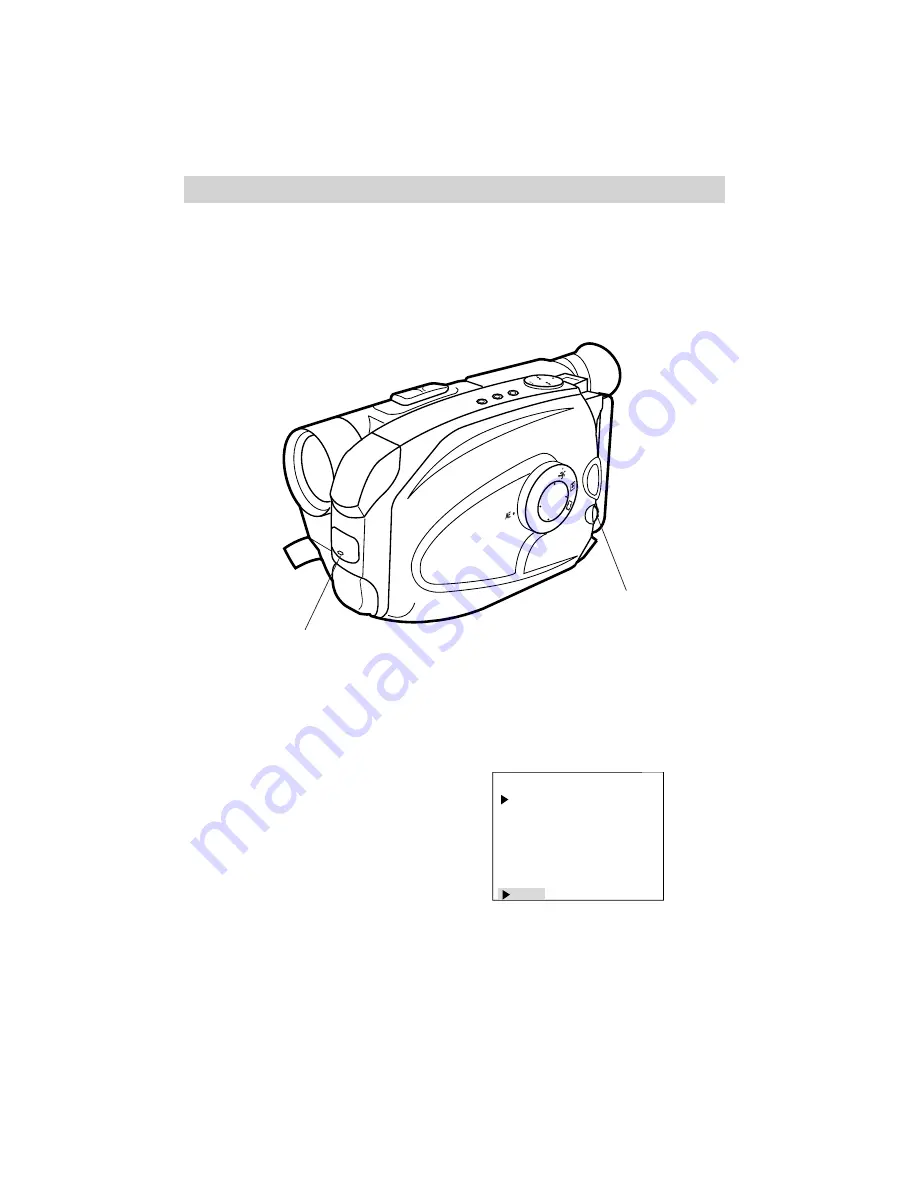
48
Recording
1/1000
AUTO
MA
N
HAZE
SHD
W
PUSH
SEPIA
FR
ON
TLIG
HT
B A C KLIG
HT
FADE
TITLE
SP/SLP
DA
TE/TIME
COUNTER
QUICK RE
PA
LY/
PA
US
E
Self-Timer Recording
You can set the self-timer to delay recording so you can be in the scene
when recording begins.
To Set the Self Timer
1. Make sure the camcorder is in record-
pause and the AE dial is not set
to AUTO.
2. Press the MENU dial in to display the
main MENU in the viewfinder.
Tally
Light
MENU Dial
(Rotate or Press In)
MENU END
FOCUS
EXPOSURE
DATE/TIME
TELE MACRO
TAPE LENGTH
M.W.B.
ZOOM SPEED
NEXT
AUTO
AUTO
NOV 18.98
OFF
T30
AUTO
FAST
MENU